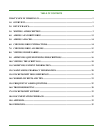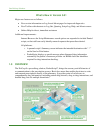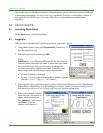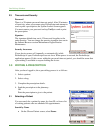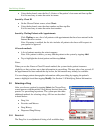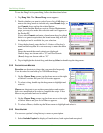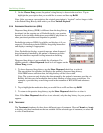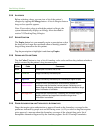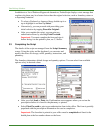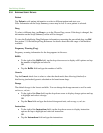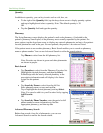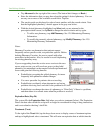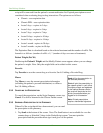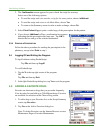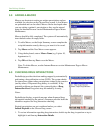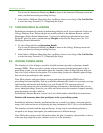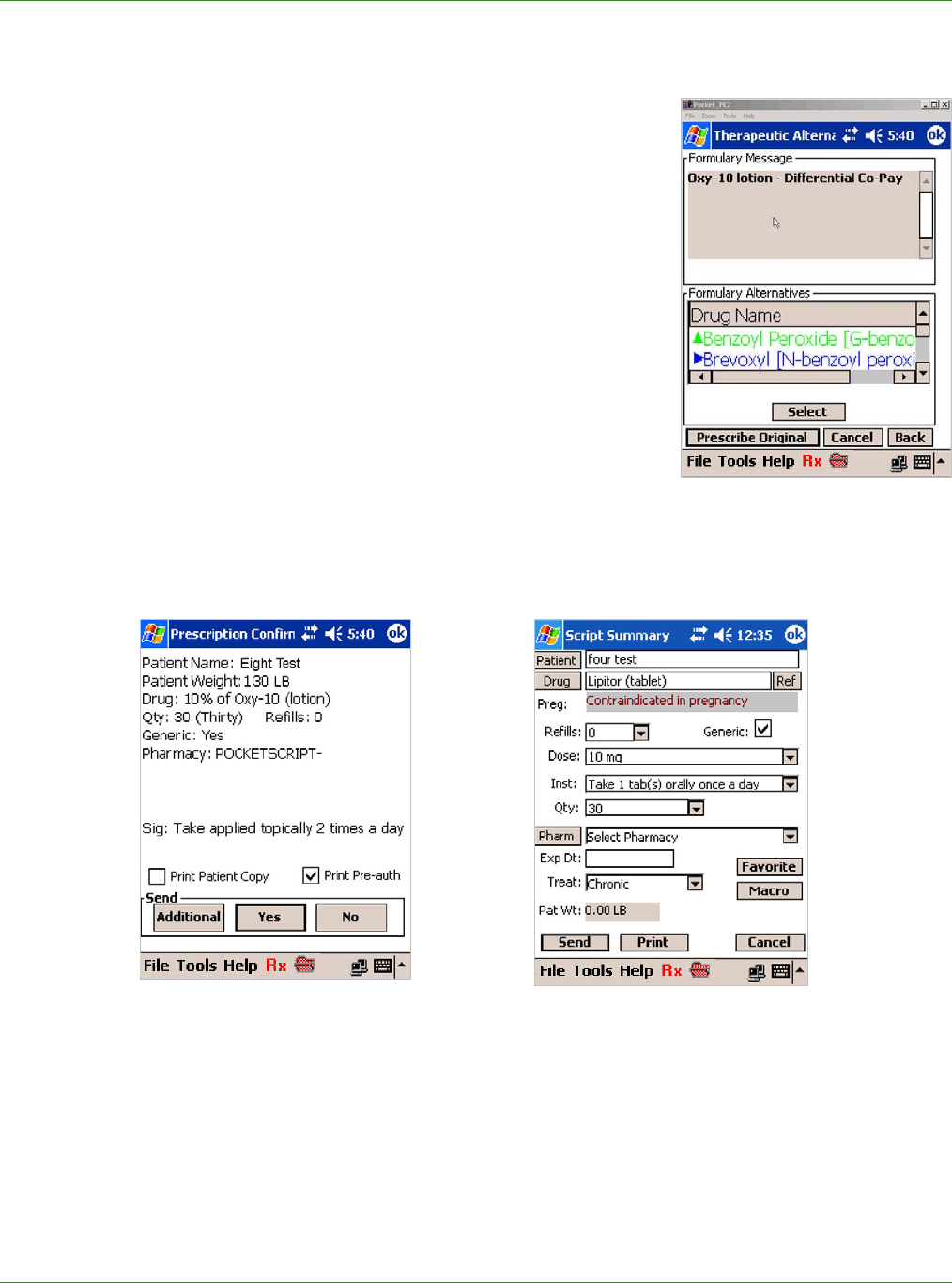
Care Delivery Solutions
In addition to a list of Preferred/Approved alternatives, PocketScript displays a text message that
explains why there may be a better choice than the original selection, such as formulary status or
a dispensing limitation.
• To select a Preferred or Approved drug, double-tap it or
tap to highlight it and then tap Select.
• Alternatively, you can proceed with prescribing your
initial selection by tapping Prescribe Original.
• After you complete the script, you can print pre-
authorization forms by selecting Print Pre-auth.
Important: You must complete the form and sign it
before faxing it to the patient’s plan, see 3.3 below.
3.3 Completing the Script
The details of the script are managed from the Script Summary
screen. Using the stylus and the keyboard, you can enter and
modify the values for dosage, refills, quantity, instructions, and
pharmacy.
The formulary determines default dosage and quantity options. You can select from available
options or key in desired values.
• After you click Send or Print, the Confirmation screen appears where you review the
prescription before it is faxed to the pharmacy or printed.
• Select Print Pre-auth to print a pre-authorization form in the office. The form is partially
populated with the prescription information for ease in completion.
Important: The form that is printed at your office must be completed and faxed to the
health plan at the fax number shown on the form.
8