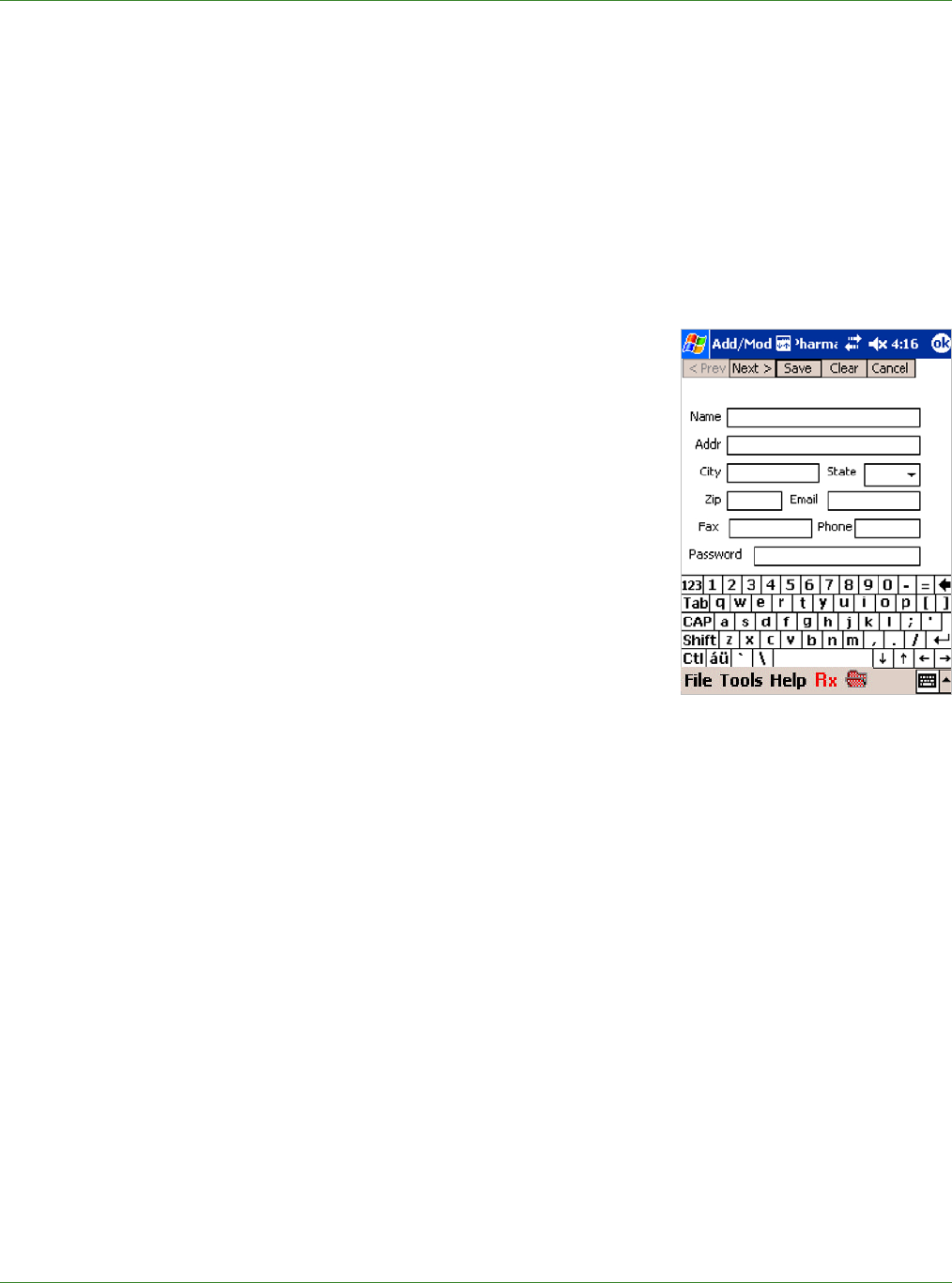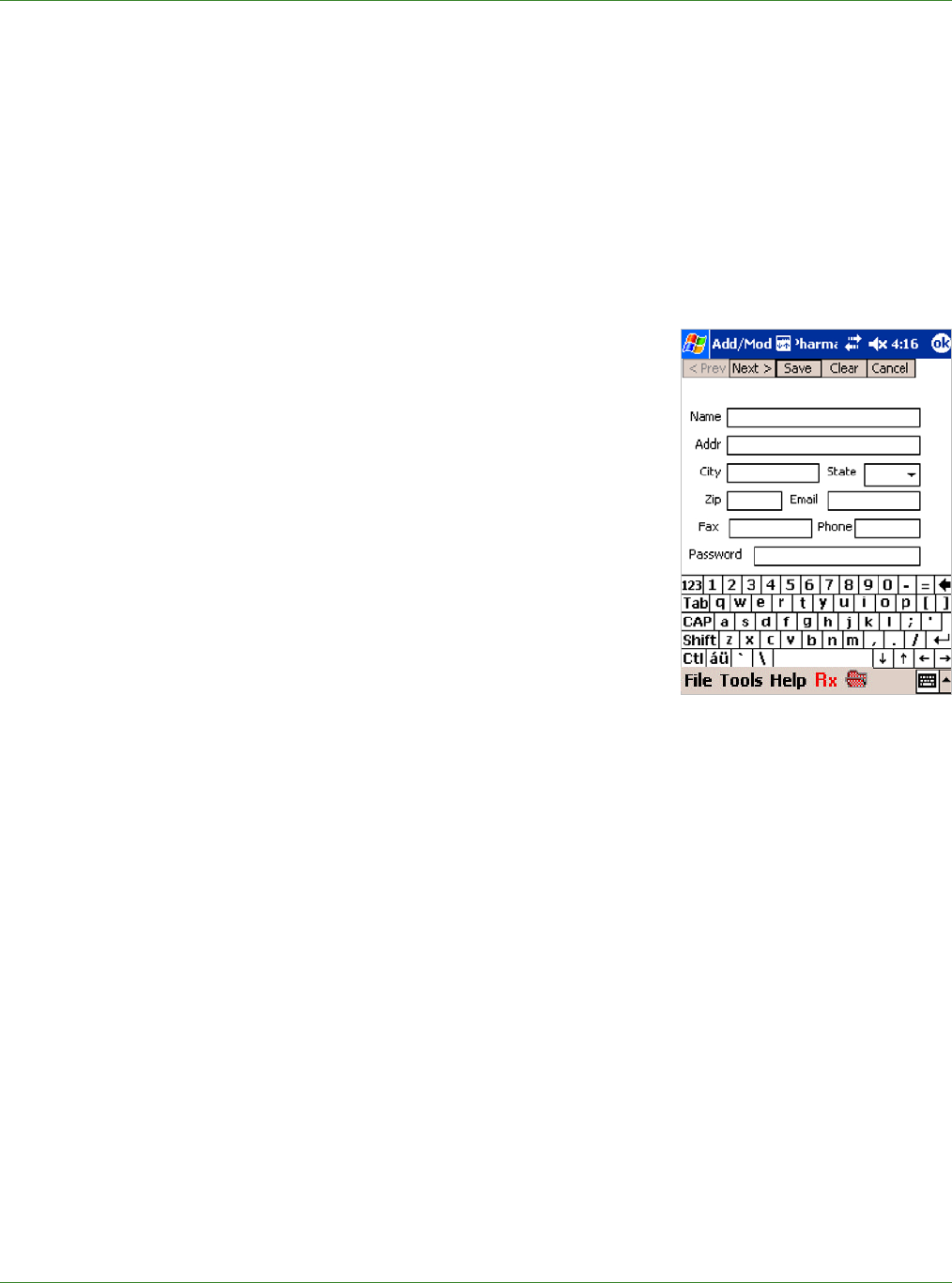
Care Delivery Solutions
8. Tap to highlight the desired drug and than tap Select.
You are returned to the prior screen. The Drug Class and Category are displayed, if available.
9. To choose this Drug only and ignore its Class and Category in drug allergy considerations,
tap Drug Only.
10. Enter any Comments in the space provided.
11. When done, tap Save.
12.0 MAINTAINING PHARMACY INFORMATION
During initial setup, most of the pharmacies in your area are
entered into your PocketScript system. Over time, new
pharmacies will be built and existing pharmacies may change
their names or fax numbers and updates will be necessary. Most
practices will perform maintenance via the Internet from the
Browser version of PocketScript. You may also make changes
from your handheld device.
To access the Add/Modify Pharmacy screens:
1. On the Script Summary screen, tap Pharm.
2. On the Search Pharmacy screen, tap Add Pharmacy or
Modify Pharmacy.
12.1 Adding a Pharmacy
Be careful not to duplicate an existing pharmacy entry. The duplicate entries will appear on the
pharmacy list that everyone in the practice will view.
1. From the Search Pharmacy screen, tap Add Pharmacy.
2. On the Add/Modify Pharmacy screen, enter the following information:
• Pharmacy Name - required - usually the name of the chain and the street
• Street Address, City, State, and Zip Code
• Email Address
• Fax Number - required if “fax or print only” option on the next screen will be set to
“fax”
• Phone Number - required
• Password - specific certificate key for email encryption or to meet other state regulations
3. Tap Next to reveal the next screen and enter the name of the Chain, if applicable.
20