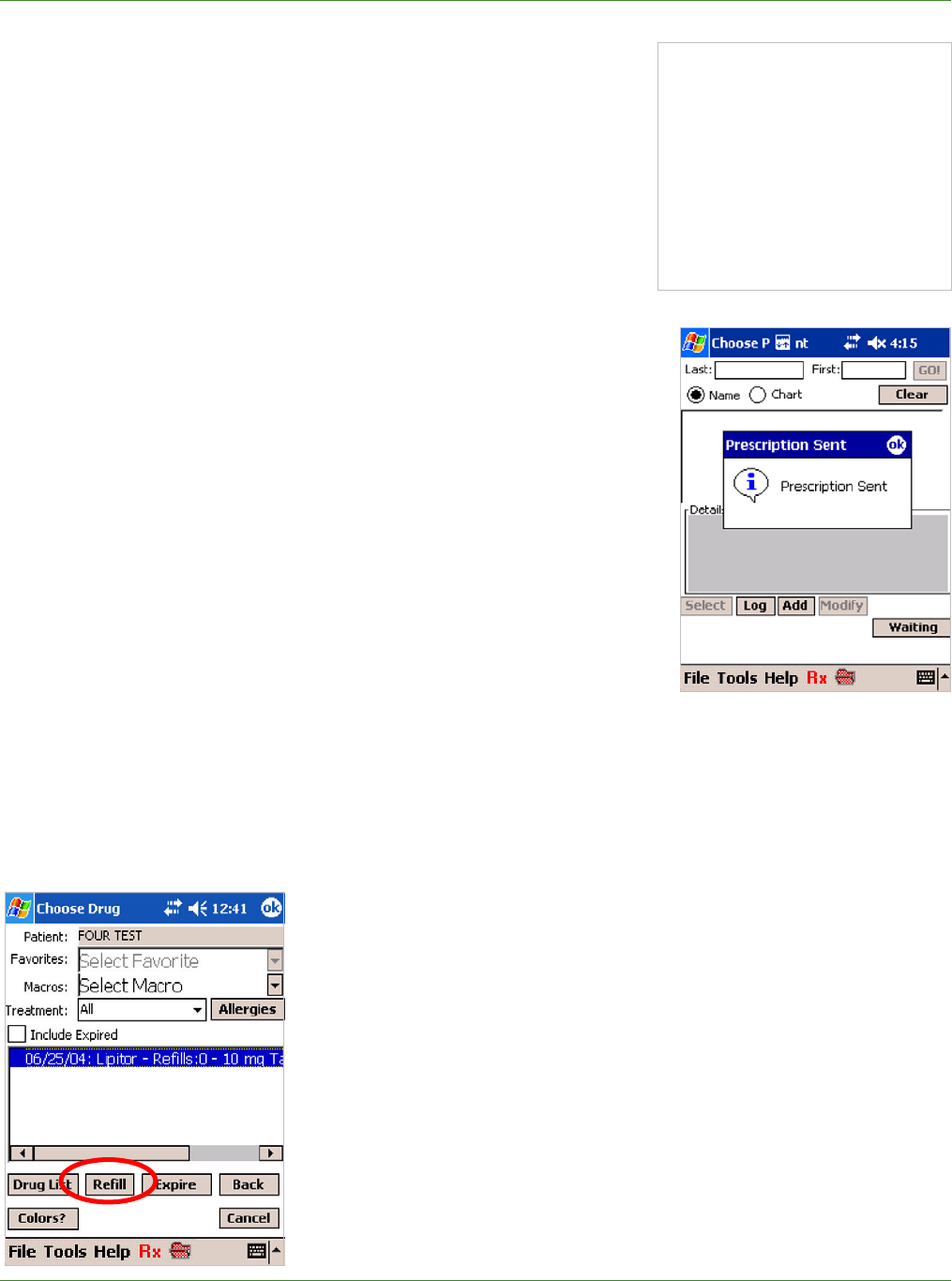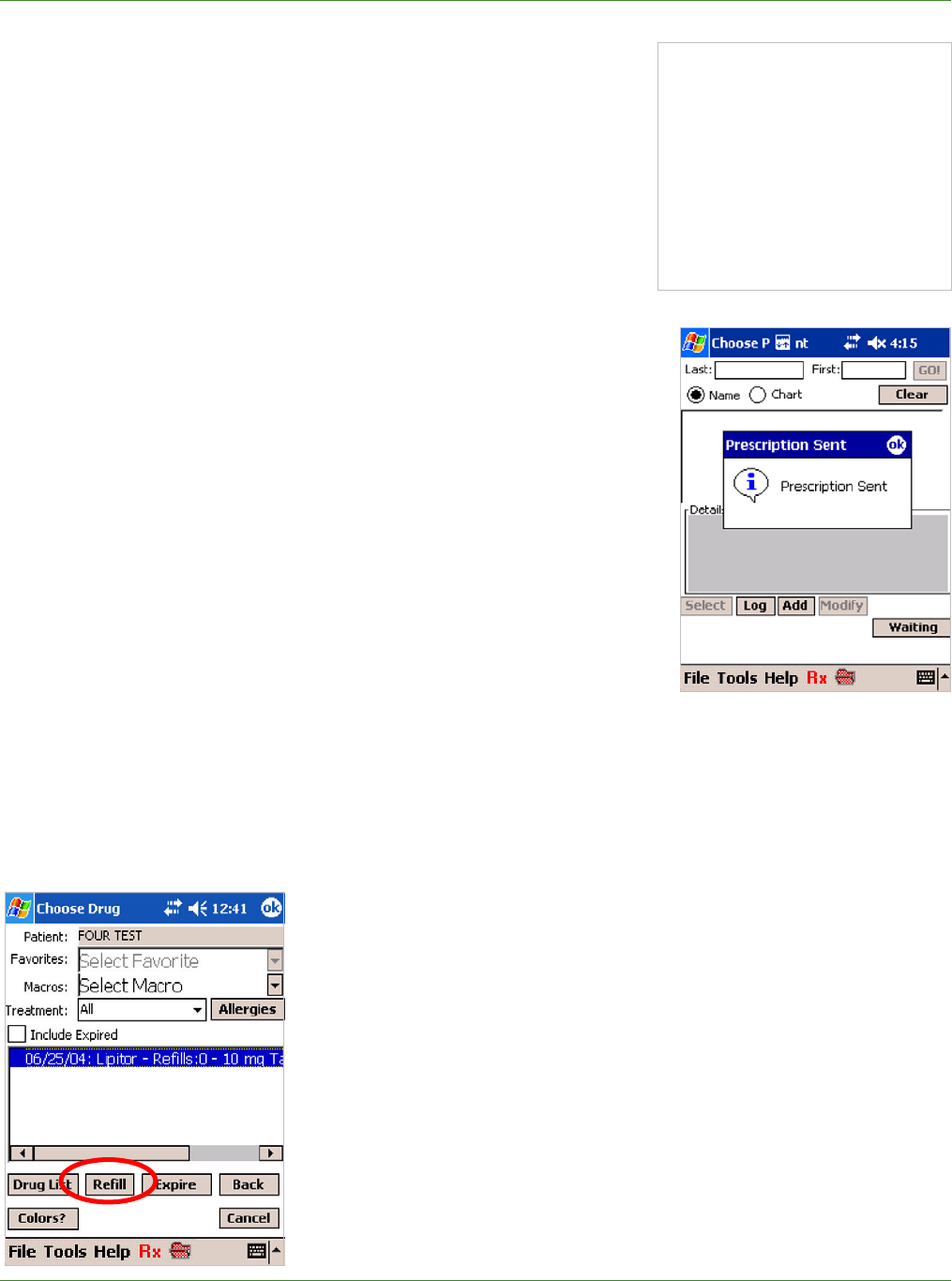
Care Delivery Solutions
Send will fax the
rescription to the selected
harmacy.
Print will print the
rescription at the network
rinter. Note: Printed
rescriptions require a
handwritten signature.
Exercise 4: Sending a Prescription to the Pharmacy
When all of the script details have been entered, you can fax
the prescription to the pharmacy.
1. Tap Send at the bottom of the screen. Note: The Send
button is not available for over-the-counter drugs or
Schedule 2 drugs in the PocketScript system.
2. The Confirmation screen appears for you to check the
script for accuracy.
Choose Yes to send the script.
3. A confirmation box appears indicating that the prescription
has been recorded. Tap OK to dismiss the box.
Refill Request Workflow
Exercise 5: Refilling Prescriptions from Drug History
You can use a patient’s prescription history to refill a medication.
• Use the procedure above to select the same test patient.
• On the Choose Drug screen, the patient’s drug history is shown in the text box.
• Note that the prescription you wrote for Lipitor above is now listed in the patient’s drug
history.
• Refills are fast and easy.
• To refill, do the following:
Tap the prescription to highlight it and then tap Refill.
All the details of the original prescription appear on the
Script Summary screen.
• If no changes are required, the refill is ready to send to
the pharmacy. Just click Send as shown in Exercise 4
above.
37