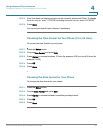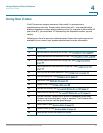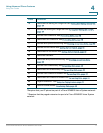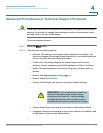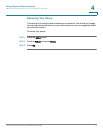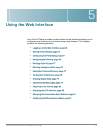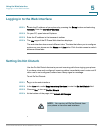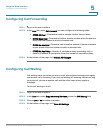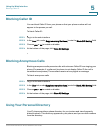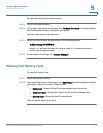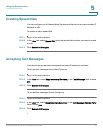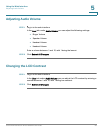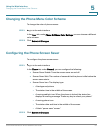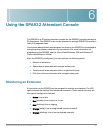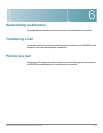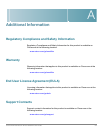Using the Web Interface
Blocking Caller ID
Cisco Small Business IP Phone SPA9XX User Guide 77
5
Blocking Caller ID
You can block Caller ID from your phone so that your phone number will not
appear to the person you call.
To block Caller ID:
STEP 1 Log in to the web interface.
STEP 2 In the User tab, under Supplementary Services, locate the Block CID Setting field.
STEP 3 Choose yes or no to enable or disable.
STEP 4 At the bottom of the page, click Save All Settings.
Blocking Anonymous Calls
Blocking anonymous calls prevents calls with unknown Caller ID from ringing your
phone. (For example, if a caller set his phone to not display Caller ID, the call is
considered anonymous.) These callers receive a busy signal or message.
To block anonymous calls:
STEP 1 Log in to the web interface.
STEP 2 In the User tab, under Supplementary Services, locate the Block ANC Setting field.
STEP 3 Choose yes or no to enable or disable.
STEP 4 At the bottom of the page, click Save All Settings.
Using Your Personal Directory
Your IP phone provides a phone directory for you to store and view frequently
dialed numbers. This directory appears on your phone, and you can dial numbers
from the directory.