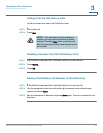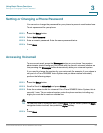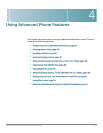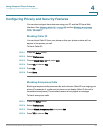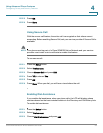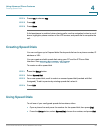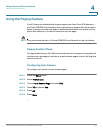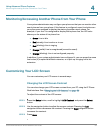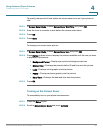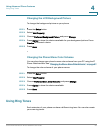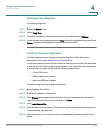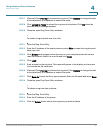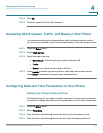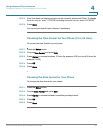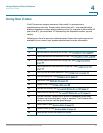Using Advanced Phone Features
Customizing Your LCD Screen
Cisco Small Business IP Phone SPA9XX User Guide 63
4
Setting the Backlight Timer
You can set a timer for your screen backlight so that your LCD screen becomes
dark after a specified time when the phone is idle.
STEP 1 Press the Setup button.
STEP 2 Select Preferences.
STEP 3 Choose Back Light Timer and press Edit.
STEP 4 Enter the number of seconds before the backlight should shut off after the phone
is idle.
STEP 5 Press OK.
STEP 6 Press Save.
Configuring the Phone Screen Saver
You can enable your phone’s screen saver and specify its appearance and the
amount of time for the phone to be idle before it begins. Some of these options can
be configured from your PC using the IP Phone Web Interface. See “Configuring
the Phone Screen Saver,” on page 81.
To configure your screen saver:
STEP 1 Press the Setup button.
STEP 2 Select Screen Saver Mode.
To enable your screen saver:
STEP 1 In Screen Saver Mode, Choose Enable Screen Saver and press Edit.
STEP 2 Press Y/ N to choose Ye s .
STEP 3 Press OK.
STEP 4 Press Save.