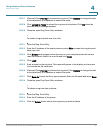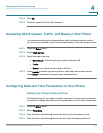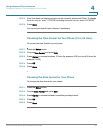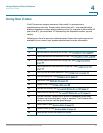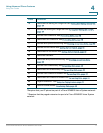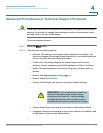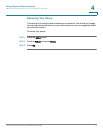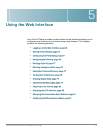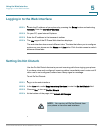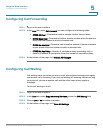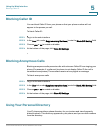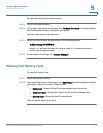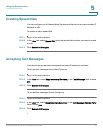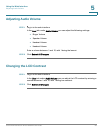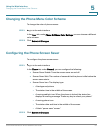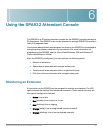Using the Web Interface
Logging in to the Web Interface
Cisco Small Business IP Phone SPA9XX User Guide 75
5
Logging in to the Web Interface
STEP 1 Obtain the IP address of your phone by pressing the Setup button and selecting
Network. Note the Current IP address.
STEP 2 On your PC, open Internet Explorer.
STEP 3 Enter the IP address in the browser’s toolbar.
STEP 4 The Info page of the IP Phone Web Interface displays.
The web interface has several different tabs. The tabs that allow you to configure
options on your phone are the Phone and User tabs. Click the tab names to switch
between these tabs.
Setting Do Not Disturb
Use the Do Not Disturb feature to prevent incoming calls from ringing your phone.
If you have voice mail configured, incoming callers immediately reach voice mail. If
voice mail is not configured, callers hear a busy signal or message.
To s e t D o N o t D i s tu r b :
STEP 1 Log in to the web interface.
STEP 2 In the User tab, under Supplementary Services, locate the Do Not Disturb field.
STEP 3 Choose Yes to turn on Do Not Disturb.
STEP 4 At the bottom of the page, click Submit All Changes.
NOTE: You can turn off Do Not Disturb from
your phone or from the web interface.