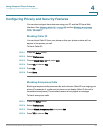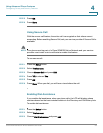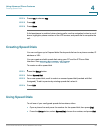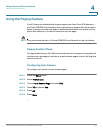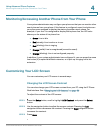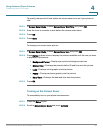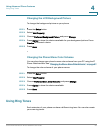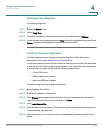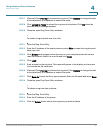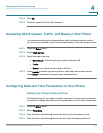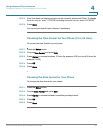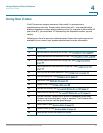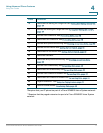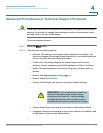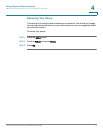Using Advanced Phone Features
Using Ring Tones
Cisco Small Business IP Phone SPA9XX User Guide 66
4
Changing Your Ring Tone
To change a ring tone:
STEP 1 Press the Setup button.
STEP 2 Select Ring Tone.
STEP 3 Choose the extension for which to choose a ring tone and press Change.
STEP 4 Scroll through the ring tones and press Play to play the highlighted ring tone. Press
Select to choose the highlighted ringtone for that extension.
Creating Your Own Ring Tones
You can create your own ring tones using the Ring Tone Utility that can be
downloaded from http://www.cisco.com/go/smallbiz.
You will also need a source file from which to create your ring tone. You must have
a .wav file less than 8 seconds in length saved to your computer. You can also use
a sound editor to create the file with the following restrictions:
• 16-bit PCM mono
• 8000 samples per second
• less than 6000 ms in length
To create a ring tone and upload it to a phone:
STEP 1 Open the Ring Tone Utility.
STEP 2 Enter the IP address of the phone.
STEP 3 Click Browse and navigate to the directory on your computer where the source
.wav file is stored. Select the .wav file and click Open.
STEP 4 Click Load Source File.
STEP 5 Enter a name for the ring tone. This name will appear in the display on the phone.
You choose the file name later.
STEP 6 Enter the target. You can have up to two customized ring tones uploaded to the
phone.