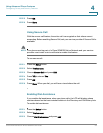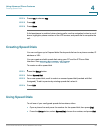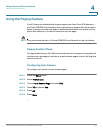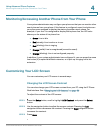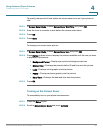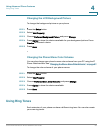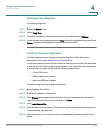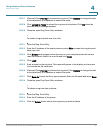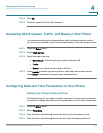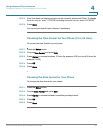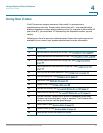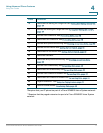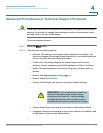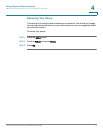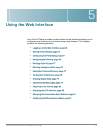Using Advanced Phone Features
Using Ring Tones
Cisco Small Business IP Phone SPA9XX User Guide 67
4
STEP 7 (Optional) Click Preview to preview the ring tone. Click Options to change the start
or end positions, or to squeeze or stretch the audio.
STEP 8 Click Upload to Phone to upload the ring tone to the phone. Click OK when the
success status message appears.
STEP 9 Close the open Ring Tone Utility windows.
To create a ring tone and save it to a file:
STEP 1 Open the Ring Tone Utility.
STEP 2 Enter the IP address of the user’s phone or press Skip to create the ring tone and
save it as a file.
STEP 3 Click Browse and navigate to the directory on your computer where the source
.wav file is stored. Select the .wav file and click Open.
STEP 4 Click Load.
STEP 5 Enter a name for the ring tone. This name will appear in the display on the phone.
You choose the file name later.
STEP 6 (Optional) Click Preview to preview the ring tone. Click Options to change the start
or end positions, or to squeeze or stretch the audio.
STEP 7 Click Save As to save the file to your computer. Enter the file name and press Save.
STEP 8 Close the open Ring Tone Utility windows.
To delete a ring tone from a phone:
STEP 1 Open the Ring Tone Utility.
STEP 2 Enter the IP address of the phone.
STEP 3 Click the Delete button next to the ring tone you want to delete.