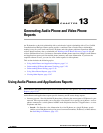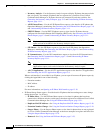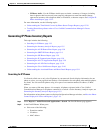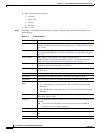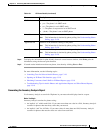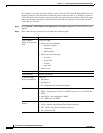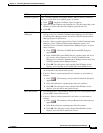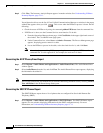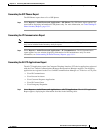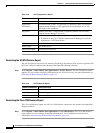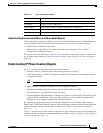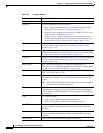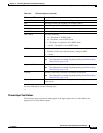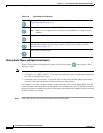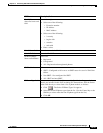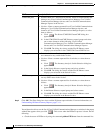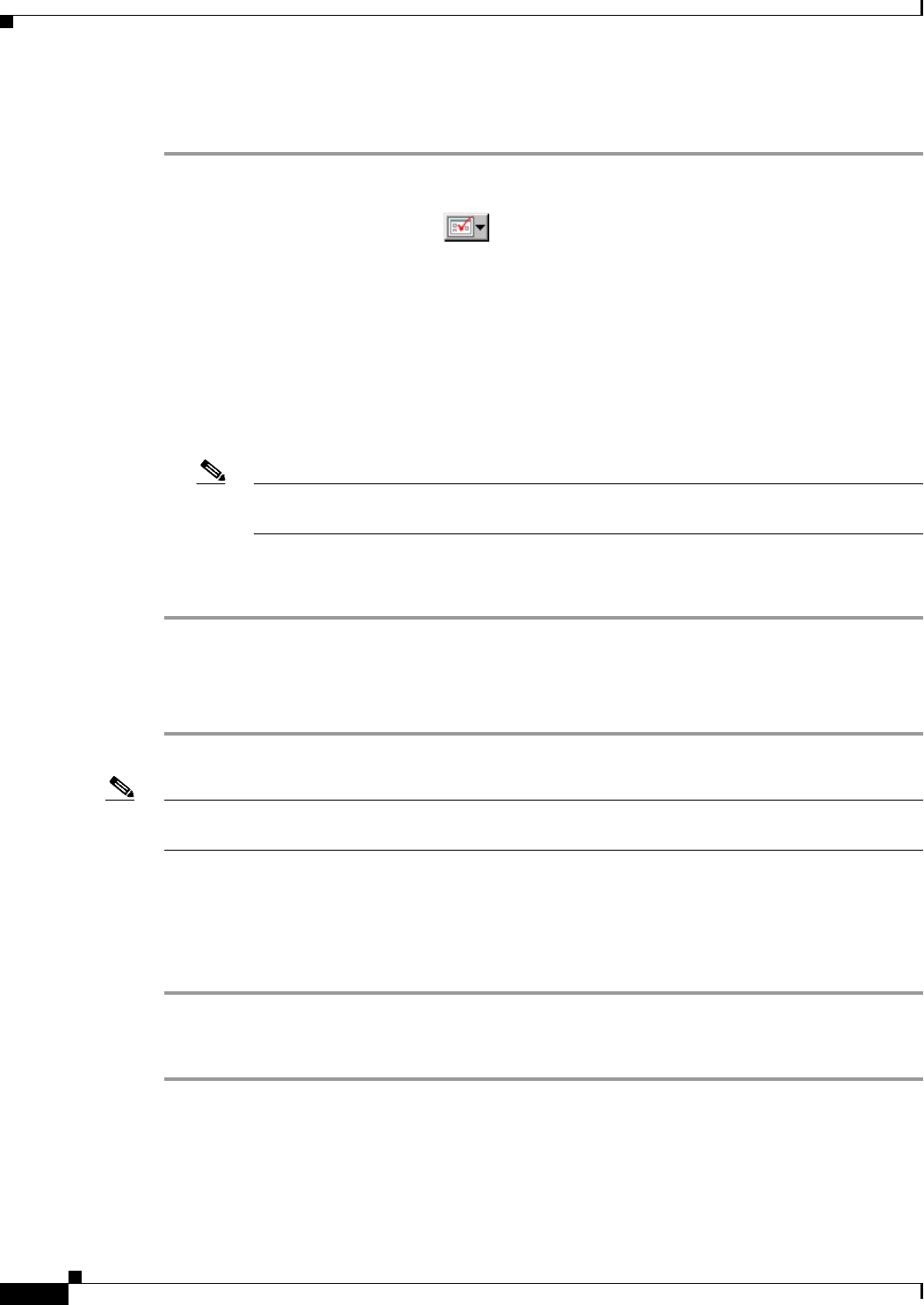
13-8
User Guide for Cisco Unified Operations Manager
OL-19470-01
Chapter 13 Generating Audio Phone and Video Phone Reports
Using Audio Phones and Applications Reports
Step 3 Click View. The Inventory Analysis Report appears in another window. See Understanding IP Phone
Inventory Reports, page 13-11.
You might not be able to see the list of Cisco Unified Communications Manager or switches in the popup
window that appears when you click . This occurs when the PIFServer process is down. Do the
following:
• Check the status of PIFServer by using the command pdshow PIFServer from the command line.
• If PIFServer is down, use the Common Services start function. To do this:
1. From the Operations Manager home page, click CiscoWorks in the upper right-hand corner of
the window. The CiscoWorks home page opens.
2. Under Common Services, select Server > Admin > Processes. The Process Management page
appears, displaying process names in a table.
3. Locate the PIFServer process in the table, select the check box for it, and click Start.
Note Alternatively, you can bring PIFServer up using the command pdexec PIFServer from the
command line. Use this approach if, for example, the web server is down.
Generating the All IP Phones/Lines Report
Step 1 Select Reports > Audio Phones and Applications > Audio Phones/Lines. The Audio Phones/Lines
window appears.
Step 2 Select Audio Phones from the list, and click View. The Audio Phones/Lines report appears, displaying
the information described in .
Note You can also generate the All IP Phones/Lines from the Monitoring Dashboard tab by selecting Click to
View All Phones in the IP Phone Outage Status pane.
Generating the SRST IP Phones Report
The SRST IP Phones report shows a list of phones that are configured for Survivable Remote Site
Telephony (SRST).
Step 1 Select Reports > Audio Phones and Applications > SRST IP Phones. The SRST IP Phones report
appears in a new window, displaying information for the SRST configuration only. For more
information, see Understanding IP Phone Inventory Reports, page 13-11.