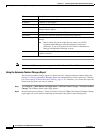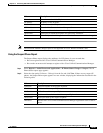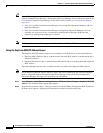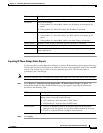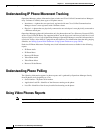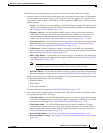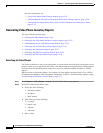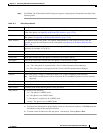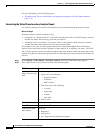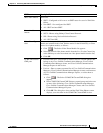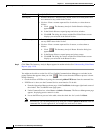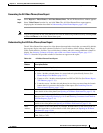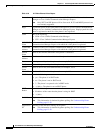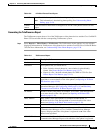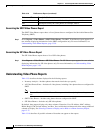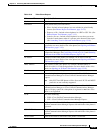13-32
User Guide for Cisco Unified Operations Manager
OL-19470-01
Chapter 13 Generating Audio Phone and Video Phone Reports
Using Video Phones Reports
For more information, see the following topic:
• Troubleshooting Tips for Audio Phones and Applications Reports and Video Phones Reports,
page 13-19
Generating the Video Phone Inventory Analysis Report
Use Inventory Analysis to search for video phones in your network and display them in a report.
Before You Begin
Inventory Analysis searches for phones using:
• An implicit “or” within each field—If you enter more than one value in a field, Inventory Analysis
searches for phones that match any value that you entered.
• An implicit “and” for all fields—If you enter values in more than one field, Inventory Analysis
searches for phones that match at least one value from each field.
For example, if you enter two video phone models in the Video Phone Model field, the Inventory
Analysis report that results includes all phones of these models. If, in addition, you enter a VLAN ID
and a switch, Inventory Analysis searches for phones that meet all these criteria; the report that results
includes only phones of the models specified that are connected to the switch and in the VLAN that you
selected.
Step 1 Select Reports > Video Phones > Inventory Analysis. The Find Video Phones page appears.
Step 2 Enter values in one or more fields, described in the following table.
GUI Element Description/Action
Find Video Phones
Where list boxes and
field
From left to right:
• Select one of the following:
–
Extension number
–
IP Address
–
MAC Address
• Then select one of the following:
–
is exactly
–
begins with
–
contains
–
ends with
• Enter a value.
VLAN Name field Enter the name of the VLAN.
VLAN ID field Enter the VLAN ID.
Video Phone Status
radio buttons
Select one:
• Registered
• Unregistered
• All—Registered and unregistered phones.