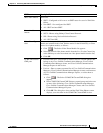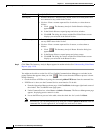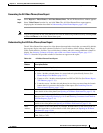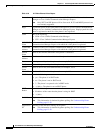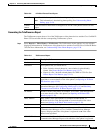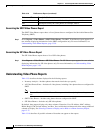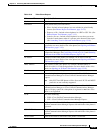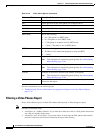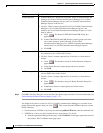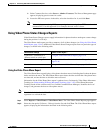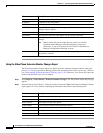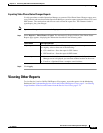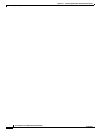13-43
User Guide for Cisco Unified Operations Manager
OL-19470-01
Chapter 13 Generating Audio Phone and Video Phone Reports
Using Video Phones Reports
2. Under Common Services, select Server > Admin > Processes. The Process Management page
appears, displaying process names in a table.
3. Locate the PIFserver process in the table, select the check box for it, and click Start.
Note Alternatively, you can bring PIFServer up using the command pdexec PIFServer from the
command line. Use this approach if, for example, the web server is down.
Using Video Phone Status Changes Reports
Video Phone Status Changes reports supply information for phones that have undergone a status change
during the previous 1 to 30 days.
The Video Phone Audit report provides a summary of all of these changes (see Using the Video Phone
Audit Report, page 13-44). Additional Video Phone Status Changes reports focus on particular types of
changes, as shown in the following table.
Using the Video Phone Move Report
The Video Phone Move report displays video phones that have moved, including details about the phone
before and after the move. The Video Phone Move report shows the time at which the video phone move
was detected, and not the time at which the move occurred.
Information for the Video Phone Move report is gathered every 5 minutes by Video Phone Movement
Tracking (see Understanding IP Phone Movement Tracking, page 13-28). Video Phone Movement
Tracking checks all the switches and Cisco Unified Communications Managers, identifies the list of
changes, and generates the data on video phone moves.
Note You obtain fresh data for the Video Phone Move report about once every 5 minutes. Close the report and
regenerate it to refresh the data.
Step 1 Select Reports > Video Phones > Video Phone Move. The Video Phone Status Reports page appears.
Step 2 Select the time period (24 hours - 30 days) from the list and click View. The Video Phone Move report
appears, displaying the information described in the following table.
Phone Status Change Details in this Report…
Connection—Connected to a
different switch or switch port
Using the Video Phone Move Report, page 13-43
Extension number change Using the Video Phone Extension Number Changes Report,
page 13-46
Removed Using the Removed Video Phones Report, page 13-45