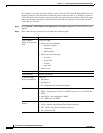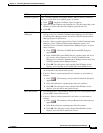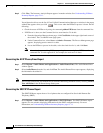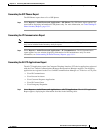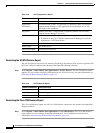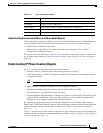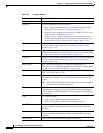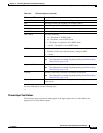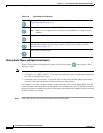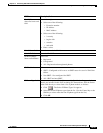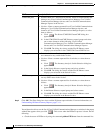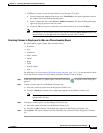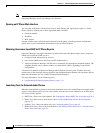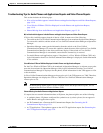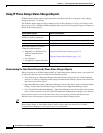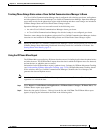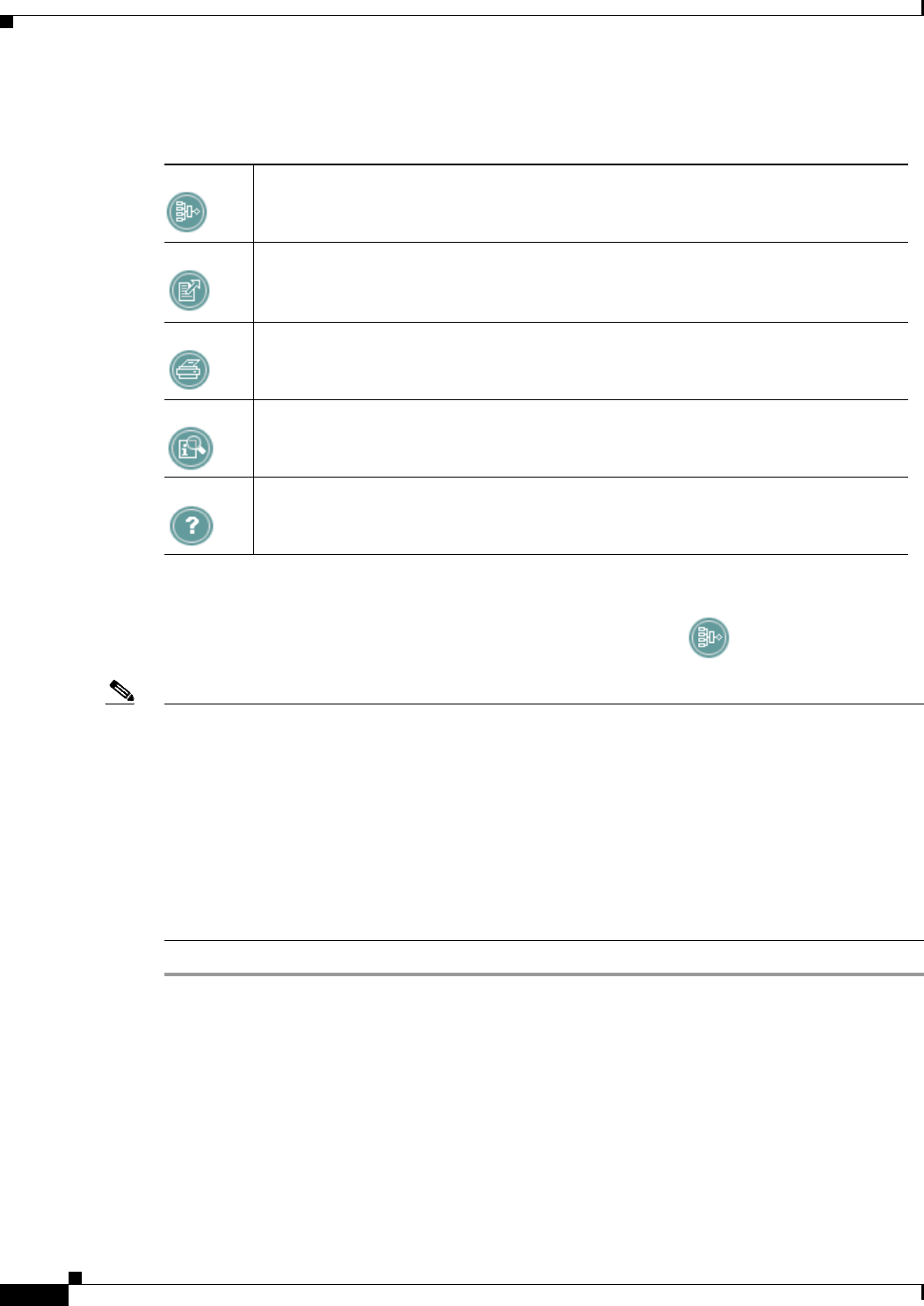
13-14
User Guide for Cisco Unified Operations Manager
OL-19470-01
Chapter 13 Generating Audio Phone and Video Phone Reports
Using Audio Phones and Applications Reports
Filtering Audio Phones and Applications Reports
From an Audio Phones and Applications report, click the Filter button when present. A filter
dialog box opens.
Note Filtering is performed using:
• An implicit “or” within each field—If you enter more than one value in a field, phones that match
any value are included in the report.
• An implicit “and” for all fields—If you enter values in more than one field, phones that match at
least one value from each field are included in the report after filtering.
For example, if you enter two phone models, such as 7910 and 7935, in the IP Phone Model field, the
report that results includes all phones of these models. If, in addition, you enter a VLAN ID and a switch,
the report is filtered to include only phones of the models specified that are connected to the switch and
in the VLAN that you selected.
Step 1 Enter values in one or more fields, described in the following table.
Table 13-6 Phone Report Tool Buttons
Opens a filter dialog box for refining the report. See Filtering Audio Phones and
Applications Reports, page 13-14.
Exports the current report to a PDF or CSV file to save on your local system.
Note Enables you to export data for all phones, selected phones, or a range of record
numbers.
Opens a new window with the report formatted for printing from your browser.
Opens a column selector dialog box from which you can select those columns of a report to
hide and those to display. See Selecting Columns to Display and to Hide on a Phone
Inventory Report, page 13-17.
Opens context-sensitive help.