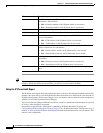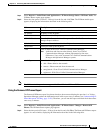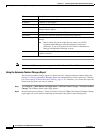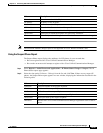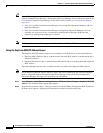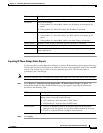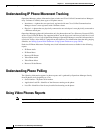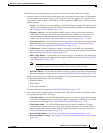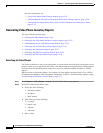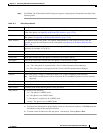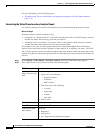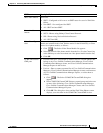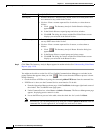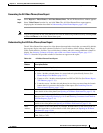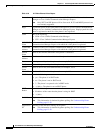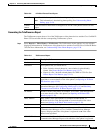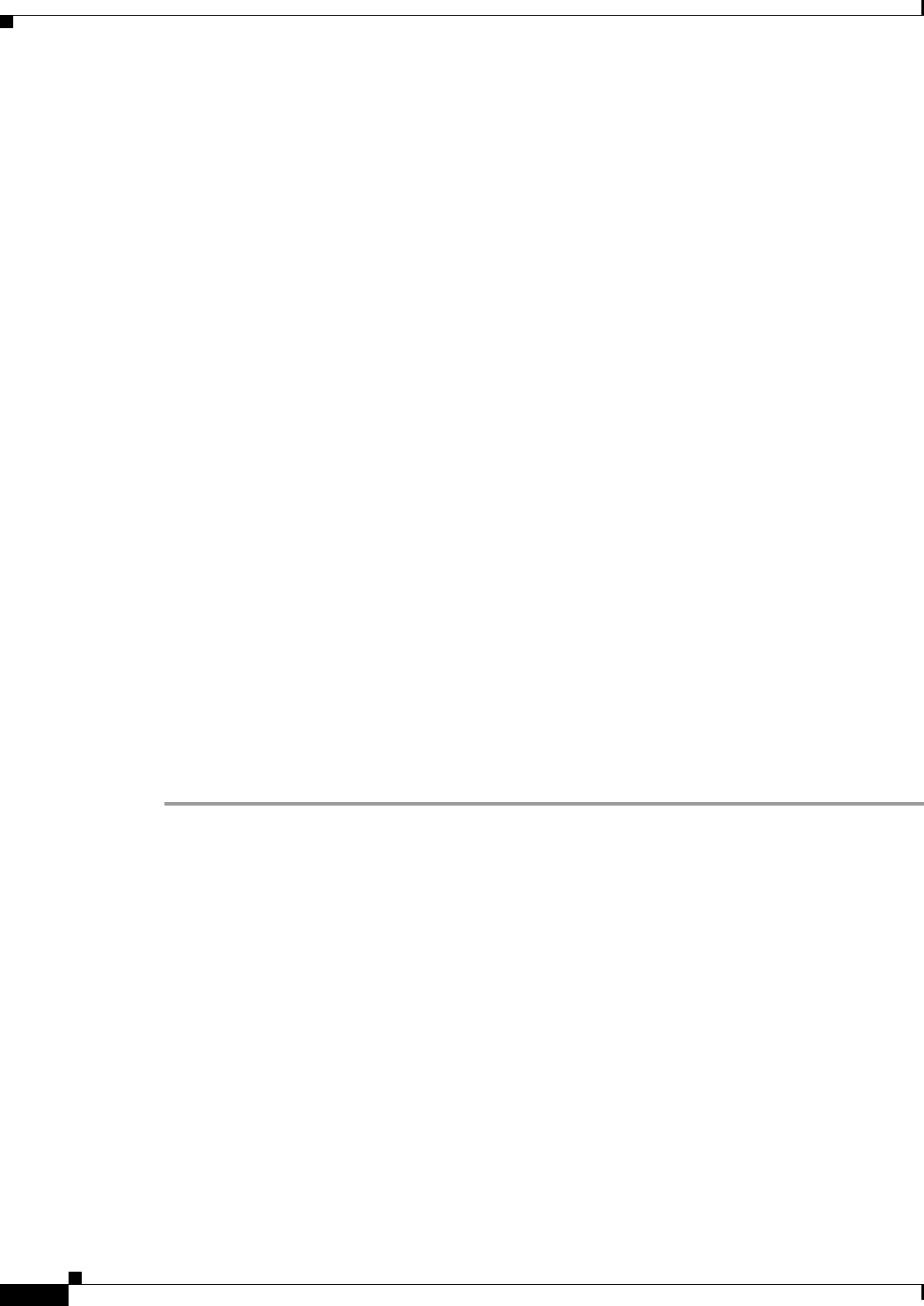
13-30
User Guide for Cisco Unified Operations Manager
OL-19470-01
Chapter 13 Generating Audio Phone and Video Phone Reports
Using Video Phones Reports
For more information, see:
–
Using Video Phone Status Changes Reports, page 13-43
–
Understanding the Time Period Covered by Phone Status Changes Reports, page 13-20
–
Tracking Phone Outage Status when a Cisco Unified Communications Manager Is Down,
page 13-21
Generating Video Phone Inventory Reports
This topic includes the following:
• Searching for Video Phones, page 13-30
• Generating the Video Phone Inventory Analysis Report, page 13-32
• Understanding the All Video Phones/Lines Report, page 13-35
• Generating the All Video Phones/Lines Report, page 13-35
• Generating the TelePresence Report, page 13-37
• Generating the SRST Video Phones Report, page 13-38
• Generating the SIP Video Phones Report, page 13-38
Searching for Video Phones
Use Search to find one or only a few video phones in your network. Search displays information for one
phone at a time; you can page back and forth to view information for each phone when multiple phones
are found. You can search for phones using all or part of an extension number, IP address, or MAC
address.
When you want to find many phones—for example, all video phones registered with a Cisco Unified
Communications Manager or all video phones connected to a switch—use the Inventory Analysis report;
see Generating the Inventory Analysis Report, page 13-5.
Step 1 Select Reports > Video Phones > Search. The Find Video Phones page appears.
Step 2 In the Find Video Phones Where pane:
a. Select one of the following:
• Extension number
• IP address
• MAC address
b. Then select one of the following:
• is exactly
• begins with
• contains
• ends with
c. Enter a value.