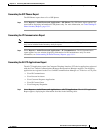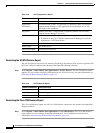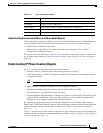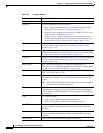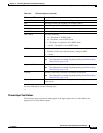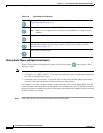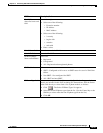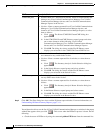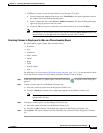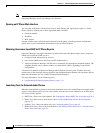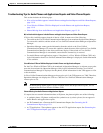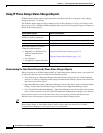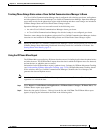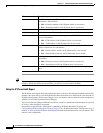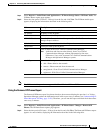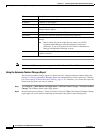13-17
User Guide for Cisco Unified Operations Manager
OL-19470-01
Chapter 13 Generating Audio Phone and Video Phone Reports
Using Audio Phones and Applications Reports
• If PIFServer is down, use the Common Services start function. To do this:
1. From the Operations Manager home page, click CiscoWorks in the upper right-hand corner of
the window. The CiscoWorks home page opens.
2. Under Common Services, select Server > Admin > Processes. The Process Management page
appears, displaying process names in a table.
3. Locate the PIFserver process in the table, select the check box for it, and click Start.
Note Alternatively, you can bring PIFServer up using the command pdexec PIFServer from the
command line. Use this approach if, for example, the web server is down.
Selecting Columns to Display and to Hide on a Phone Inventory Report
By default, phone reports display these columns of data:
• Extension
• User
• IP Address
• MAC Address
• Model
• Regd
• CCM
• Switch Address
• Port
For definitions, see Understanding IP Phone Inventory Reports, page 13-11. Use this procedure to hide
any of the default columns and select among additional columns of data to display.
Step 1 In the upper-right corner of a phone report, click the Tools button . A column selector dialog box
appears.
Step 2 To hide a column, place it on the Hidden Column(s) list:
a. Select the column by name from the Displayed Column(s) list.
b. Click the < Remove << button. The column name appears on the Hidden Column(s) list.
Note To select adjacent columns, hold down the Shift key. To select columns that are not adjacent,
hold down the Ctrl key.
Step 3 To display a column, place it on the Displayed Column(s) list:
a. Select the column by name from the Hidden Column(s) list.
b. Click the < Add << button. The column name appears on the Displayed Column(s) list.
Step 4 Click Update. The report window refreshes, displaying only columns from the Displayed Column(s)
list.