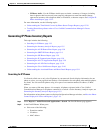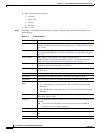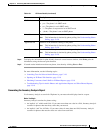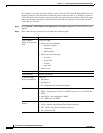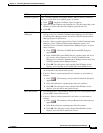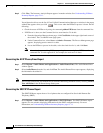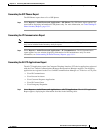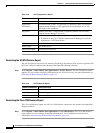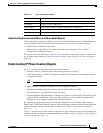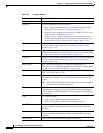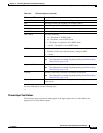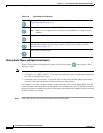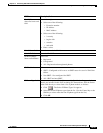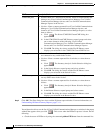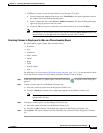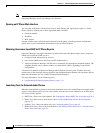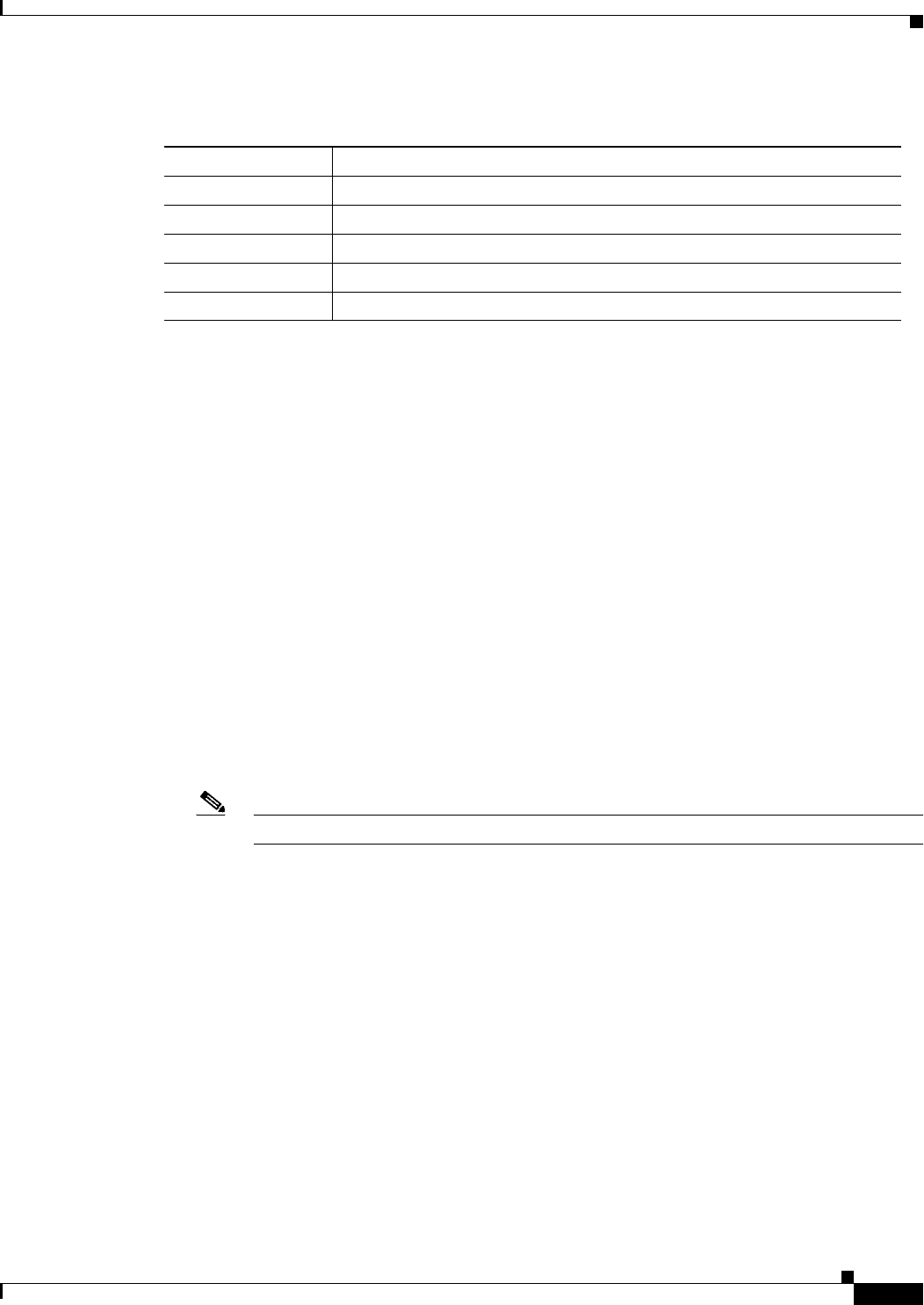
13-11
User Guide for Cisco Unified Operations Manager
OL-19470-01
Chapter 13 Generating Audio Phone and Video Phone Reports
Using Audio Phones and Applications Reports
Understanding the Associated Phone and Phone Detail Reports
You can launch these reports from the Service Level View, the Alert Details page, or the Detailed Device
View. Depending on the device that you have selected, the report will list one of the following:
• Phones that are connected to the switch.
• Phones that are registered to Cisco Unified Communications Manager or Cisco Unified
Communications Manager Express.
The report contains the data listed in Table 13-5. For information on how phone counts are displayed in
Device Management Summary window, see How Are Phone Counts Displayed in Views and Reports?,
page 1-19.
Understanding IP Phone Inventory Reports
Table 13-5 describes the data displayed in the following reports:
• Inventory Analysis—Includes phones that match criteria that you specify.
• All IP Phones/Lines—Includes all IP phones, including IP Communicators and IP phones that are
configured for SRST.
Note You can filter the All IP Phones/Lines report to include only the phones that you want to see.
• SRST IP Phones—Includes only phones that are configured for SRST.
• SIP Phones—Includes only phones that use Session Initiation Protocol (SIP).
• IP Communicators—Includes IP Communicators only.
• Associated Phones and Phone Details—Includes only phones associated with a selected device; for
example, phones connected to a switch or phones registered to Cisco Unified Communications
Manager (or Cisco Unified Communications Manager Express).
By default, these reports display only these columns: Extension, User, IP Address, MAC Address,
Model, Regd, CCM, Switch Address, and Port. You can hide these columns and select among additional
columns to display. See Selecting Columns to Display and to Hide on a Phone Inventory Report,
page 13-17.
Table 13-5 describes all possible columns of data that can appear on these reports. For information on
how phone counts are displayed in Operations Manager windows, see How Are Phone Counts Displayed
in Views and Reports?, page 1-19.
Table 13-4 Cisco 1040 Sensors Report
Columns and Buttons Description/Action
Device ID Device ID of the 1040 Sensor.
IP Address IP address of the 1040 Sensor.
Switch Name Name of the switch to which the 1040 Sensor is connected.
Switch Address IP address of the switch to which 1040 Sensor is connected.
Switch Port Switch port to which 1040 Sensor is connected.