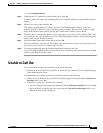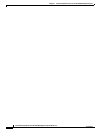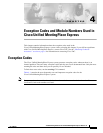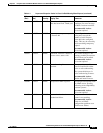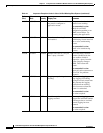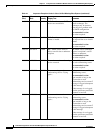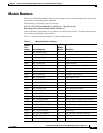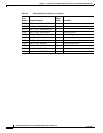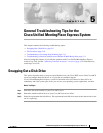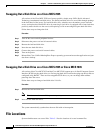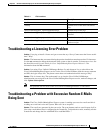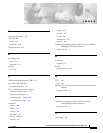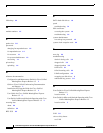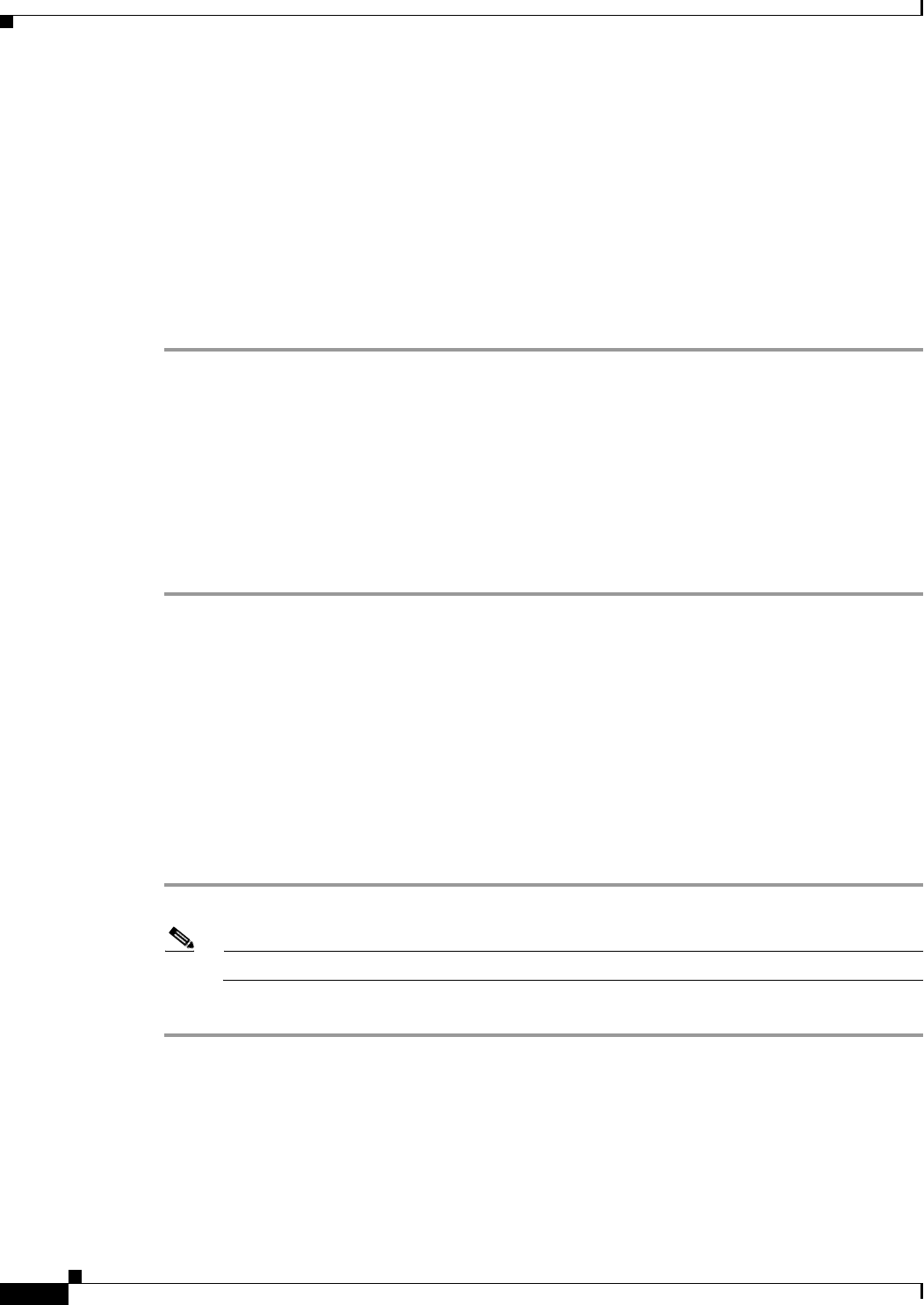
5-10
Troubleshooting Guide for Cisco Unified MeetingPlace Express Release 1.2
OL-11303-01
Chapter5 General Troubleshooting Tips for the Cisco Unified MeetingPlace Express System
File Locations
Swapping Out a Disk Drive on a Cisco MCS 7825
All versions of the Cisco MCS 7825 have front-accessible, simple-swap SATA (Serial Advanced
Technology Attachment) hard-disk drives. The SATA hard-disk drives are accessible through openings
in the front bezel of the server. If a hard-disk drive fails, schedule server downtime, power down the
server, and replace the failed SATA drive by removing it (each drive is equipped with a front latch that
positively mates the drive to the server) and replacing it with an unconfigured spare hard-disk drive.
Follow these steps to change the disk:
Procedure
Step 1 Turn off the server and all peripheral devices.
Step 2 Disconnect the power cord and all external cables.
Step 3 Remove the bad hard-disk drive.
Step 4 Insert the new hard-disk drive.
Step 5 Connect the power cord and all external cables.
Step 6 Turn on the power.
Step 7 Reinstall the Cisco Unified MeetingPlace Express operating system and restore the application and your
data from a backup.
Swapping Out a Disk Drive on a Cisco MCS 7835 or Cisco MCS 7845
All versions of the Cisco MCS 7835 and the Cisco MCS 7845 support up to six Small Computer System
Interface (SCSI) hot-plug hard drives (or five hot-plug hard drives and one hot-plug tape drive) that are
configured using RAID 1. These are hot-swappable SCSI drives, so you can change them without
powering down the server.
Follow these steps to change a hard-disk drive if it fails:
Procedure
Step 1 Remove the bad hard-disk drive.
Note You do not need to turn off the power on your system.
Step 2 Insert the new hard-disk drive.
The system automatically synchronizes the new disk with no interruption.
File Locations
System administrators use several files. Table 5-1 lists the locations of several common files.