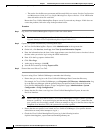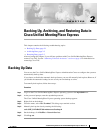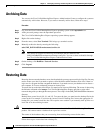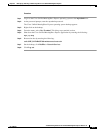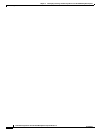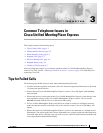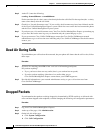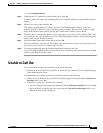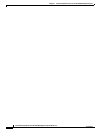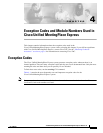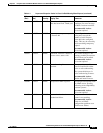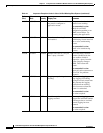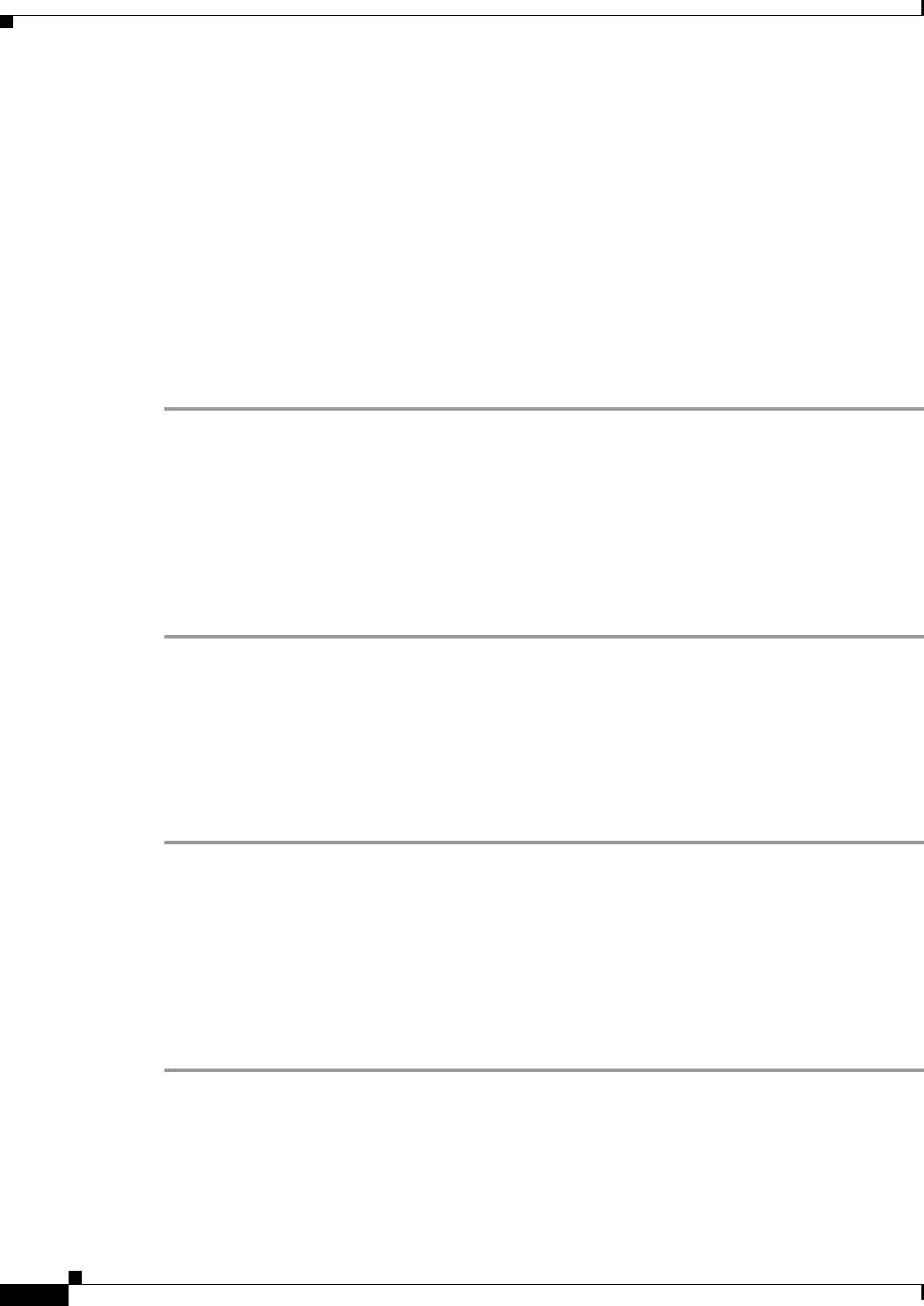
3-4
Troubleshooting Guide for Cisco Unified MeetingPlace Express Release 1.2
OL-11303-01
Chapter 3 Common Telephone Issues in Cisco Unified MeetingPlace Express
Dead Air During Calls
Step 5 At the CLI, enter the following:
eventlog -b<mmddhhmm> -e<mmddhhmm>
For the start time (the -b value), enter a time shortly before the call failed. For the stop time (the -e value),
enter a time shortly after the call failed.
Step 6 Check for a “far end disconnect event.” If you see this, the disconnect may have been initiated outside
of the Cisco Unified MeetingPlace Express system. Check for errors on the devices between the phone
and the Cisco Unified MeetingPlace Express system.
Step 7 If you do not see a “far end disconnect event,” the Cisco Unified MeetingPlace Express system hung up
on you first. Review the trace log to try to determine why the system hung up on you.
Step 8 If your system uses Cisco Unified CallManager contact the Cisco Unified CallManager network
administrator to get a call session trace indicating why Cisco Unified CallManager sent the disconnect
event to you.
Dead Air During Calls
If you think that your call has been disconnected, but your phone still shows that the call is active, follow
these steps:
Procedure
Step 1 If you are in a meeting, enter #21 to hear a roll call of all meeting participants.
Do you hear anything?
• If yes, you have at least one-way audio (that is, you can hear but not speak).
• If you do not hear anything, either there is no audio either way or
Cisco Unified MeetingPlace Express cannot detect your DTMF keypresses.
Step 2 Provide this information to your network administrator and try to get a call session trace from
Cisco Unified CallManager.
Dropped Packets
If you determine that packets are being dropped (as determined by RTCP statistics) or delivered with
errors and then dropped at the endpoints, consider changing the following call configuration parameters:
Procedure
Step 1 Log in to Cisco Unified MeetingPlace Express.
Step 2 At the top of the page, click Administration.
Step 3 On the left side of the page:
a. Click System Configuration.
b. Click Call Configuration.