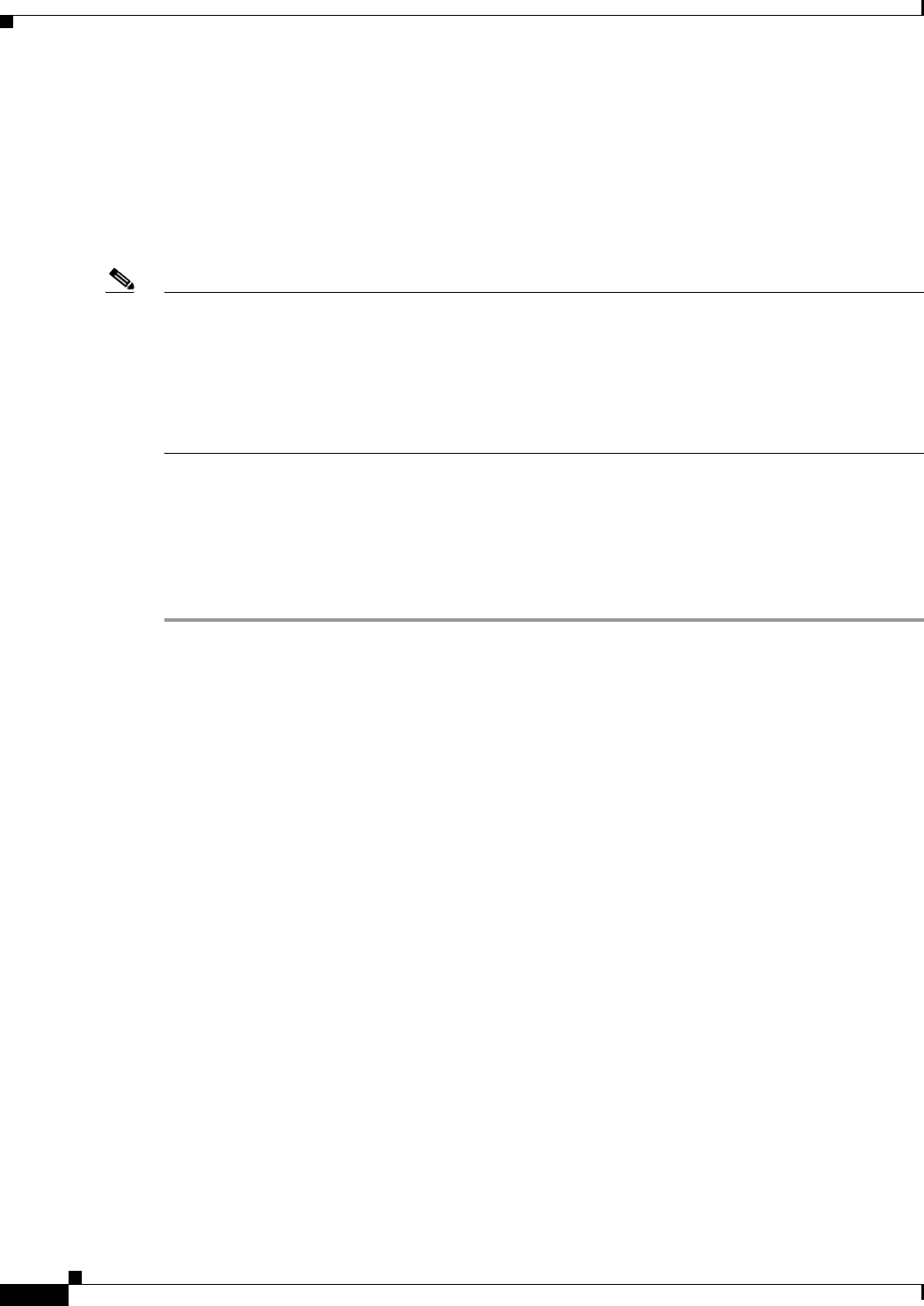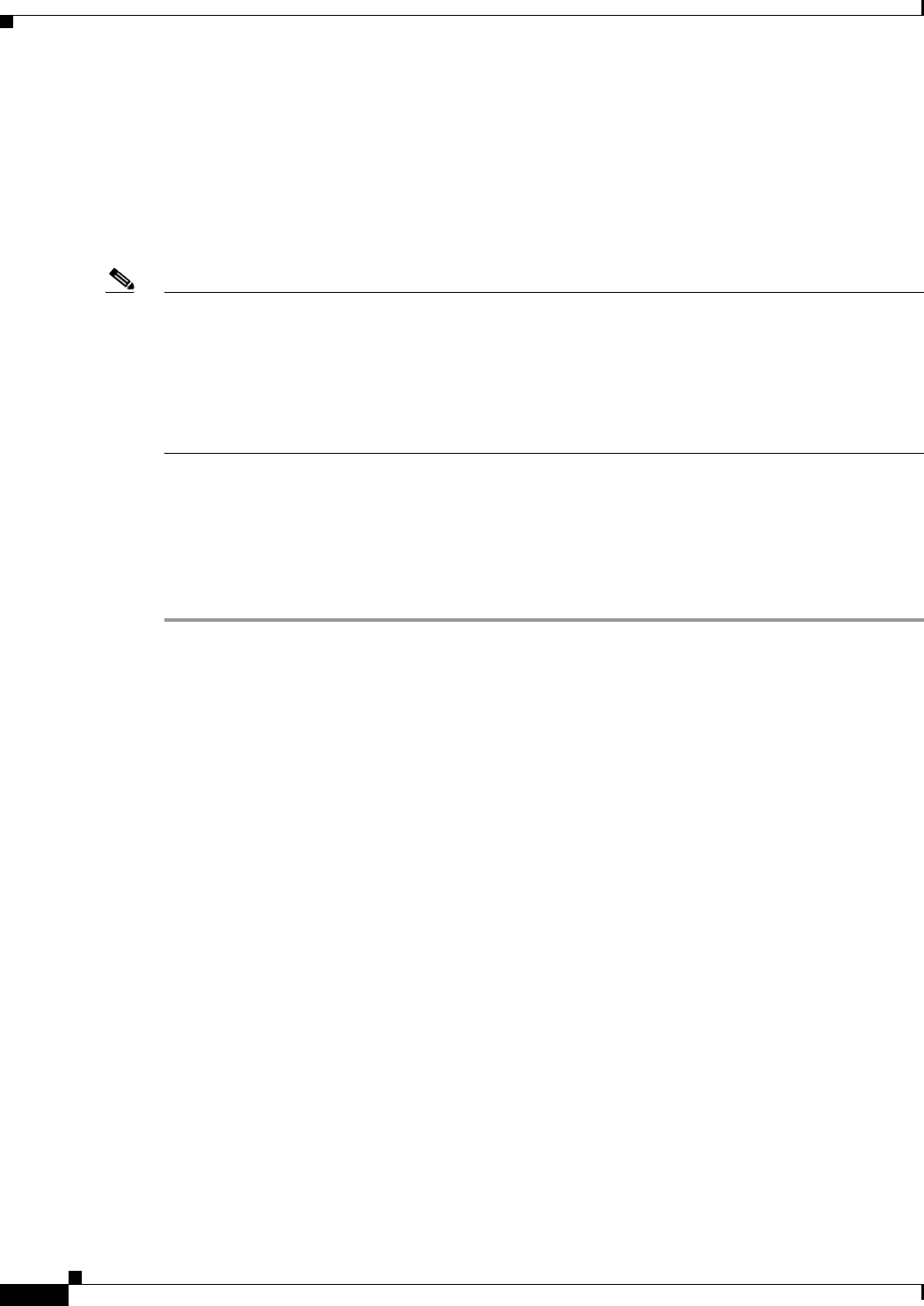
1-4
Troubleshooting Guide for Cisco Unified MeetingPlace Express Release 1.2
OL-11303-01
Chapter 1 Troubleshooting Access Issues for the Cisco Unified MeetingPlace Express System
Accessing the System after Uploading the Wrong SSL Certificate or Key
Accessing the System after Uploading the Wrong SSL
Certificate or Key
To have Secure Socket Layer (SSL) work with the Cisco Unified MeetingPlace Express application, you
must upload SSL certificates and enable SSL. See the Configuration and Maintenance Guide for
Cisco Unified MeetingPlace Express Release 1.2 for information about doing this.
Note The SSL certificate that you upload must be in the PEM format. If your SSL certificate is in the DER
format, convert it to the PEM format and upload it again. Use this CLI command to convert a certificate
from DER to PEM:
openssl -in <file1.crt> -inform DER -out <file2.crt>
where file1.crt is the name of the DER file and file2.crt is the name of the PEM file.
However, if you enter the wrong certificate or private key name and enable SSL, you cannot access the
Cisco Unified MeetingPlace Express application and you are locked out.
Follow these steps to access the application:
Procedure
Step 1 Open a web browser and navigate to http://<localhostname>:8080, where localhostname is your local
hostname.
The Cisco Unified MeetingPlace Express application opens.
Step 2 Log in to Cisco Unified MeetingPlace Express.
Step 3 At the top of the page, click Administration.
Step 4 On the left side of the page:
a. Click Certificate Management.
b. Click Disable SSL.
Step 5 Disable SSL by clicking Disable SSL.
Step 6 Restart the Cisco Unified MeetingPlace Express system by clicking Restart Now.
This updates the web conferencing configuration files and after the system restarts you should be able
to correctly access the Cisco Unified MeetingPlace Express application.
Open a web browser and navigate to http://<localhostname>, where localhostname is your local
hostname.
Step 7 Log in to Cisco Unified MeetingPlace Express.
Step 8 At the top of the page, click Administration.
Step 9 On the left side of the page:
a. Click Certificate Management.
b. Click Enable SSL.
Step 10 Enter the correct certificate or private key names.
Step 11 Click Upload Certificates.