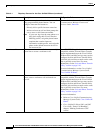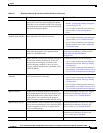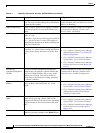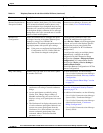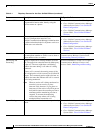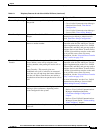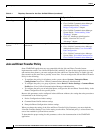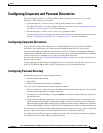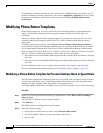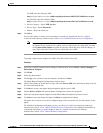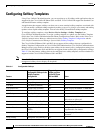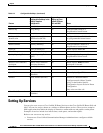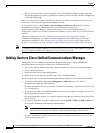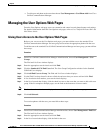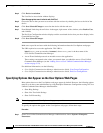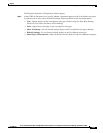5-18
Cisco Unified IP Phone 8941 and 8945 Administration Guide for Cisco Unified Communications Manager 8.5 (SCCP and SIP)
OL-20851-01
Chapter
Modifying Phone Button Templates
To synchronize with Microsoft Outlook, users must install the TABSynch utility, provided by you. To
obtain the TABSynch software to distribute to users, choose Application > Plugins from Cisco Unified
Communications Manager Administration, then locate and click Cisco IP Phone Address Book
Synchronizer.
Modifying Phone Button Templates
Phone button templates let you assign speed dials and call-handling features to programmable line
buttons. Call-handling features that can be assigned to buttons include call forward, hold, and
conference.
Ideally, you modify templates before registering phones on the network. In this way, you can access
customized phone button template options from Cisco Unified Communications Manager during
registration.
To modify a phone button template, choose Device > Device Settings > Phone Button Template in
Cisco Unified Communications Manager Administration. To assign a phone button template to a phone,
use the Phone Button Template field in the Cisco Unified Communications Manager Administration
Phone Configuration window. Refer to Cisco Unified Communications Manager Administration Guide
and Cisco Unified Communications Manager System Guide for more information.
• The default Cisco Unified IP Phone 8941 template that ships with the phone uses buttons 1 through
4 for lines.
• The default Cisco Unified IP Phone 8945 template that ships with the phone uses buttons 1 through
4 for lines.
To avoid confusion for users, do not assign a feature to a button and a softkey at the same time.
For more information about softkey templates, see Configuring Softkey Templates, page 5-20.
Modifying a Phone Button Template for Personal Address Book or Speed Dials
You can modify a phone button template to associate a service URL with a line button. Doing so enables
users to have single-button access to the PAB and Speed Dials. Before you modify the phone button
template, you must configure PAB or Speed Dials as an IP phone service.
To configure PAB or Speed Dial as an IP phone service (if it is not already a service), follow these steps:
Procedure
Step 1 From Cisco Unified Communications Manager Administration, choose Device >Device Settings >
Phone Services.
The Find and List IP Phone Services window displays.
Step 2 Click Add New.
The IP Phone Services Configuration window displays.
Step 3 Enter the following settings:
• Service Name and ASCII Service Name—Enter Personal Address Book.
• Service Description—Enter an optional description of the service.
• Service URL