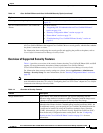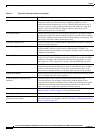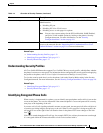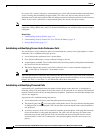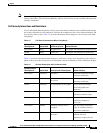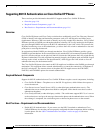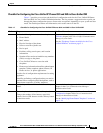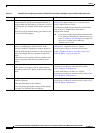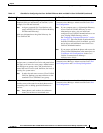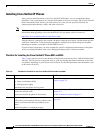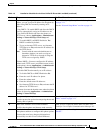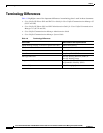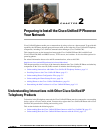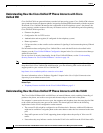1-19
Cisco Unified IP Phone 8941 and 8945 Administration Guide for Cisco Unified Communications Manager 8.5 (SCCP and SIP)
OL-20851-01
Chapter
Overview of Configuring and Installing Cisco Unified IP Phones
Checklist for Configuring the Cisco Unified IP Phones 8941 and 8945 in Cisco Unified CM
Table 1-7 provides an overview and checklist of configuration tasks for the Cisco Unified IP Phones
8941 and 8945 in Cisco Unified CM Administration. The list presents a suggested order to guide you
through the phone configuration process. Some tasks are optional, depending on your system and user
needs. For detailed procedures and information, refer to the sources in the list.
Table 1-7 Checklist for Configuring the Cisco Unified IP Phones 8941 and 8945 in Cisco Unified CM
Task Purpose For More Information
1. Gather the following information about the phone:
• Phone Model
• MAC address
• Physical location of the phone
• Name or user ID of phone user
• Device pool
• Partition, calling search space, and location
information
• Number of lines and associated directory numbers
(DNs) to assign to the phone
• Cisco Unified CM user to associate with
the phone
• Phone usage information that affects phone button
template, softkey template, phone features, IP
Phone services, or phone applications
Provides list of configuration requirements for setting
up phones.
Identifies preliminary configuration that you need to
perform before configuring individual phones, such as
phone button templates or softkey templates.
For more information, go to the “Cisco Unified
IP Phones chapter in the Cisco Unified Communications
Manager System Guide.
See the “Telephony Features Available for the Cisco
Unified IP Phone” section on page 5-1.
2. Verify that you have sufficient unit licenses for your
phone.
For more information, go to the License Unit Report
chapter in the Cisco Communications Manager
Administration Guide.
3. Customize phone button templates (if required).
Changes the number of line buttons, speed-dial
buttons, Service URL buttons or adds a Privacy button
to meet user needs.
For more information, go to the Phone Button Template
Configuration chapter in the Cisco Communications
Manager Administration Guide.
See the “Modifying Phone Button Templates” section on
page 5-18.