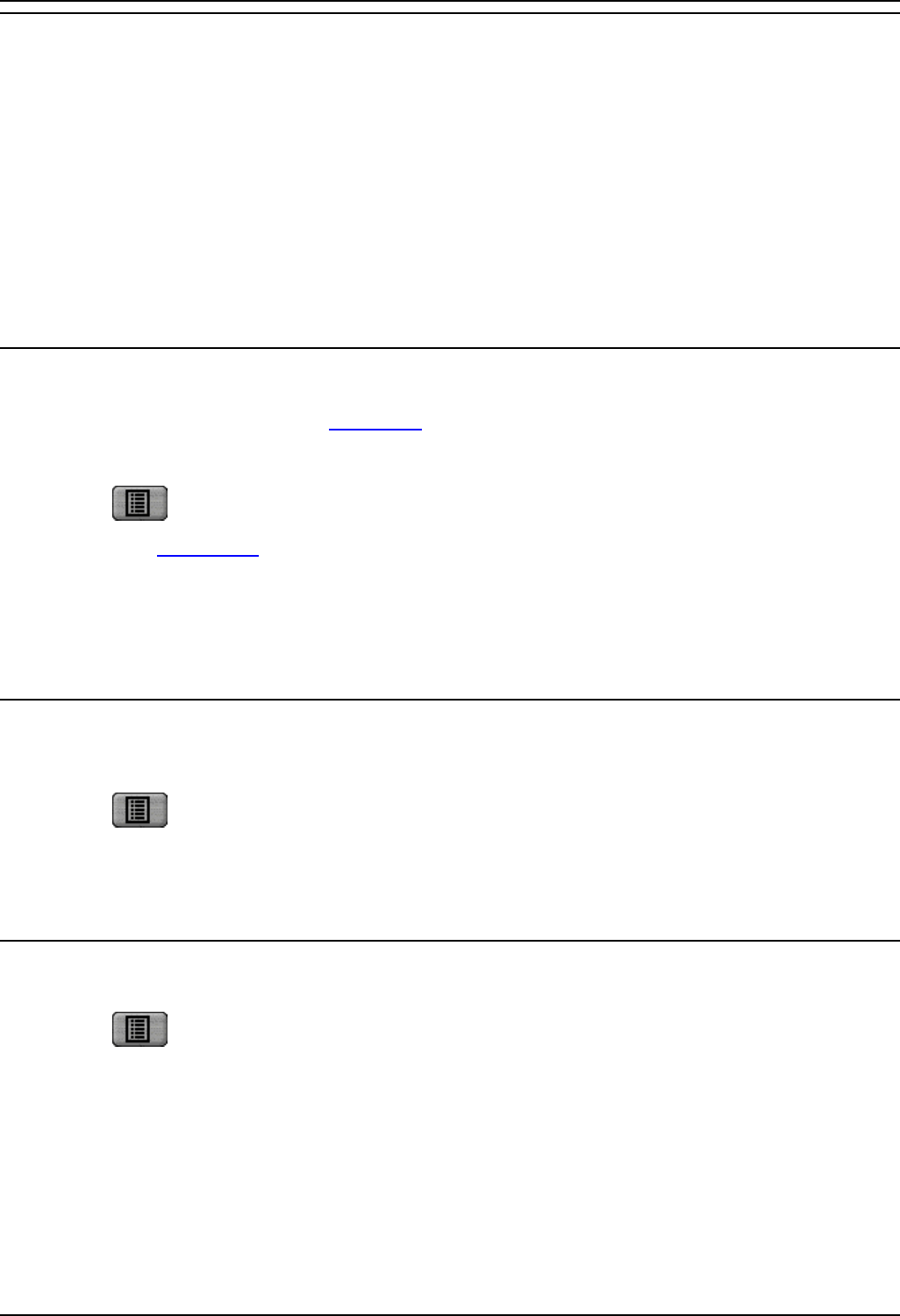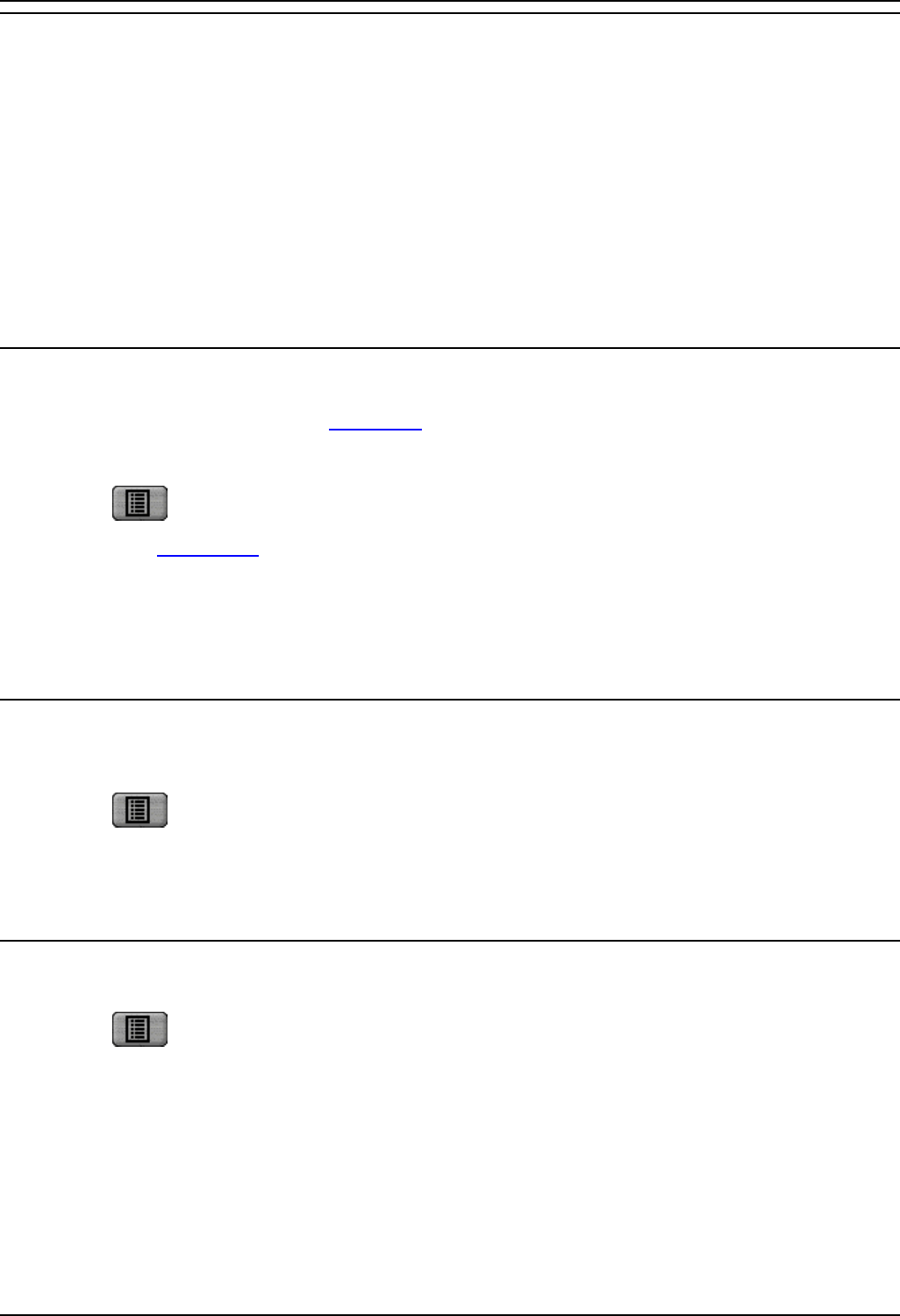
Phone Manager Users Guide
Phone Manager User Guide Page 80
IP Office 40DHB0002USAR Issue 13a (22nd September 2005)
Transfer Back to Forwarded Extension
If Forward Unconditional is set a forwarded call can not be transferred back to the original destination.
The Forward on Busy and Do Not Disturb feature can be used to enable this facility.
For example, you wish to forward all your calls to extension 203. You are expecting an important call
that will be forwarded to extension 203, however you wish to speak to the caller. Extension 203 will be
able to transfer the call to your extension only if you set extension 203 as a Do Not Disturb Exception.
1. In Configure Preferences set Forward On Busy to 203.
2. Set Do Not Disturb.
3. Enter extension 203 as a Do Not Disturb Exception.
4. Now when a call is received by extension 203 it can be transferred back to your extension.
Turn Call Waiting On/Off
The Call Waiting feature will allow you receive a incoming call when in the process of another call. A
beep will be heard in the handset and Call Status
will show the call information. Click the second call in
Call Status to answer the call and this will automatically place your current call on hold. You can then
swap between the calls by clicking the call you require.
1. Click
.
2. Select the Telephone
tab.
3. Select the Call Waiting option (click in the box).
Note: The Call Waiting settings are ignored if you are configured as a call appearance user.
Turn Voicemail On/Off
Voicemail will allow incoming callers to leave a message if your extension is busy or not answered after
the No Answer Time.
1. Click
.
2. Select the Voicemail tab.
3. Select the Voicemail option (click in the box).
Turn Voicemail Ringback On/Off
Your telephone will ring to you to indicate you have a new message.
1. Click
.
2. Select the Voicemail tab.
3. Select the Voicemail Ringback option (click in the box).