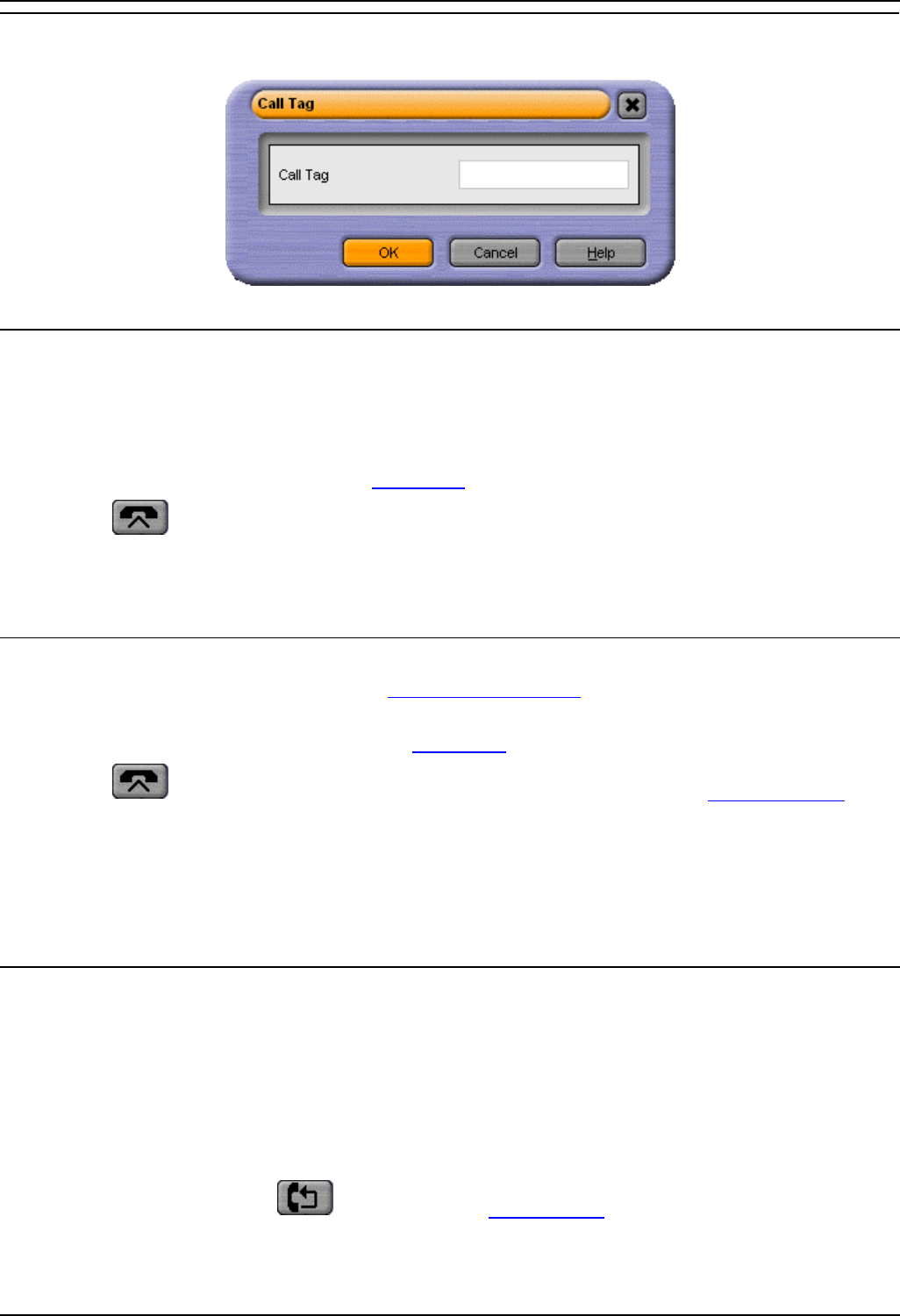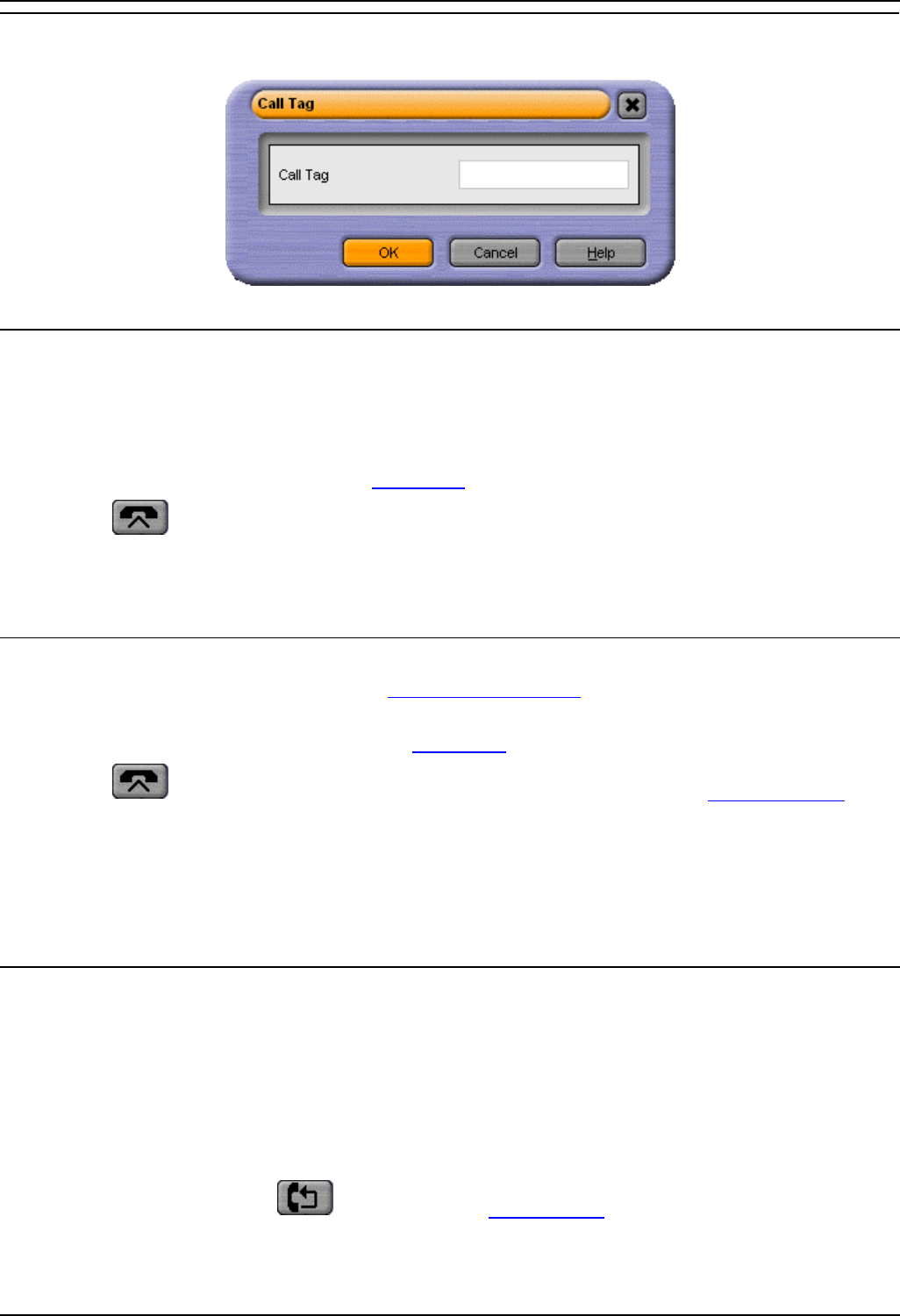
Phone Manager Users Guide
Phone Manager User Guide Page 74
IP Office 40DHB0002USAR Issue 13a (22nd September 2005)
Call Tag Form
Use this form to enter the description you wish to appear on the Park button to identify this call.
Answer a Call
You will be notified that there is an incoming call to be answered by either Phone Manager Pro popping
to the front of your screen, a ringing sound from your PC speakers, the Phone Manager Pro Task Bar
Icon flashing or the fact that your phone is ringing. Use the Answer Incoming Call button to answer the
waiting call.
1. The incoming call will appear in the Call Status
pane.
2. Click
or select incoming call by pressing the Enter key or in the Functions Menu select
Answer.
Note: The icon is only illuminated if Off-Hook Operation is set.
Answer a Call Waiting
If the Call Waiting option has been set under Configure Preferences, you will be notified that there is an
incoming call to be answered. Use the Answer Incoming Call button to answer the waiting call.
1. The new incoming call will appear in the Call Status
pane.
2. Click
or select new incoming call by pressing the Enter key or in the Functions Menu
select Answer.
3. The original call will be put on hold.
4. When you have finished this call, you will automatically be put through to the previous call.
Note: The Answer icon is only illuminated if Off-Hook Operation is set.
Set Ringback When Free
1. If the internal extension entered in the Number field of the Call dialogue box is busy the Ringback
button will now be available for selection.
2. Click the Ringback button and the Call dialogue box will disappear
3. As soon as the destination extension becomes free your phone will ring. The call to the selected
extension will only be made when you pick up your ringing phone.
Alternatively, the Ringback icon
will appear in the Main Window to allow you set Ringback When
Free if you are dialing a busy extension from your handset and your call does not go through to
Voicemail.