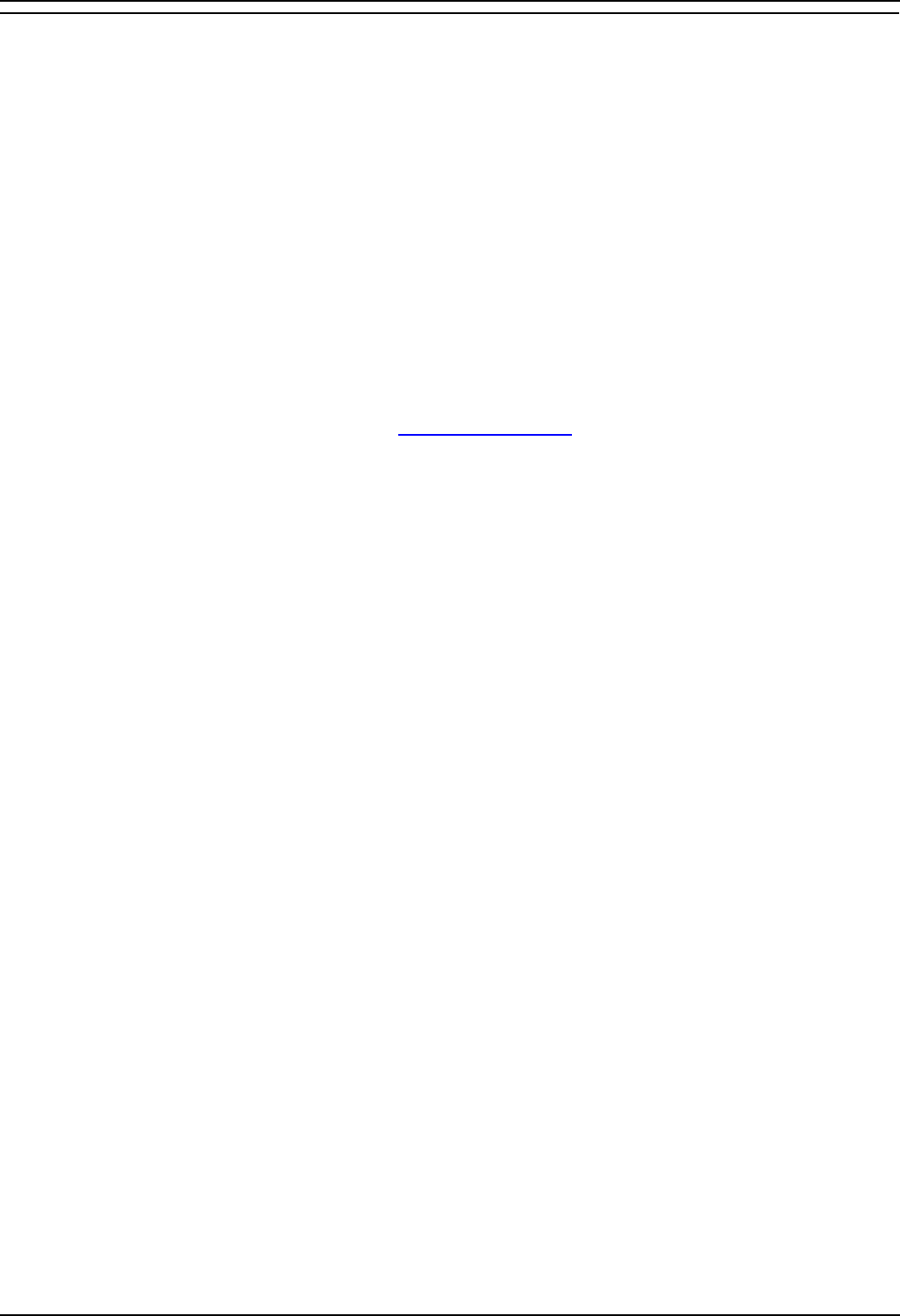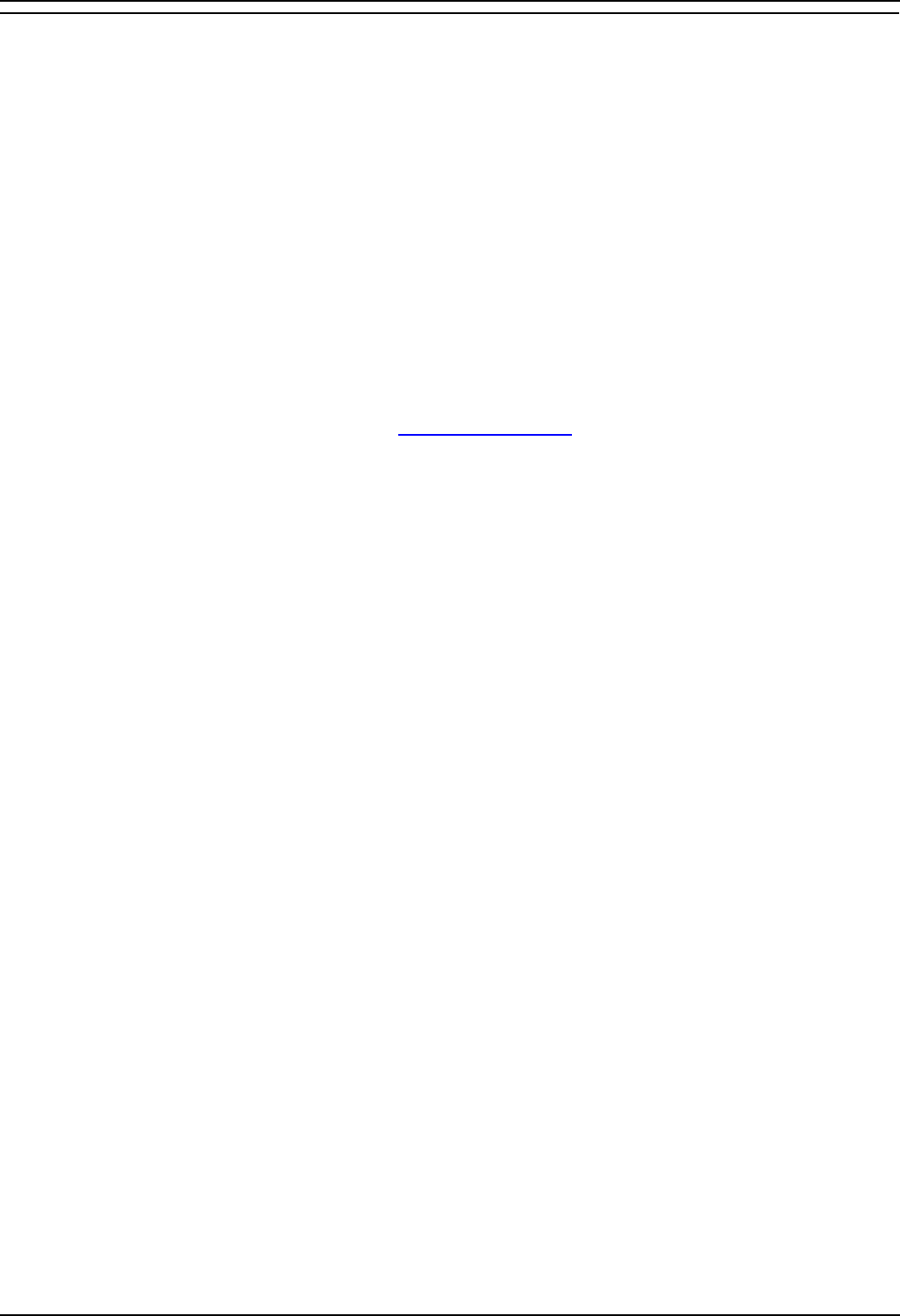
Phone Manager Users Guide
Phone Manager User Guide Page 22
IP Office 40DHB0002USAR Issue 13a (22nd September 2005)
Speed Dial Options
The following options are then available when you right click within the Speed Dial window part of the
tab:
• Call:
Select the number from the Speed Dial entry you want to call. You can select from Work Phone,
Home Phone, Mobile or Fax.
• Default Number:
Allows you to select the Default Number called when the Speed Dial is initiated. This will also
change the icon in the Speed Dial Group window. This option is only active to External speed
dials.
(If the outbound prefix e.g. 9 is not shown contact your System Administrator.)
• Park For:
The Park For option will only become active when an extension dialed is busy. Once the busy
speed dial extension dialed is free a callback is made to the Phone Manager and the call is
tagged as (free).
• New:
Create your own Speed Dial. See also Create a Speed Dial
.
• Add User:
Automatically creates a Speed Dial from a IP Office Directory on your system
• Edit:
Edit an existing Speed Dial.
• Delete:
Deletes a Speed Dial.
• Call:
Call the number configured in the Speed Dial (or double clicking the icon).
• View:
Allows you to change the size of the Speed Dial icons. You can select from Large Icons, Small
Icons and Details.
• Show Phone Dialer:
If the Phone Dialer is hidden you can turn on the Phone Dialer by selecting this option. To hide
the Phone Dialer Right click in the Phone Dialer part of the tab and select Hide Phone Dialer.
If a User is configured for Instant Messaging the Speed Dial entry will go green. When you right click this
Speed Dial the following additional options are available.
• Send as Instant Message: Selecting this option will open an Instant Message window to the
User who's Speed Dial you have right clicked.
• Remove from Buddy List: This will remove the User who's Speed dial you have right clicked
from your Buddy List.