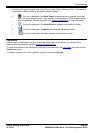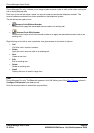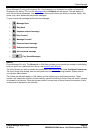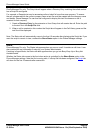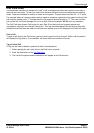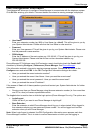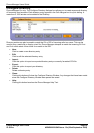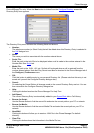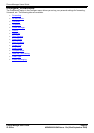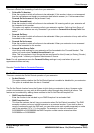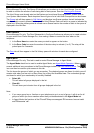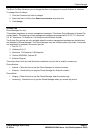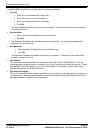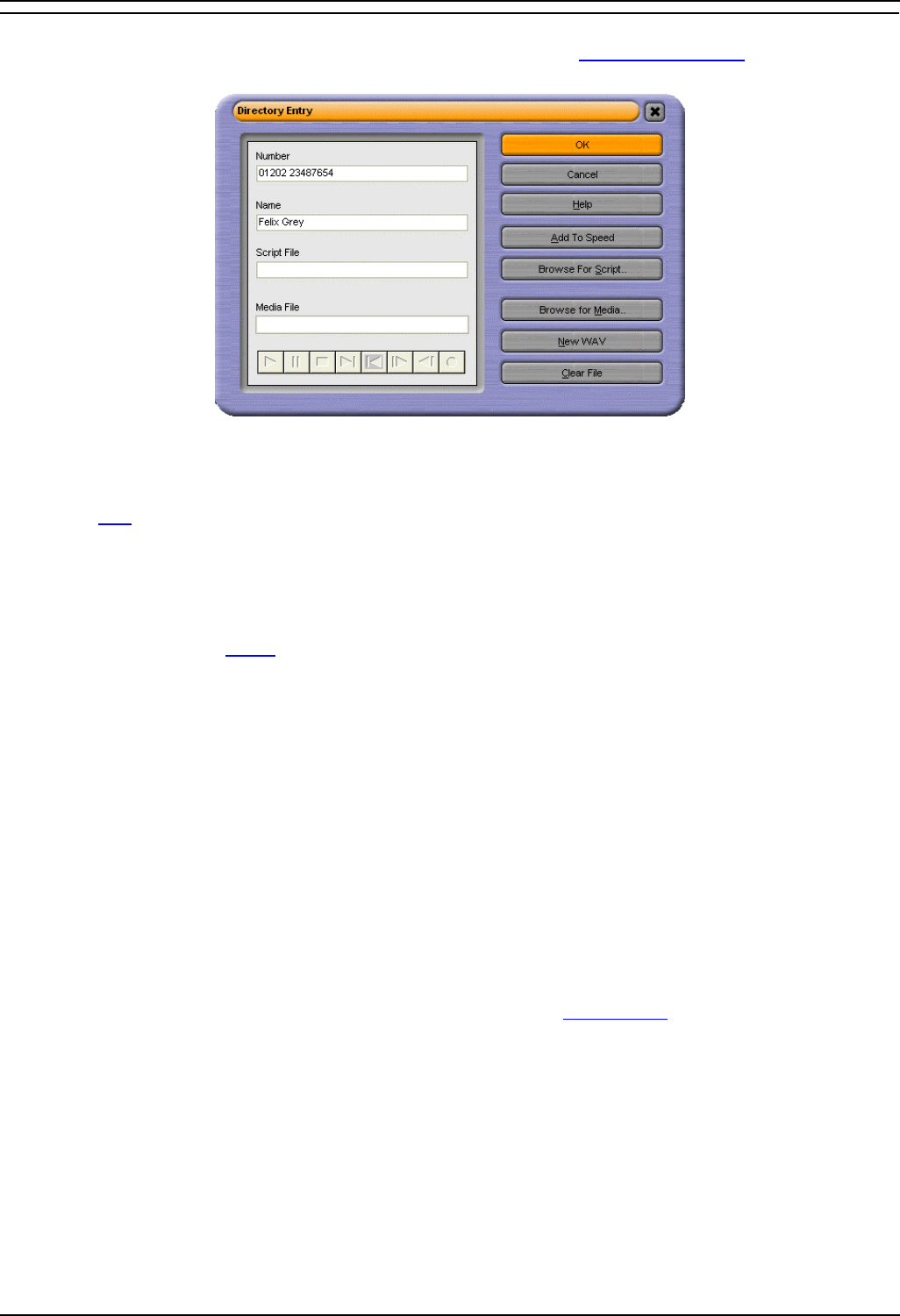
Phone Manager
Phone Manager User Guide Page 31
IP Office 40DHB0002USAR Issue 13a (22nd September 2005)
Directory Entry
Phone Manager Pro only. When the New button is clicked from the Configure Directory screen the
Directory Entry form appears.
The Directory Entry menu contains the following fields and buttons:
• Number:
The telephone number (or Short Code) that will be dialed when this Directory Entry is selected in
the Call
dialogue box.
• Name:
The name you wish to associate with the number entered above.
• Script File:
Enter the path to the txt/rtf file to be displayed when a call is made to the number entered in the
Number field. See Script
tab.
• Media File:
Enter the path to the .WAV, .AVI, etc. file that will be played when a call is received from the
number entered above. Note that Play Sound must also be checked in the Phone Manager tab of
the Configure | Preferences menu.
• OK:
Click this button to add the entry to your personal Directory list. (Please note that this entry is not
saved until you exit the Configure Directory dialogue box).
• Cancel:
On selecting the Cancel Button all changes made to the current Directory Entry are lost. You are
then returned to the Configure Directory dialogue box.
• Help:
Clicking this button launches the Phone Manager Pro Help Text.
• Add Speed:
The current Directory Entry is automatically added to your Speed Dials
tab in Call History.
• Browse for Script:
Use the Browse button to find the correct file and enter the correct path on your PC or network.
• Browse for Media:
Use the Browse button to find the correct Media File and enter the correct path on your PC or
network.
• New WAV:
Clicking this button will allow you to create a .WAV file in the Phone Manager Pro default
directory.
• Clear File:
Clicking this button clears the information in the Media File box.