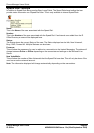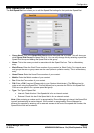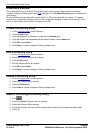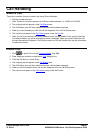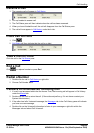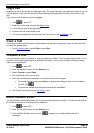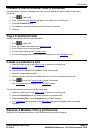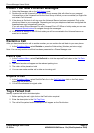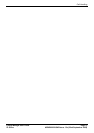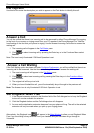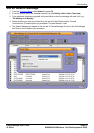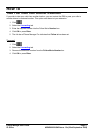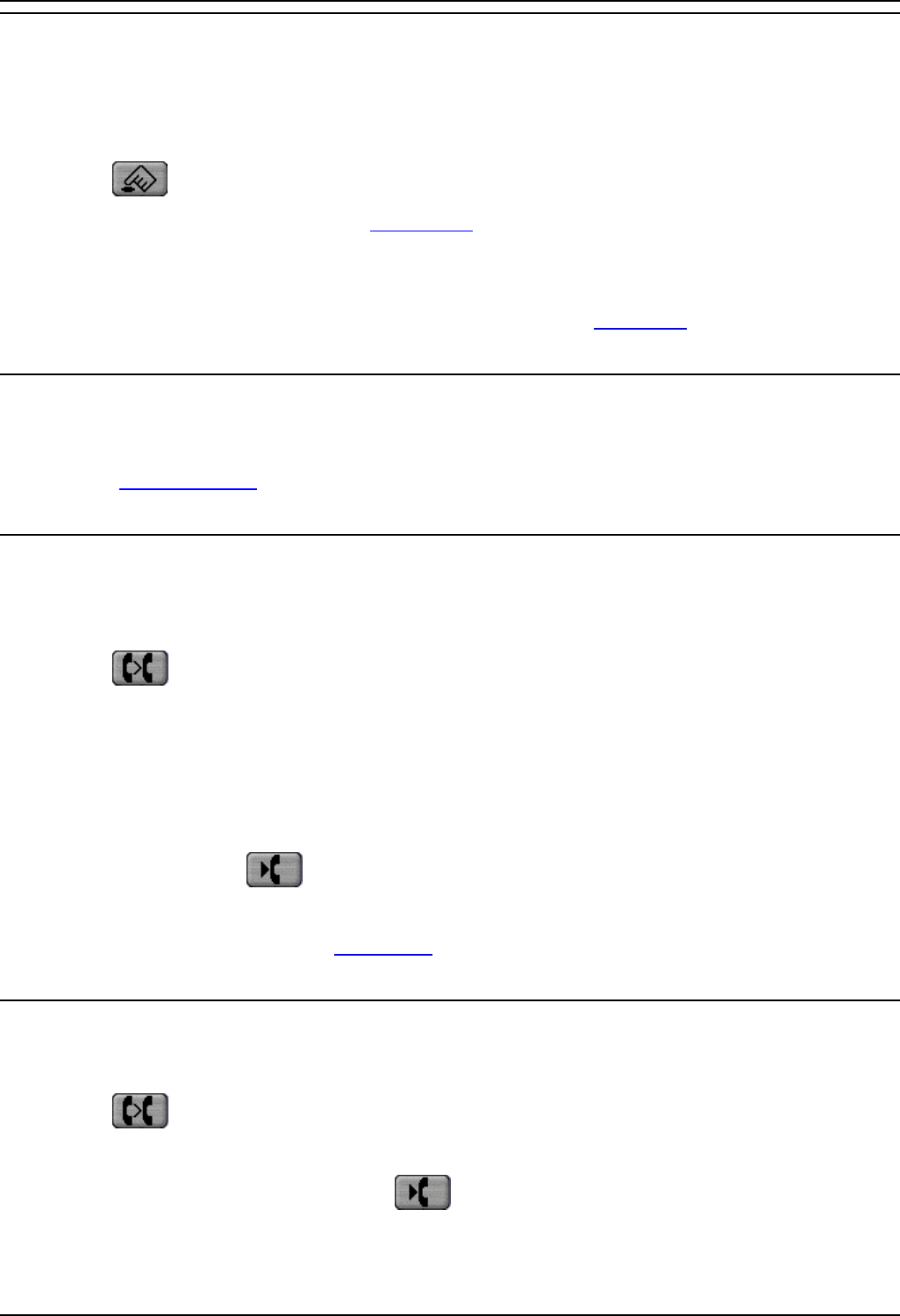
Phone Manager Users Guide
Phone Manager User Guide Page 70
IP Office 40DHB0002USAR Issue 13a (22nd September 2005)
Tag a Call
Identifying a call by giving the call a descriptive tag. The tag will appear on the extension called if it has a
suitable display. If you park the call using Phone Manager the selected Park Button will show the Tag
text.
Calls from a VoIP extension cannot be tagged.
1. Click
or press F1.
2. Enter the number and name as per Make a Call
.
3. In the Tag box type in the description.
4. Continue the call as per Make a Call.
5. This text will appear with the call under the Tag column in the Call Status
pane.
Clear a Call
If you have a call on hold and start to make another call and then change your mind, you can use Clear
to cancel the outgoing call.
1. In the Functions Menu
, select Clear or press Esc.
Transfer a Call
You can transfer a call to an internal or external telephone number. This is a supervised transfer, ie. you
can talk to the transfer target before completing the transfer. You can only use this method to transfer
calls you have answered.
1. Click
or press F2.
2. Enter the transfer number into the Number box.
3. Select Transfer or press Enter.
4. The original call will be put on Hold.
5. Once the call has been answered you can talk with the transfer target.
• To transfer the call, either press Home or replace the handset or click on the Complete
Transfer icon
.
• To cancel the transfer and reconnect the held call press End.
6. The Call will now appear in the Call History
pane.
Blind Transfer a Call
You can transfer a call without waiting for a response from destination number. You can use this method
to transfer a call when it is still ringing your extension.
1. Click
or press F2.
2. Enter the transfer number into the Number box.
3. Click the Blind Transfer button or click
or replace your handset before the call is
answered.