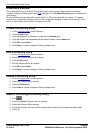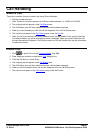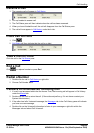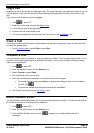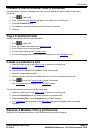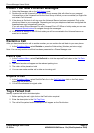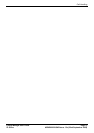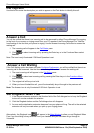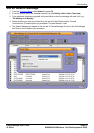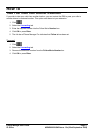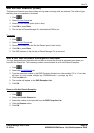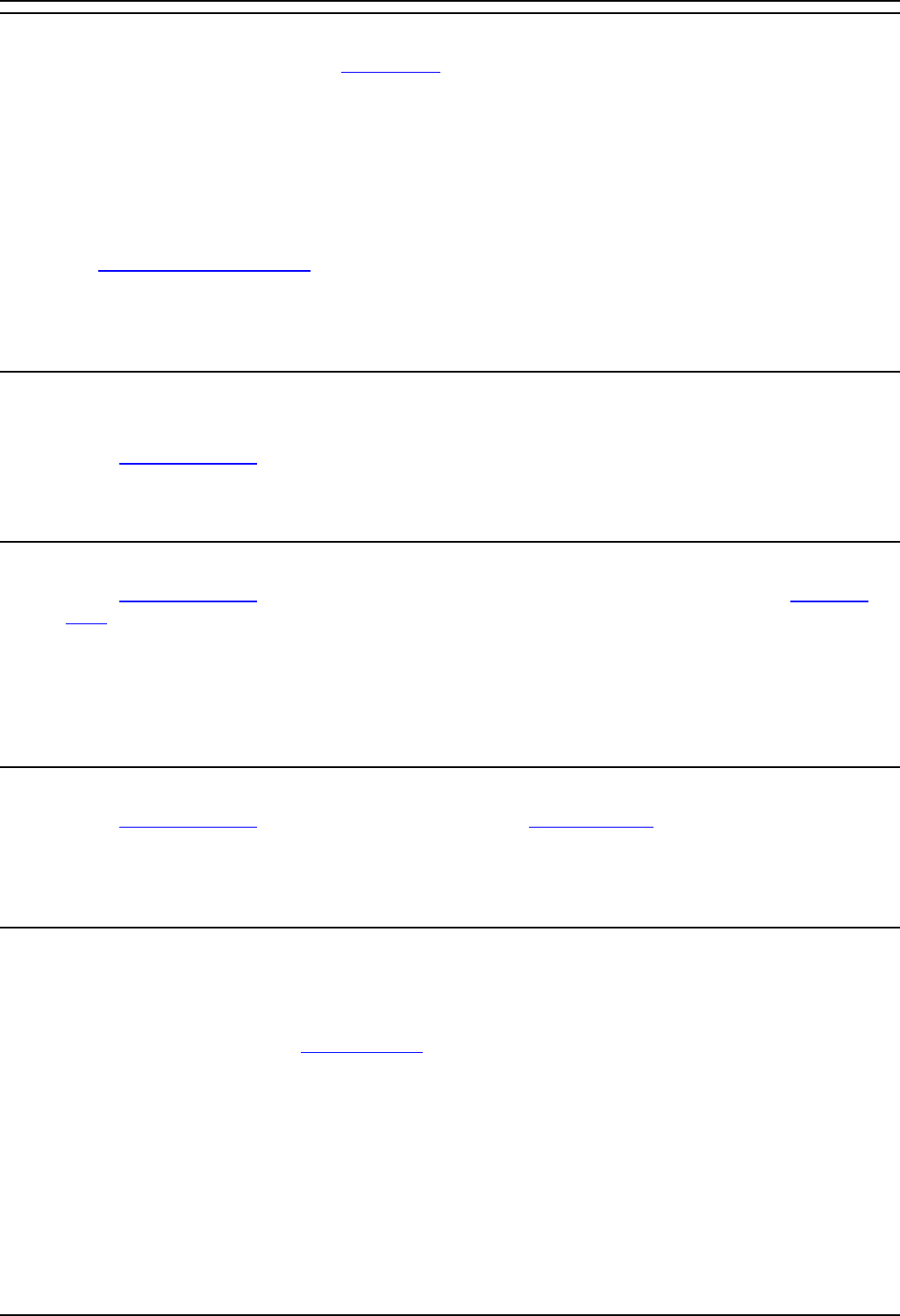
Phone Manager Users Guide
Phone Manager User Guide Page 72
IP Office 40DHB0002USAR Issue 13a (22nd September 2005)
Collect Your New Voicemail Messages
1. Select the Messages tab on the Call History pane.
2. Double click on the Voicemail box you would like to access (this will either be your personal
Voicemail box or the Voicemail box for the Hunt Group of which you are a member) or Right click
and select Call Voicemail.
3. If the phone is On-Hook it will ring once the Voicemail Server has been contacted. Pick up the
phone and listen to your messages. Depending on how your telephone had been configured the
speakerphone may automatically come on.
If you are using Phone Manager Pro with Voicemail Pro in IP Office or Intuity mode you can use
the voicemail control buttons
to navigate through the messages.
4. If the phone is already in the Off-Hook state you will be connected to the Voicemail server as
soon as it is located.
Reclaim a Call
After you have transferred a call to another number you can reclaim the call back to your own phone.
1. In the Functions Menu
, select Reclaim or press the Subtract key (Number pad minus sign).
Note: You can only reclaim a call that has been presented to a Phone Manager user.
Park a Call
1. In the Functions Menu, select Park/UnPark # or click the required Park button in the Call Park
Area.
2. The dialed number will appear on the relevant parking icon.
3. The caller will be placed on hold
4. You can now make another call or take an incoming call.
Unpark a Call
1. In the Functions Menu, select Park/UnPark # or in the Call Park Area click on the Park button
displaying the parked call.
2. You will be connected to original caller.
Tag a Parked Call
Identify a parked call with a text description.
1. Before parking the call, right click on the Park button required.
2. Enter the description in the Call Tag Form
.
3. The call will be parked and the description will appear on the Park button.