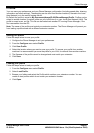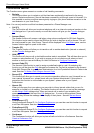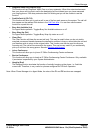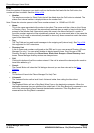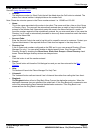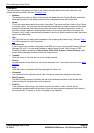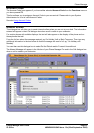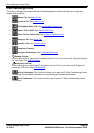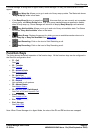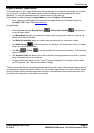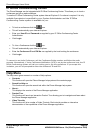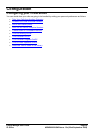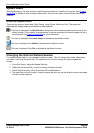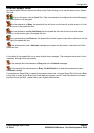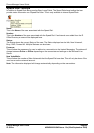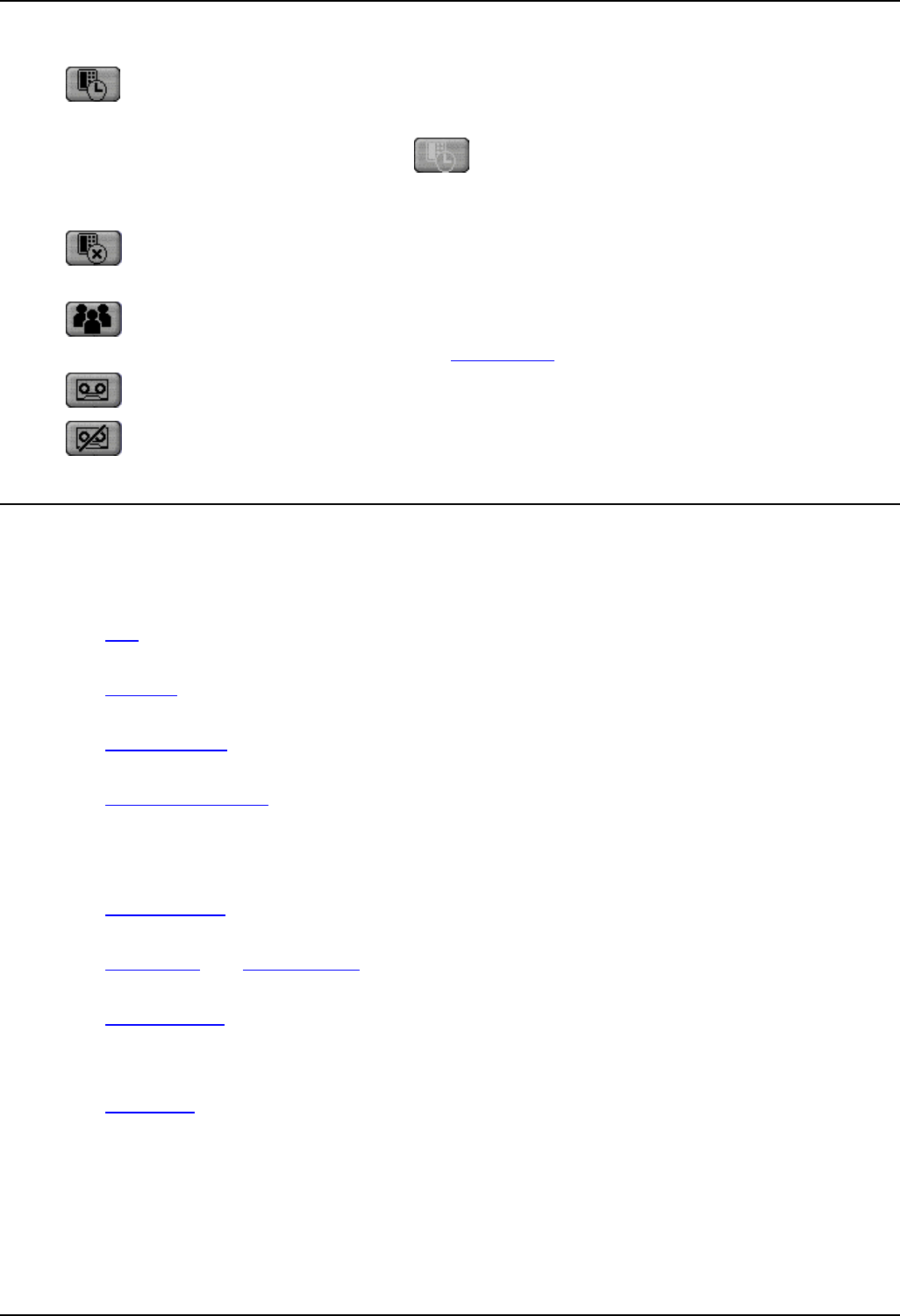
Phone Manager
Phone Manager User Guide Page 55
IP Office 40DHB0002USAR Issue 13a (22nd September 2005)
If Phone Manager is being used in Agent Mode (Phone Manager Pro only) an additional set of icons
appear:
• Busy Wrap Up: Allows you to go in and out of busy wrap-up state. The Status tab shows
"Busy Wrap Up" when in that state.
• If the Busy Wrap Up icon is grayed out ( ), this mean that you are currently not a member
of any group, see Select Group below. If all your group memberships are removed or disable
when in busy-wrap up, Phone Manager will continue to display Busy Wrap Up until restarted.
• Busy Not Available: Allows you to go in and out of busy not available state. The Status
tab shows "Busy Not Available" when in that state.
• Select Group: Displays the groups for which you are an available member when not in
Busy Wrap Up or Busy Not Available. See Agent Mode
.
• Start Recording: Click on the icon to Start Recording a call.
• Stop Recording: Click on the icon to Stop Recording a call.
Function Keys
The listing shows the default operation of the function keys. All the functions keys can be configured in
the Shortcut configuration form.
• F1 - Call
See Call
.
• F2 - Transfer
See Transfer
.
• F3 - Account Code
See Account Code
.
• F4 - Hold Call
See Place Call On Hold
.
• F5 - Record
Not available on all systems.
• F6 - Absent Status
See Absent Status
.
• F9, F10, F11, F12 - Park/Unpark
See Park a Call
and Unpark a Call.
• Enter - Answer
See Answer a Call
.
• Esc - Clear
• End - Hangup
See End a Call
.
Note: When Phone Manager is in Agent Mode, the roles of the F1 and F3 functions are swapped.