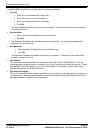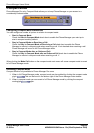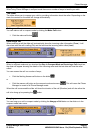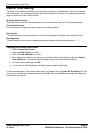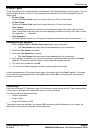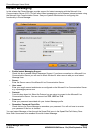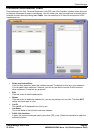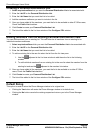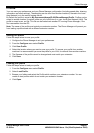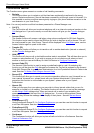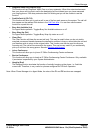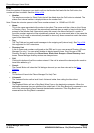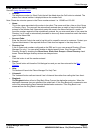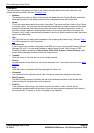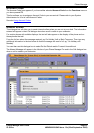Phone Manager Users Guide
Phone Manager User Guide Page 46
IP Office 40DHB0002USAR Issue 13a (22nd September 2005)
Creating a Personal Distribution List
1. Select required mailbox that you want the Personal Distribution List to be associated with.
2. Enter the List ID for the Personal Distribution List.
3. Enter the List Name that you want the List to be called.
4. Add the members mailboxes you want to include in the list.
5. Once you have added all the members, you want the list to be available to other IP Office users,
Check the Public List checkbox.
6. Click Create to create your Personal Distribution List.
7. The list will be added to the List view window of the Configure PDL window.
8.
Adding members from an existing Personal Distribution Lists
You can add members from an existing list. This can either be all members from an existing list or
individual members mailboxes.
1. Select required mailbox which you want the Personal Distribution List to be associated with.
2. Enter the List ID for the Personal Distribution List.
3. Enter the List Name that you want the List to be called.
4. To add an existing list to the new list select the list from the list view pane.
1. Use the
adjacent to the List view window to add the entire list to the list being
created.
2. To add individual members from an existing list to the new list select the member from the
existing list and use the
adjacent to the member list window.
5. Once you have added all the members, you want the list to be available to to other IP Office
users, Check the Public List checkbox.
6. Click Create to create your Personal Distribution List.
7. The list will be added to the List view window of the Configure PDL window.
Default Sizing
This option is used to return the Phone Manager window to its original size.
• Clicking the Yes button will resize the Phone Manager window to its default size.
• Clicking the No button cancels the resizing request and returns you to the Phone Manager
window.