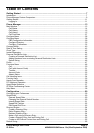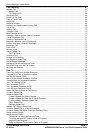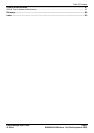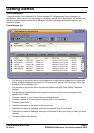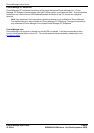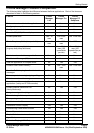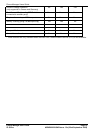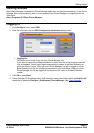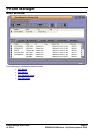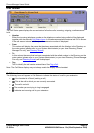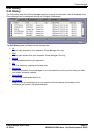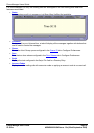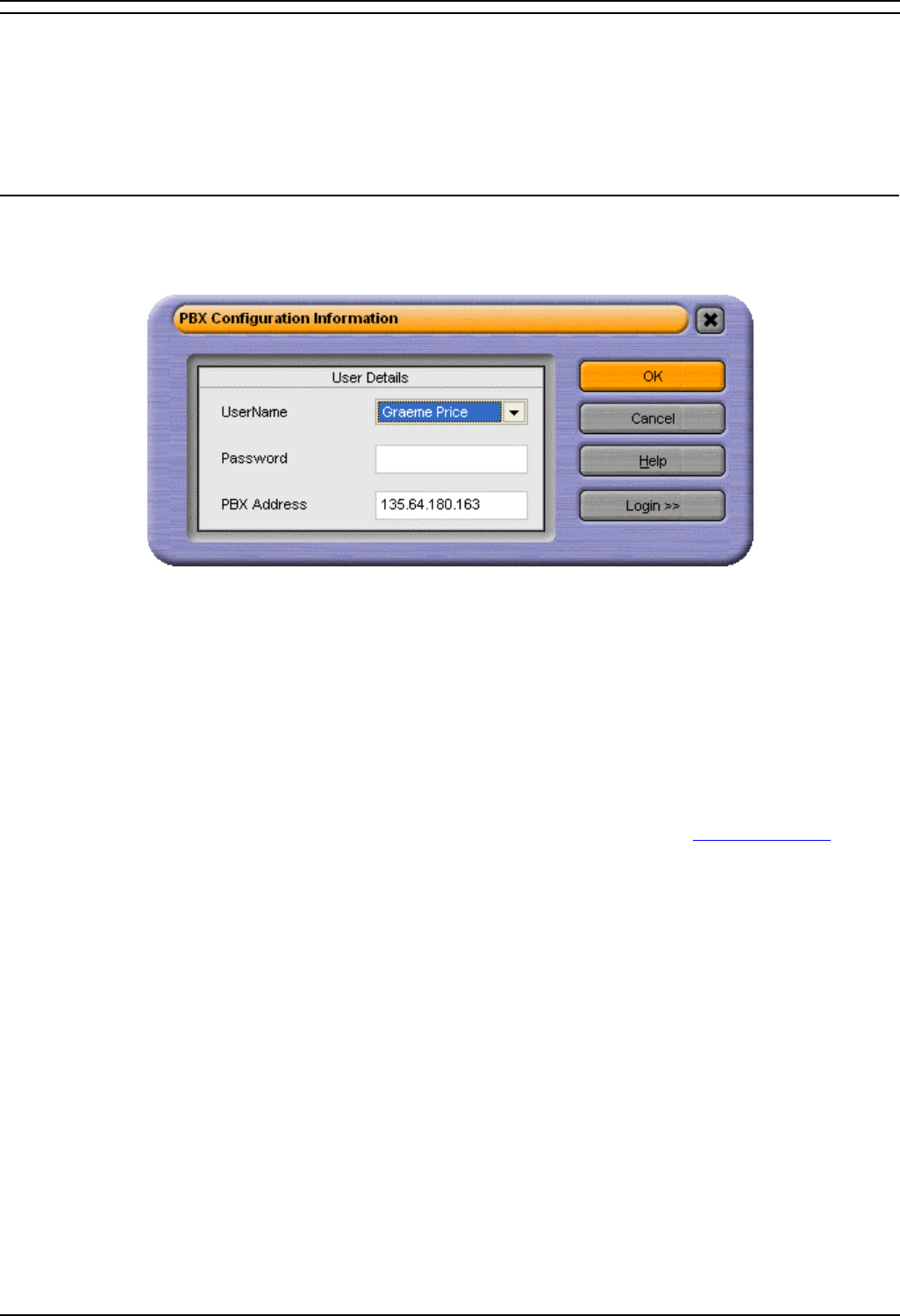
Getting Started
Phone Manager User Guide Page 11
IP Office 40DHB0002USAR Issue 13a (22nd September 2005)
Getting Started
After Phone Manager is installed the Phone Manager application should start automatically. If the Phone
Manager does not automatically start you can navigate to the Phone Manager by navigating from the
Start manu.
Start | Programs| IP Office| Phone Manager
Logging In
1. In the Configure menu, select PBX
2. Enter the information into the PBX Configuration Information dialogue box.
• Logging On:
This button is not active if you are using Phone Manager Lite.
If you want to logon with a different extension number from that of the physical extension,
click on Login>>. Check Login/Logout and select the number of the Base Extension at
which you want to log on. When you start Phone Manager, you will be logged on at the
Base Extension but with the number associated with your User Name. When you close
Phone Manager you will be logged off and the phone will revert to its Base Extension
number.
3. Click OK or press Enter.
4. Phone Manager PC Softphone users (VoIP extension users) should also check the Enable VoIP
check box by selecting Configure | Preferences | Phone Manager. See Phone Manager
.