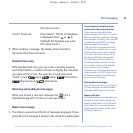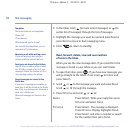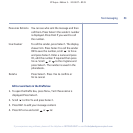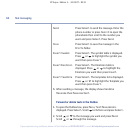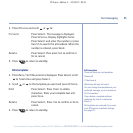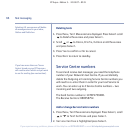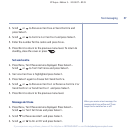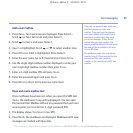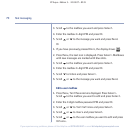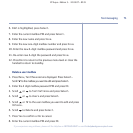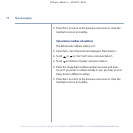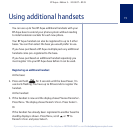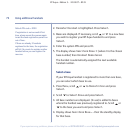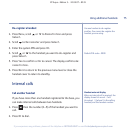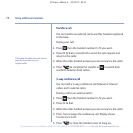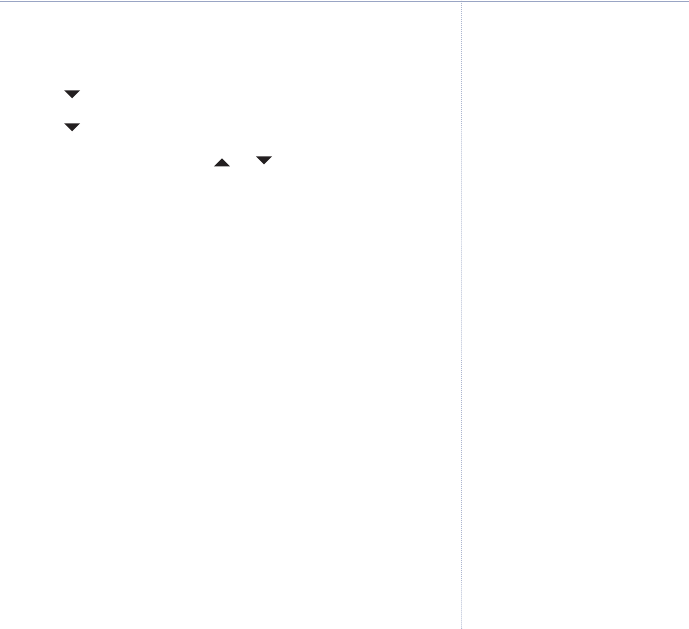
Add a user mailbox
1. Press
Menu
,
Text messaging
is displayed. Press
Select.
Scroll to
Text Settings
and press
Select
.
2. Scroll to
Users
and press
Select
.
3.
User 1
is highlighted. Scroll or to select another User.
4. Press
Options
.
Edit
is highlighted. Press
Select
.
5. Enter the user name (up to 8 characters) and press
Save
.
6. Use the single digit mailbox number displayed or enter your
own single digit mailbox number then press
Save
.
7. Enter a 4-digit mailbox PIN and press
Save
.
8. Enter the password again and press
Save
.
9. Press
Back
to return to the pr
evious menu level.
Open and read a mailbox text
Once mailboxes have been set, when you open the SMS text
menu, the mailboxes in use will be displayed. You can open
the General User Mailbox without any password but each user
area requires you to enter the 4-digit password PIN.
1. The display shows
You have X new SMS
.
2. Press
Read
. The mailboxes are displayed. Mailboxes with new
messages are marked with blue dots.
69Text messaging
BT Aqua – Edition 3 - 24.04.07 – 8131
If you experience any problems, please call the Helpline on 0870 605 8047 or email bt.helpdesk@suncorptech.com
If you set-up personal user boxes you
must tell people your user area
number. They must put the relevant
user area number at the end of your
telephone number when they send
you a text message. If they do not
include the user area number, the
messages will be stored in the common
box and will be accessible to all users
of your BT Aqua.
The mailbox number can only be any
number from 0-9 but must not be the
same as another user’s mailbo
x
number or the common or public box
number.