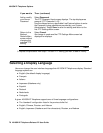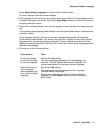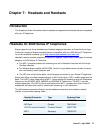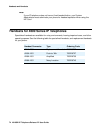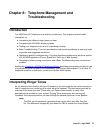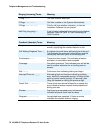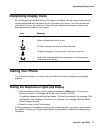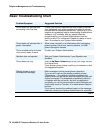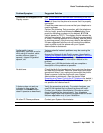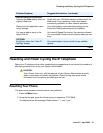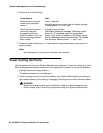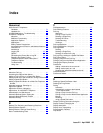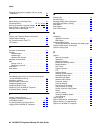Interpreting Display Icons
Issue 2.2 April 2005 77
Interpreting Display Icons
As you become more familiar with your IP telephone’s display, you will recognize the icons or
symbols associated with the state of a call or the state of the phone. This chart provides an
overview of the icons you might see. Check with your System Administrator to verify if the
descriptions are accurate for your system.
Testing Your Phone
The Test feature allows you to verify that your telephone's lights and display are operating
properly.
Testing the Telephone’s Lights and Display
1. With the telephone idle (on-hook), press and release the Mute button, then press the
following numbers on the dialpad: 8 3 7 8 # (which stands for TEST).
The display indicates the self-test has started. If the test is successful, the message “Self
test Passed #=end” displays. If the test is not successful, the message “Self test Failed
#=end” displays instead.
2. Press # to return to the Phone screen.
If nothing appears on the display and the phone is receiving power, your phone might need to
be replaced. Contact your System Administrator for assistance or additional troubleshooting
information.
Icon Meaning
No Icon Displayed Idle. Indicates the line is available.
Active. Indicates the line is in use.
On Hold. Indicates a call is on hold on this line.
Ringing. Indicates an incoming call is arriving on this line.
(Soft) Hold. Indicates this line’s call was put on hold pending a
conference or a transfer.