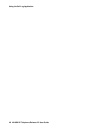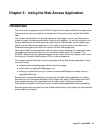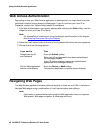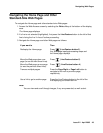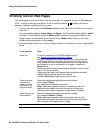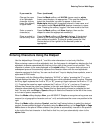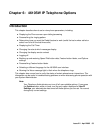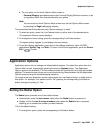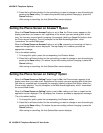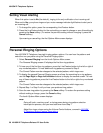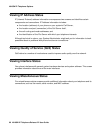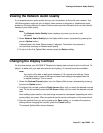4610SW IP Telephone Options
54 4610SW IP Telephone Release 2.2 User Guide
Accessing the Options Main Menus
To access the Options main menus:
1. To access the Options application, press the Options button ( ) to the right of and
below the softkeys.
The first of four Options Main screens displays.
2. Use the standard paging indicators to move between the four Options Main screens.
● The three options categories displayed on the first Options Main screen are as follows:
- Application Options: provides access to allow you to set the Redial option, set the
Phone screen display upon answering or calling options, set the display of Call
Timers, set the rate at which messages display across the top of the screen, and set
Visual Alerting (flashing message light on incoming calls).
- View IP Settings: provides access to the View Status Main screen #1, from which
you may view IP Address information/status, quality of service (audio and signaling)
status, and interfaces status, and the View Status Main screen #2, from which you
may view miscellaneous phone/status data.
- Network Audio Quality: provides access to the Audio Status screen #1, on which
you can troubleshoot received coding, packet loss and packetization delay, and the
Audio Status screen #2, on which you can troubleshoot network delay and audio
quality. Note that this option displays only when you are on a call.
● The three options categories displayed on the second Options Main screen are:
- Contrast Control: provides access to the Contrast Option screen, on which you
adjust the 4610SW’s display area contrast.
- Feature Button Labeling: allows you to customize a label on a Feature button, if
desired.
- Log off: allows you to log the phone off for privacy and security purposes.
● The three options on the third Options Main screen are:
- Backup/Restore: provides access to the Backup/Restore Main screen, from which
you can set automatic backups of Speed Dial, Options and Feature button label data,
restore the previous backup file, set up and verify the status of your File Transfer
Protocol (FTP).
- Select display language: lets you change the display from the current language to
any of seven alternate languages.
- PC Ethernet Interface: allows you to specify communications settings between your
phone and PC (if attached).