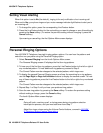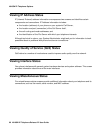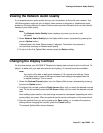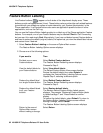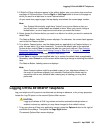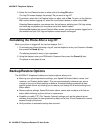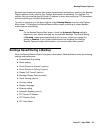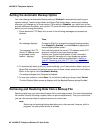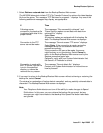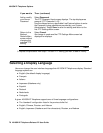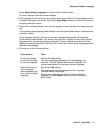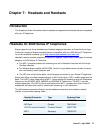4610SW IP Telephone Options
66 4610SW IP Telephone Release 2.2 User Guide
Setting the Automatic Backup Option
You must change the Automatic Backup setting to Enabled to automatically back up your
options settings, Feature button labels and Speed Dial button labels, names and numbers
whenever you change any of these values. If this setting is Disabled, you might have to first
provide additional information, such as the FTP server on which your backed up data will reside,
before you can change the setting.
1. Check below the FTP Status line for one of the following messages and proceed as
directed.
2. To automatically back up all your options settings, your Feature button labels, and your
Speed Dial information following a save to any of these values, select the Line/Feature
button to the right or left of Automatic Backup.
The setting changes from Disabled to Enabled.
3. To save your selection, select Save. To exit without making a change, select Cancel.
The third Options Main screen re-displays with the Backup/Restore setting Enabled.
Retrieving and Restoring Data from a Backup File
Restoring data from your most recent backup file is a two-step process. First you initiate backup
file retrieval (usually following a system failure or phone replacement). Then you confirm that
you want the retrieved data to replace the phone’s current data.
Note:
Note: Retrieving and restoring backup data takes only a few seconds, however, while in
progress, no other phone activity is allowed.
If Then
No message displays. Proceed to Step 2 to change the automatic backup setting
from Disabled to Enabled, or select Return to display the
second Options Main screen.
The message “An FTP
Server IP Address must
be provided for this
feature.” displays.
You must first provide the server FTP address and/or FTP
directory in which to store your backup data.
Contact your System Administrator for this information
and any specific instructions for your telephone system.
Then add the server address as described in Setting a
User ID, Password, and other FTP (File Transfer Protocol)
Options on page 68, before proceeding to Step 2.