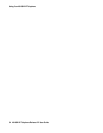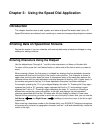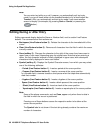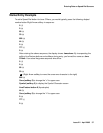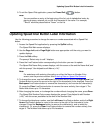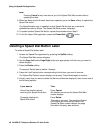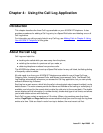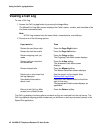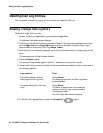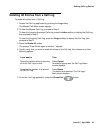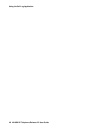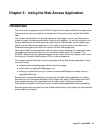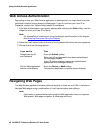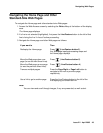Using the Call Log Application
42 4610SW IP Telephone Release 2.2 User Guide
Viewing a Call Log
To view a Call Log:
1. Access the Call Log application by pressing the Log softkey.
The Missed Call Log Main screen displays the Caller’s name, number, and time/date of the
first three unanswered calls.
Note:
Note: All Call Log screens have the same fields, characteristics, and softkeys.
2. Choose one of the following options:
The Call Log displays incoming phone numbers as they are received from the call server. The
Call Log displays outgoing phone numbers as you dial them or as they are stored (saved) in the
Speed Dial application.
If you want to Then
Review the next three calls. Press the Page Right button.
Review the last three calls. Press the Page Left button.
Review outgoing calls you
made.
Press the Outgo softkey.
The Outgoing Calls Main screen displays.
Review calls you received
and answered.
Press the InAns softkey.
The Answered Calls Main screen
displays.
Review missed calls. Press the Missed softkey.
The Missed Calls Main screen displays.
Delete one or all entries from
the log displayed.
See the section in this chapter titled
Deleting Call Log Entries
.
See detailed information
about a call.
Press the Line/Feature button to the left or
right of that entry.
The appropriate Detail screen displays, as
applicable.
Return to the Call Log Main
screen from a Detail screen.
Press the Return softkey.