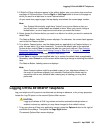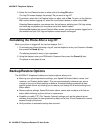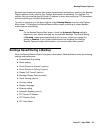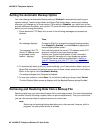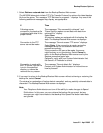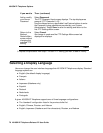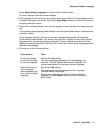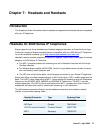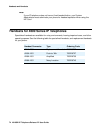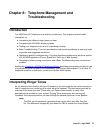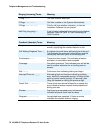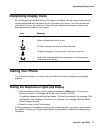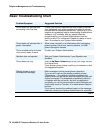Selecting a Display Language
Issue 2.2 April 2005 71
1. Select Select display language on the third Options Main screen.
The first Language Selection screen displays.
2. If the language to which you want to change is shown, go to Step 3. If the language to which
you want to change is not shown, first use the Page Right indicator to move to the second
Language Selection screen.
3. Select the Line/Feature button next to the language you want your phone to display when in
use.
If the currently active language was selected, the third Options Main screen re-displays and
no action is taken.
If any language other than the currently active language was selected, the Language
Confirmation screen displays. The prompt “Are you sure?” displays in the currently active
language and in the new language you selected. The four softkeys at the bottom of the
display are labeled respectively “Yes” and “No” in both the currently active language and the
selected new language.
4. Choose one of the following options:
If you want to Then
Proceed to change
the current language
to the new language.
Select either Yes softkey.
The active language changes to the new language you
selected. The third Options Main screen re-displays. All
screens now display the new user interface language.
Retain the currently
active language
without changing the
user interface display
language.
Select either No softkey.
The language remains unchanged and the Language
Selection screen re-displays.
Repeat the procedure from Step 2 to select a different
language, or select Return to return to the third Options
Main screen.