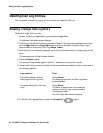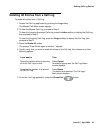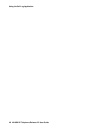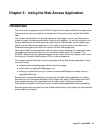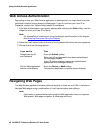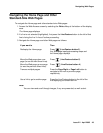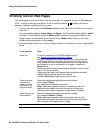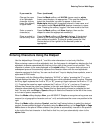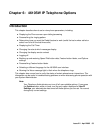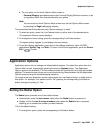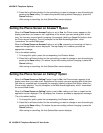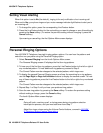Entering Text on Web Pages
Issue 2.2 April 2005 51
Entering Characters Using the Dialpad
Use the dialpad keys 0 through 9, * and # to enter characters in a text entry field/line.
When entering a name or other alphabetic text, the first press of a dialpad key displays the first
alphabetic character associated with that key to the right of the current cursor position. This
character is shown in the case displayed on the alpha softkey. The cursor does not move. A
subsequent press of the same key replaces the character shown with the next alphabetic
character assigned to that key. You can use the # and * keys to display those symbols, even in
alpha and ALPHA mode.
For example, with the Mode softkey displaying “ALPHA” or “alpha,” pressing the “2” on your
dialpad displays the letter “A” or “a,” depending upon which alphabetic mode is active. Pressing
the 2 key again replaces the A with a “B” (or “b”), pressing it again replaces the B with a “C” (or
“c”). Pressing the same key again replaces the C with an “A” (or “a”), and so on. Pressing a
different key moves the cursor one position to the right and displays the first alphabetic
character associated with that key. Repeat this key press/entry process to complete the text
field. You may also use Bksp or Space softkeys to delete the character to the left of the cursor,
or to insert a space, respectively.
When the Mode softkey displays Num, your 4610SW IP Telephone recognizes a key press as a
numeral (or a typographic character such as * or #) and advances the cursor one position to the
right.
When the Mode softkey displays Symbol, use the Line/Feature buttons to select the desired
symbol. Access additional pages of symbols using the More softkey, or the Page Right or Page
Left buttons on the phone. When selected, the symbol is automatically inserted in the position
to the right of the last character in that filed/on that line, and you automatically return to the
alpha mode.
Change the case
of an alphabetic
character to/from
lower (the default)
to upper case.
Press the Mode softkey until ALPHA (upper case) or alpha
(lower case) displays, as appropriate. Then use the dialpad to
select the characters you want to appear in that case.
Mode alpha displays all characters entered in lower case, and
is the default mode. Mode ALPHA displays characters in upper
case. Pressing the softkey “toggles” from one mode to the next.
Enter a numeric
character(s).
Press the Mode softkey until Num displays, then use the
dialpad to select the appropriate number(s).
Place a symbol in
the text entry field.
Press the Mode softkey until Symbol displays. If the desired
symbol is not currently displayed, press the More softkey to
view additional symbols. To insert a symbol, press the Line/
Feature button to the right/left of the desired symbol as
appropriate.
If you want to Then (continued)
2 of 2