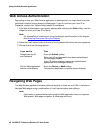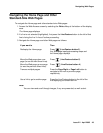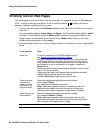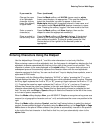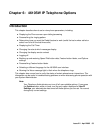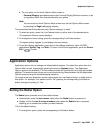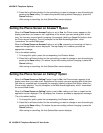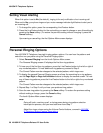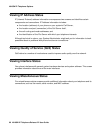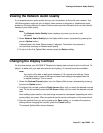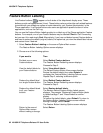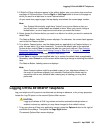4610SW IP Telephone Options
56 4610SW IP Telephone Release 2.2 User Guide
2. Press the Line/Feature button for the next setting you want to change or save this setting by
pressing the Save softkey (To restore the previous setting without changing it, press the
Cancel softkey.)
After saving or cancelling, the first Options Main screen displays.
Setting the Phone Screen on Answer? Option
When the Phone Screen on Answer? option is set to Yes, the Phone screen appears in the
display area when you answer a call, regardless of the screen you were working with at that
time. You lose any unsaved work in progress (for example, labeling a Speed Dial button) when
the Phone screen displays. The only exception is the Web Access application, which
“remembers” the current Web page.
When the Phone Screen on Answer? option is set to No, answering an incoming call has no
impact on the application screen displayed. The top display line, however, provides an
appropriate message.
This is the default setting.
1. To change this option, press the corresponding Line/Feature button.
2. Press the Line/Feature button for the next setting you want to change or save this setting by
pressing the Save softkey. (To restore the previous setting without changing it, press the
Cancel softkey.)
After saving or cancelling, the first Options Main screen displays.
Setting the Phone Screen on Calling? Option
When the Phone Screen on Calling? option is set to Yes, the Phone screen appears in the
display area when you make a call, regardless of the screen you were working with at that time.
You lose any unsaved work in progress (for example, labeling a Speed Dial button) when the
Phone screen displays. The only exception is the Web Access application, which “remembers”
the current Web screen.
When the Phone Screen on Calling? option is set to No, making a call has no impact on the
application screen displayed. The top display line, however, provides an appropriate message.
This is the default setting.
1. To change this option, press the corresponding Line/Feature button.
2. Press the Line/Feature button for the next setting you want to change or save this setting by
pressing the Save softkey. (To restore the previous setting without changing it, press the
Cancel softkey.)
After saving or cancelling, the first Options Main screen displays.