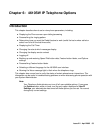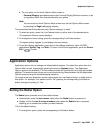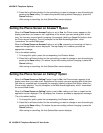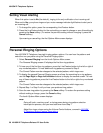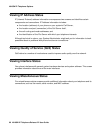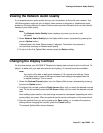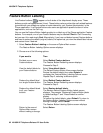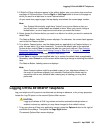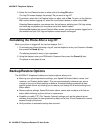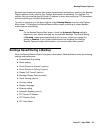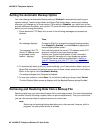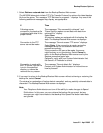Viewing the Network Audio Quality
Issue 2.2 April 2005 61
Viewing the Network Audio Quality
If you experience poor audio quality during a call, the problem is likely with your network. Your
LAN Administrator might ask you to display these screens to diagnose or troubleshoot audio
problems. Although technical in nature, these screens provide information that can help identify
causes of poor audio quality.
Note:
Note: The Network Audio Quality button displays only when you are on a call
(off-hook).
1. Select Network Audio Quality from the Options Main screen (accessed by pressing the
phone’s Option button).
If administered, the Audio Status screen #1 displays. The bottom line presents a
non-technical summary of network audio quality.
2. To return to the first Options Main screen, press the Return softkey.
Changing the Display Contrast
On first-time startup, your 4610SW IP Telephone’s display area contrast is set to a mid-level. To
adjust it to better suit your work environment and lighting, 15 contrast levels are available.
Note:
Note: You might not be able to distinguish between all 15 contrast level settings. Some
of the upper and/or some of the lower contrast level settings may appear identical
to adjacent settings. This is normal.
1. Select the Contrast Control option from the Options Main screen (accessed by pressing
the phone’s Option button).
2. To brighten the contrast, press the Right Arrow softkey until you reach the desired contrast
level. To dim the contrast, press the Left Arrow softkey until you reach the desired contrast
level.
Each softkey press results in the level being increased or decreased, depending on which
arrow softkey you press. Chevron symbols provide visual confirmation of the current level.
3. Save the contrast level you set by pressing the Save softkey, or, to restore the previous
setting without changing the contrast, press the Cancel softkey.
The second Options Main screen displays.