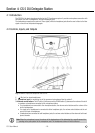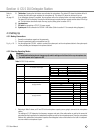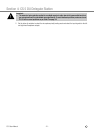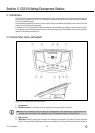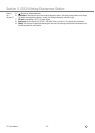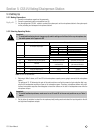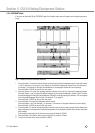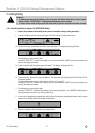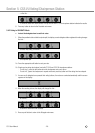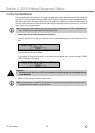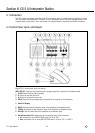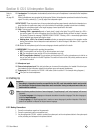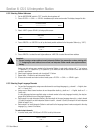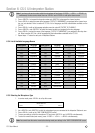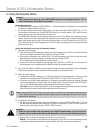Section 5: CS5 VU Voting/Chairperson Station
5.4 Voting/Polling
Important:
• If anything goes wrong while a ballot or poll is in progress, the display will go dark (in case of a power
failure) or show "VOTING FAILED". Voting/polling data may be lost or corrupted.
• To ensure correct results, always repeat the entire ballot or poll once the problem has been corrected.
5.4.1 Controlling a Ballot or Opinion Poll (PRESIDENT Mode)
• Instruct the president of the meeting how to control a complete voting or polling procedure:
1. From the President main menu, press soft button 5 (VOTE) to call up the voting control menu:
2a. To start a three-way (no/abstention/aye) ballot, press soft button 1. The display will change like this:
The delegates may now cast their votes.
As long as "TIME LEFT" is shown on the display, you can press soft button 5 (ABORT) to stop the procedure and
return to the voting control menu.
2b. To start an opinion poll (five options), press soft button 2. The display will change like this:
2c. To start a two-way (aye/no) vote, press soft button 5. This allows two-way voting from both CS 5 VU and CS 5 DU
microphone stations.
The delegates may now cast their votes. Refer to section 5.4.2 on page 27.
As long as "TIME LEFT" is shown on the display, you can press soft button 5 (ABORT) to stop the procedure and
return to the voting control menu.
3. The delegates may now cast their votes.
As long as "TIME LEFT" is shown on the display, you can press soft buttons 1 and 5 (ABORT) simultaneously to
stop the procedure and return to the voting control menu.
4. As soon as all delegates have pressed their voting buttons, the votes are counted automatically and this screen
appears on the display (results shown below are examples):
5. When the counting is done, the display will change like this…
CS 5 User Manual
- 27 -
!