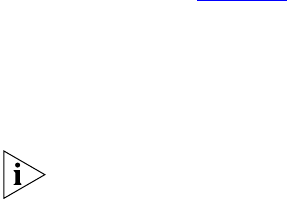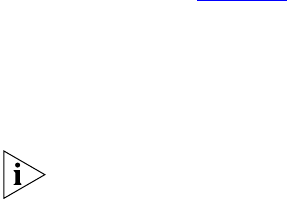
Speed Dialing 59
■ System Speed Dials — With this type of speed dialing, your
administrator maps commonly used numbers (internal or external) to
feature code values. To use a system speed dial, you press the Feature
button and enter the appropriate feature code and the speed dial
number.
The administrator creates system speed dial numbers. System speed
dials can be dialed on all VCX telephone models.
Note that, a configured one-touch speed dial is also mapped to a feature
code (the speed dial number mapped to the first speed dial Access button
is also mapped to feature code 601, the speed dial number mapped to
the second speed dial Access button is also mapped to feature code 601,
and so on). This means that on a phone with four configured speed dial
numbers, you can dial a speed dial number by either pressing an Access
button or entering feature code 601 + an index number 1 through 9.
This section describes how to set up speed dialing through the Telephone
User Interface. You can also enable speed dialing through the VCX User
Interface. See Chapter 6
for information on accessing the VCX User
Interface; see the online Help for information on creating speed dials.
Note that the two interfaces are synchronized. A speed dial created or
modified in one interface appears in the other interface. A speed dial
deleted in one interface is deleted in the other interface.
Your administrator can configure speed dial numbers for your phone. You
can reassign these administrator configured speed dials unless the
administrator has optionally enabled BLF (busy light flashing) for a speed
dial. During speed dial configuration, the administrator can enable BLF
for the status light associated with the speed dial button. When the user
assigned to that speed dial button is on a call, the status light is lit. If the
administrator has enabled the BLF for a speed dial, you cannot reassign a
different number for that speed dial.
Configuring Personal
Speed Dial Numbers
You set up speed dialing through the Telephone User Interface using the
Feature soft button. Refer to the chapter that describes the buttons and
controls on your phone for the location of the available speed dial Access
buttons.