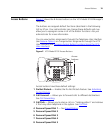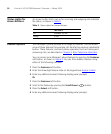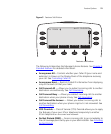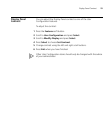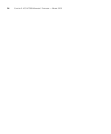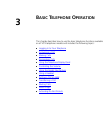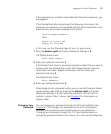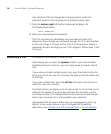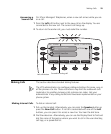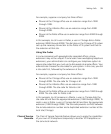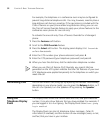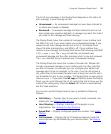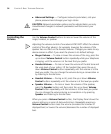
Logging In to Your Telephone 27
If the password you entered is associated with the phone extension, you
are logged in.
If the Display Panel alternately shows the following information, the
password you entered is not associated with the phone extension or the
extension has not yet been assigned to the phone:
Invalid number/password:
Then:
Unable to contact PBX
Logged out from PBX
In this case, use the following steps to log in to your phone:
1 Press the bottom right soft button (Advanced Settings) + 4.
The Display Panel shows:
Local Phone Number:
2 Enter your extension and press #.
If the Display Panel shows a previously assigned number that you want to
replace, press the Delete button under the Display Panel to move the
cursor back one space. Repeat as necessary and then enter your
extension and press #.
The Display Panel shows:
Enter Password:
3 Enter your password and press #.
Alternatively to set a password locally, you can use the Password Stored
Locally feature code (434) by entering the bottom right soft button
(Advanced Settings) + 5, then enter the password. You can use this
method in place of step 1 above. See Chapter 4
for information on
feature codes.
Changing Your
Password
You can change your password through the VCX User Interface (see
Chapter 6). This changes your password on the VCX call processor.
However, your password is also stored locally on your telephone.
Changing your password through the VCX User Interface does not
change the password stored on the phone. You must use the Telephone