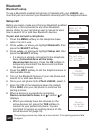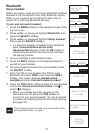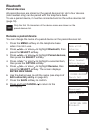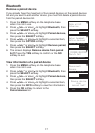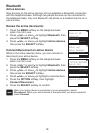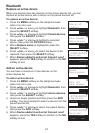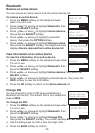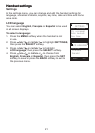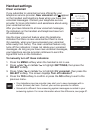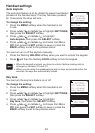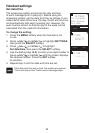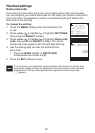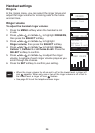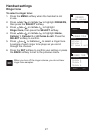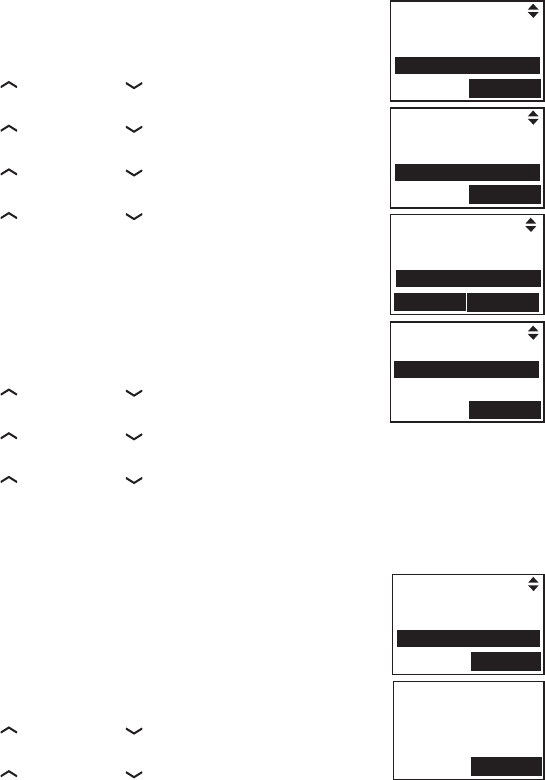
20
Bluetooth
Remove an active device
You can remove an active device from the active devices list.
To remove an active device:
Press the MENU softkey on the telephone base
when it is not in use.
Press /VOL
+
or VOL
-
/ to highlight Bluetooth, then
press the SELECT softkey.
Press /VOL
+
or VOL
-
/ to highlight Active devices,
then press the SELECT softkey.
Press /VOL
+
or VOL
-
/ to highlight a selected
device, then press the OPTION softkey.
Press /VOL
+
or VOL
-
/ to highlight Remove active,
then press the SELECT softkey. The telephone base
displays Device removed from active device list.
View information of an active device
To view the information of an active device:
Press the MENU softkey on the telephone base when
it is not in use.
Press /VOL
+
or VOL
-
/ to highlight Bluetooth, then
press the SELECT softkey.
Press /VOL
+
or VOL
-
/ to highlight Active devices, then press the
SELECT softkey.
Press /VOL
+
or VOL
-
/ to highlight a selected device, then press the
INFO softkey to view the information.
Press the OK softkey to return to the Active devices list.
Change PIN
You are required to enter a PIN when establishing a
Bluetooth connection. The default PIN of your telephone
base is 0000.
To change the PIN:
Press the MENU softkey on the telephone base when
it is not in use.
Press /VOL
+
or VOL
-
/ to highlight Bluetooth, then
press the SELECT softkey.
Press /VOL
+
or VOL
-
/ to highlight Change PIN,
then press the SELECT softkey. The screen displays ENTER NEW PIN.
Use the dialing keys to enter a new four-digit code.
Press the SAVE softkey to conrm.
1.
2.
3.
4.
5.
1.
2.
3.
4.
5.
1.
2.
3.
4.
5.
Page all HS
Intercom
Bluetooth
SELECT
ACTIVE DEVICES
1 Mary’s Cell
2 Elizabeth Jones
OPTION
INFO
Connect
Remove active
SELECT
Active devices
Paired devices
Change PIN
SELECT
ENTER NEW PIN
----
SAVE
Setup cell
Setup headset
Active devices
SELECT