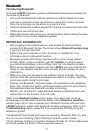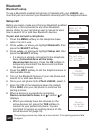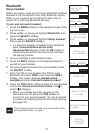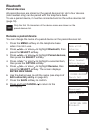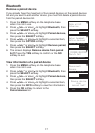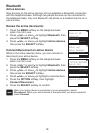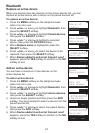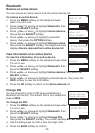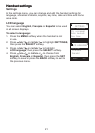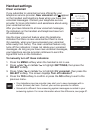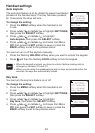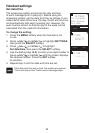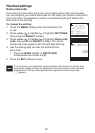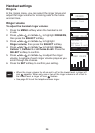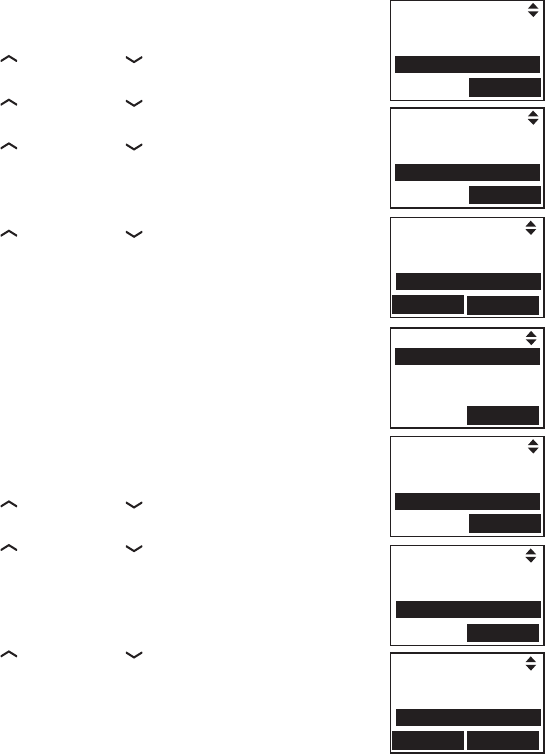
19
Bluetooth
Replace an active device
When you already have two devices on the active devices list, you can
replace an active device with a device on the paired devices list.
To replace an active device:
Press the MENU softkey on the telephone base
when it is not in use.
Press /VOL
+
or VOL
-
/ to highlight Bluetooth, then
press the SELECT softkey.
Press /VOL
+
or VOL
-
/ to highlight Paired devices,
then press the SELECT softkey.
Press /VOL
+
or VOL
-
/ to highlight a selected
device, then press the OPTION softkey.
When Replace active is highlighted, press the
SELECT softkey.
Press /VOL
+
or VOL
-
/ to select the device to be
replaced, then press the SELECT softkey.
When Device added to active list Connect now?
appears, press the YES softkey to conrm or the NO
softkey to exit.
Add an active device
You can have a maximum of two devices on the
active devices list.
To add an active device:
Press the MENU softkey on the telephone base
when it is not in use.
Press /VOL
+
or VOL
-
/ to highlight Bluetooth, then
press the SELECT softkey.
Press /VOL
+
or VOL
-
/ to highlight Active devices,
then press the SELECT softkey.
Select an empty position and then press the ADD
softkey. You are prompted to select a device from the
paired devices list.
Press /VOL
+
or VOL
-
/ to select one paired device,
then press the ADD softkey.
When Device added to active list Connect now?
appears, press the YES softkey to conrm or the NO
softkey to exit.
1.
2.
3.
4.
5.
6.
7.
1.
2.
3.
4.
5.
6.
Page all HS
Intercom
Bluetooth
SELECT
PAIRED DEVICES
Mary’s Cell
John’s Headset
OPTION
INFO
SELECT
Replace active
Rename
Remove paired
Setup headset
Active devices
Paired devices
SELECT
ACTIVE DEVICES
1 Mary’s Cell 2 2
2 Empty
ADD
PAIRED DEVICES
Mary’s Cell
John’s Headset
ADD
INFO
Setup cell
Setup headset
Active devices
SELECT