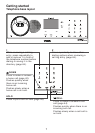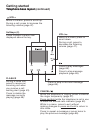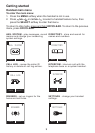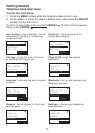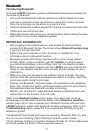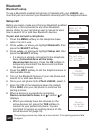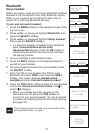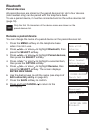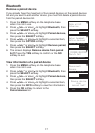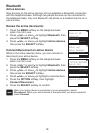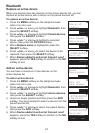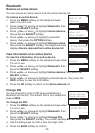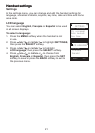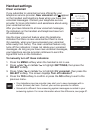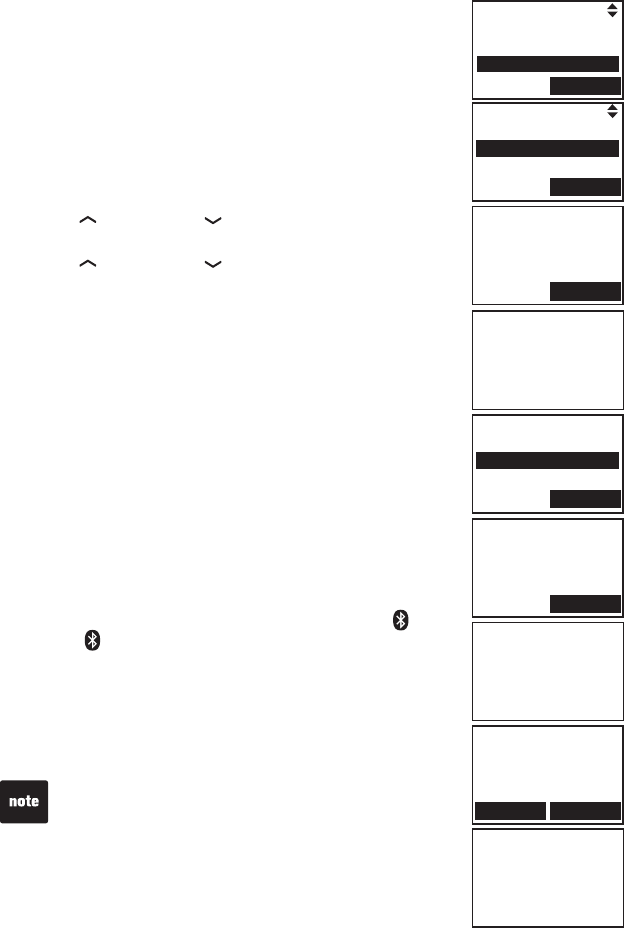
15
Bluetooth
Setup headset
Before you begin, make sure that your Bluetooth enabled
headset is not connected to any other Bluetooth device.
Refer to your headset user's manual to learn how to
search for or add new Bluetooth devices.
To pair and connect a headset:
Press the MENU softkey on the telephone base when
it is not in use.
Press /VOL
+
or VOL
-
/ to highlight Bluetooth, then
press the SELECT softkey.
Press /VOL
+
or VOL
-
/ to highlight Setup headset,
then press the SELECT softkey.
If a device is already connected to the telephone
base, Connected devs will be temp.
disconnected displays. Press the OK softkey to
temporarily disconnect the device and continue
the pairing process.
Set your headset to discoverable mode.
Press the NEXT softkey on the telephone base to
search for your headset.
Once the telephone base nds your headset, press
the SELECT softkey.
Enter the PIN of your headset (the PIN for most
Bluetooth devices is 0000), then press the NEXT
softkey. The screen displays Headset setup
complete and then Connect headset to base?
Press the YES softkey. When a device is successfully
connected, Device connected to base, and 1
and/or 2 displays.
When you already have two devices on the
active devices list, press the YES softkey to
connect to your paired headset. You are prompted
to replace an existing device on the active devices
list (page 18).
1.
2.
3.
•
4.
5.
6.
7.
8.
•
Page all HS
Intercom
Bluetooth
SELECT
Pls set headset
to discoverable
mode
NEXT
Searching
for headset
Headset setup
complete
Connect headset
to base?
NO
YES
Device
connected
to base
Setup cell
Setup headset
Active devices
SELECT
SELECT HEADSET
Mary’s Headset
SELECT
ENTER PIN
----
NEXT
The pairing process may take up to one minute. If the
pairing process fails, try again.