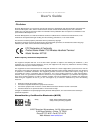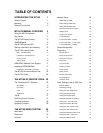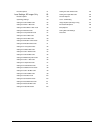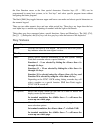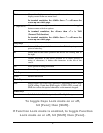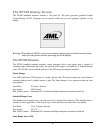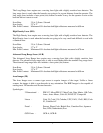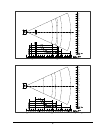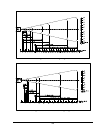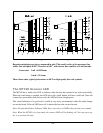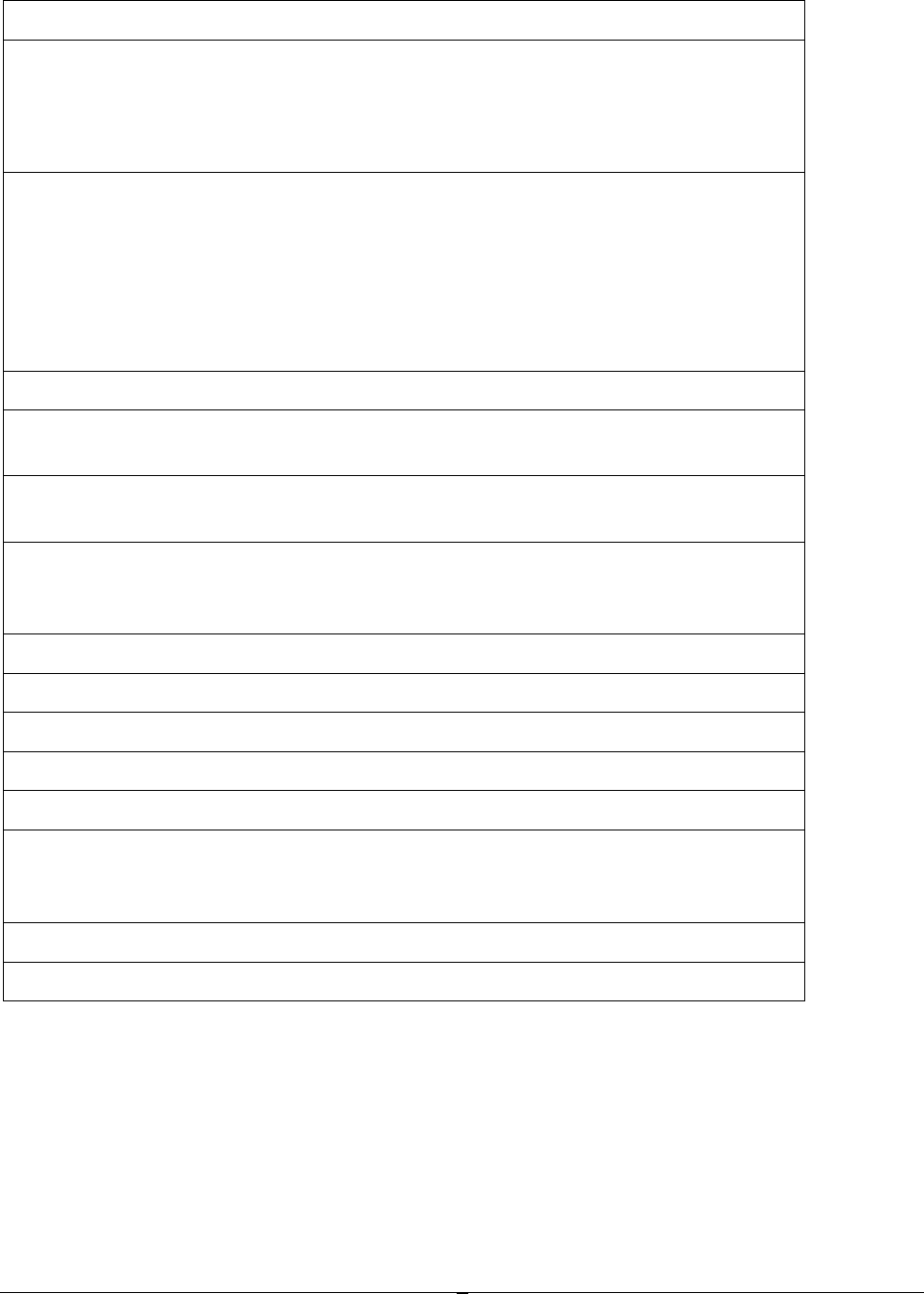
5
6 (Down arrow)
Moves the display screen down one line at a time or moves the
display screen down one menu level.
In terminal emulation, the <Shift> then <6> will move the
screen up one whole page.
4 (Right arrow)
Moves the cursor right one character at a time and toggles
between menu selection options.
In terminal emulation, the <Func> then <4> is TAB
(Forward Tab function).
In terminal emulation, the <Shift> then <4> will move the
screen up one whole page.
Grey Keys
Alpha Letters A-Z and special characters when Func key is pressed
prior to letter key.
Ins Inserts data at the cursor position and moves all existing data to
the right
? ¦ Deletes characters at the cursor position or if cursor follows a
string of characters, it deletes the characters to the left of the
cursor
Esc Exits operation being performed
Space Enters the space character
Red Keys
power Powers unit off/on
Black Key
Shift Selects upper and lower case characters, depending on the CAPS
LOCK setting. Func then Shift toggles CAPS LOCK on and off.
Shift also selects the special characters on the numeric keypad.
White Keys
Numeric 0, 1, 2, 3, 4, 5, 6, 7, 8, 9, . (period) and Backlight Lamp.
To toggle Caps Lock mode on or off,
hit [Func] then [Shift].
If Function Lock mode is enabled, to toggle Function
Lock mode on or off, hit [Shift] then [Func].