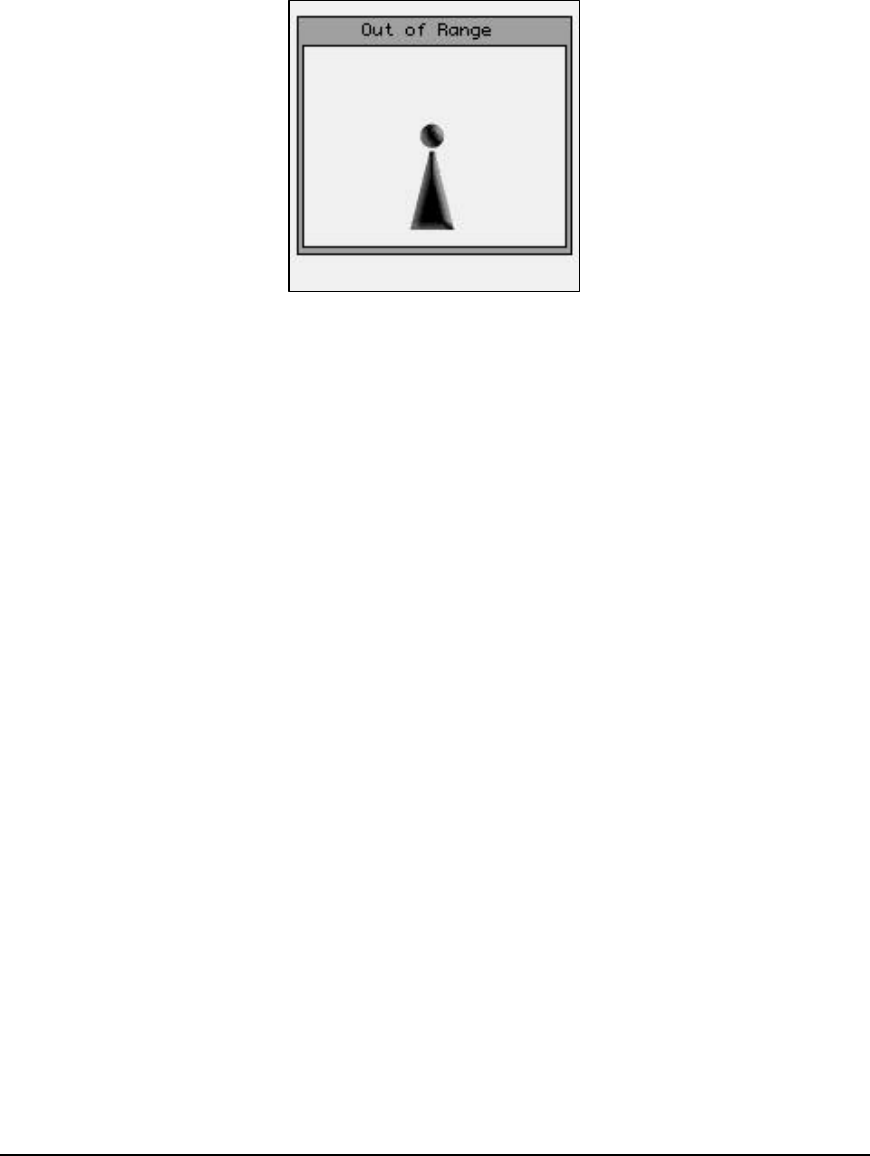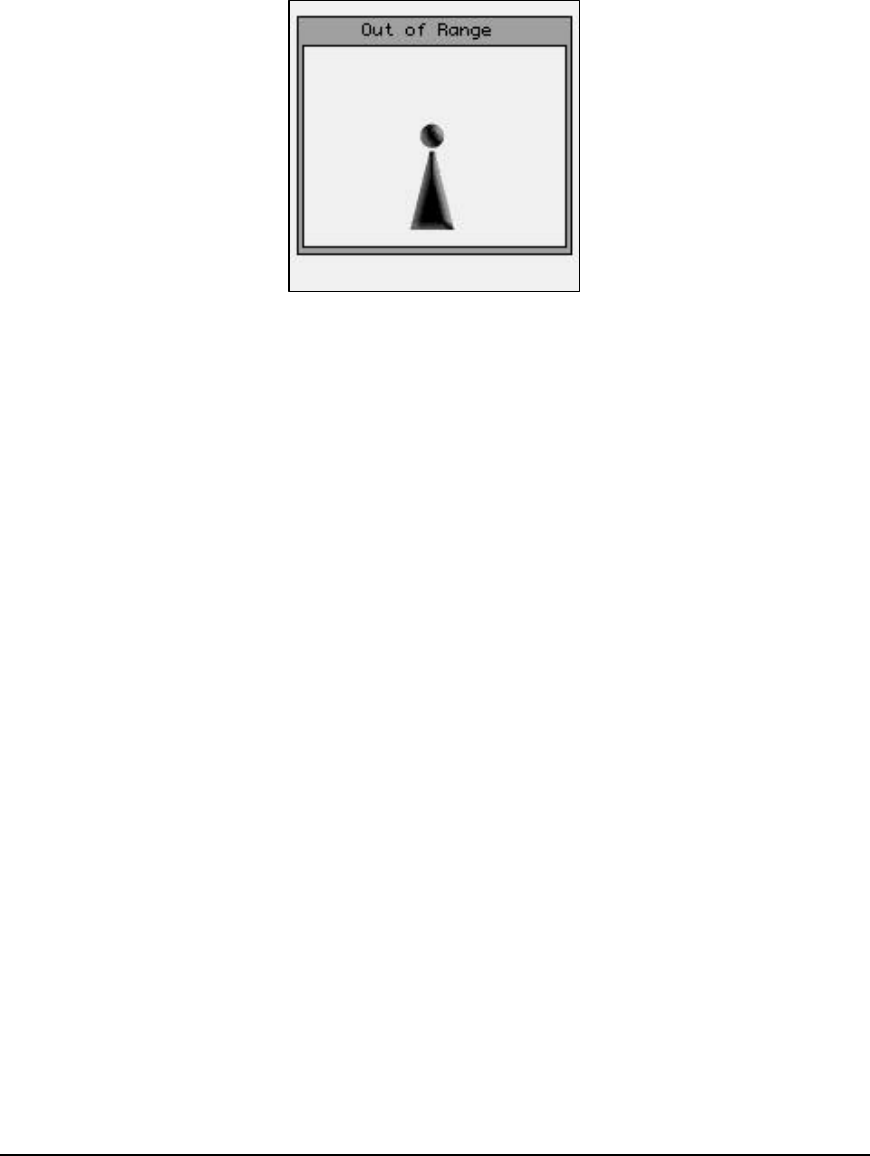
29
The M7100 has a built-in feature which makes it easy to see when the terminal is out of
range of an access point. When the M7100 goes outside of RF coverage, the following
screen appears. When the operator goes back into RF coverage, the “Out of Range”
screen will automatically disappear and return the operator to where they left off. This
feature is only available when using the built-in terminal emulations described above.
Instructions on selecting the terminal emulation type are described in the Connection
Settings section of Chapter 4.
Updating Firmware
The M7100 has a built-in web server function which makes updating the firmware very
simple. If your M7100 handheld has a firmware version of 1.0.1 or later, you can flash
the handheld over the RF network using a standard web browser. The files will be
transferred to the M7100 unit over the RF link and no cables or other software is
required. For units with an earlier firmware version, the USB flash utility is required
which can be downloaded off the AML website.
To upgrade the M7100 firmware, the handheld must be on, and connected to the same
network as your PC. Open your internet web browser (for example, Internet Explorer)
and type the IP address of your M7100 handheld into the Address box. Once you have
successfully connected to the M7100 you will see a green AML screen (this is generated
and sent to your PC by your M7100 unit). Select the "Reprogram Device Firmware" link.
At the bottom of this page, you will see several file options. For each file type, use the
radio button to select the type of file being flashed, then attach the file using the browse
button (do not unzip the "rdiskxx.gz" file for this operation). Finally, click Submit to start
the process (do not turn the power off on your M7100 until the flash process is
completed). When finished, the unit will either create a green OK screen or a red error
screen based on the results. If there are errors, try sending the file again before power
cycling the unit. If the RF flash utility fails to re-flash the M7100 unit for any reason, use
the USB utility to re-flash the unit, available on the AML website (www.amltd.com).
Note: The latest firmware files can be downloaded off the AML website.