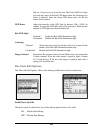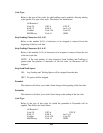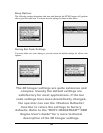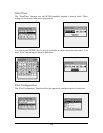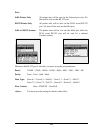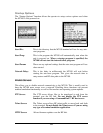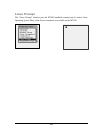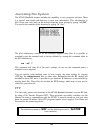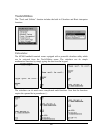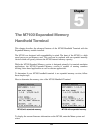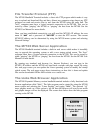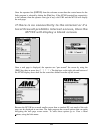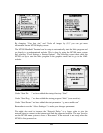116
Journaling File System
The M7100 Handheld terminal includes the capability to save programs and data. There
is a special, non-volatile sub-directory to store user information. This sub-directory is
jffs2 (lower case only) and can be accessed from the Linux prompt by typing “cd jffs2”.
You can list the contents of this directory by typing “ls” (list).
The jffs2 subdirectory contains all the customer supplied setup files. It is possible to
completely reset the terminal back to factory defaults by issuing this command while in
the jffs2 subdirectory:
rm –rf *
This command will clear all of the user’s settings, do not use this command unless a
complete reset is required.
You can quickly setup multiple units to have exactly the same settings by copying
(FTP’ing) the settings.xxxxxx files to other units. Remember that the RF settings are
included in these files and it is possible to get duplicate IP addresses on the network by
copying these files. These files also include the WEP settings, which may, or may not, be
correct for your network.
FTP
You can easily upload and download to the M7100 Handheld terminal over the RF link,
by using a File Transfer Program (FTP). These programs are readily available over the
Internet. In order to communicate with the M7100, it must be turned on, and you must
know its current IP address. Most FTP programs require you to supply a User Name and
Password for the connecting device.
The default user name is “
aml
” and the default password is “
turk182
”
(case sensitive).