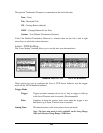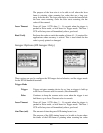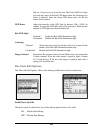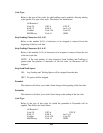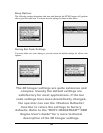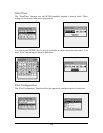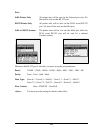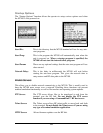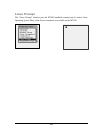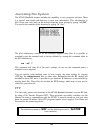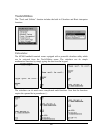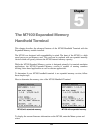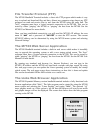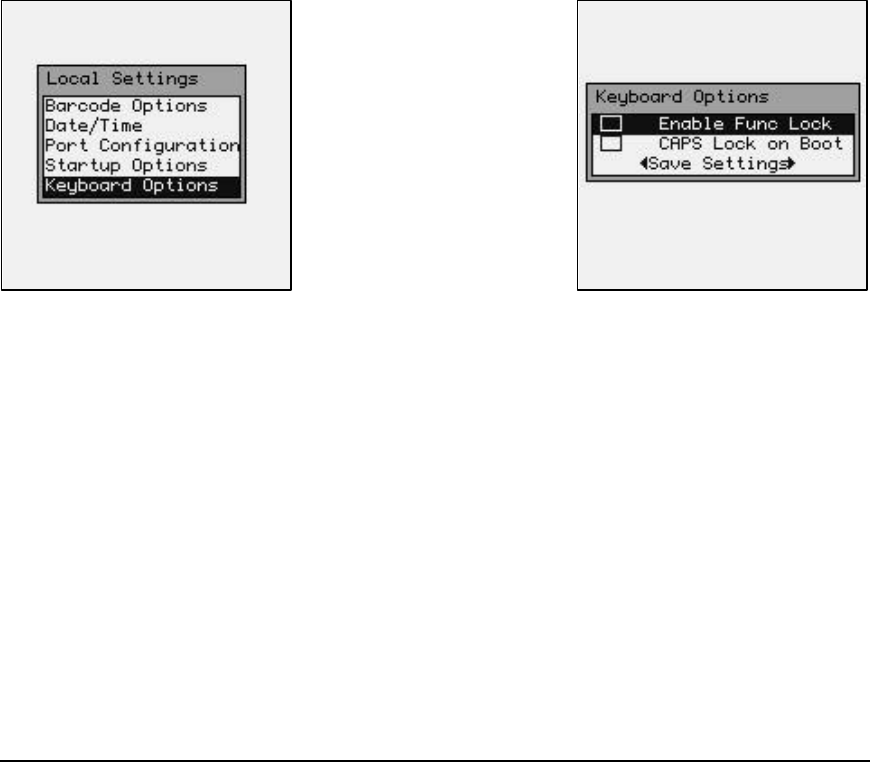
114
Enable Allows scanned data to be routed to the keyboard input buffer. Do
Barcode Daemon: not disable this function if bar code scanning is required.
Enable User Menu: With "Enable User Menu" set, the M7100 will show a simplified
Main Menu while requiring a password to enter an "Administrative
Mode". This User Menu gives the end user direct access to the
"Reconnect", "Battery Status", "Network Status", "Serial Number",
"Host Server Name", and "Contrast". No other tools or settings
will be accessible or viewable without entering the password.
NOTE: This method of security is much more secure than only
enabling password protection on the normal Main Menu, however,
if the administrative password is lost, depending on the settings
configuration, it may not be possible to retrieve or reset the
password in the field.
Keyboard Options
The “Keyboard Options” function enables or disables the Key Lock functions.
When the “Enable Func Lock” mode is enabled (checked), the user will be able to “lock”
the numeric keypad to select a function when only one key is pressed. This allows quick,
single key access to the function keys (when locked into this mode, the numeric keys will
require 2 keystrokes).
When the “CAPS Lock on Boot” mode is enabled (checked), the M7100 will boot (power
on) with the keys set to create CAPITAL characters. The keyboard can be toggled into
lower case mode by hitting the [Func] then [Shift] keys.