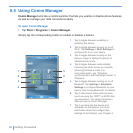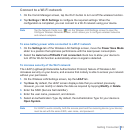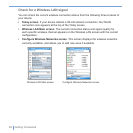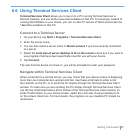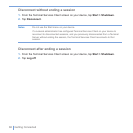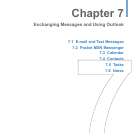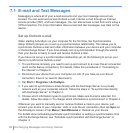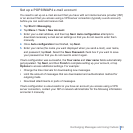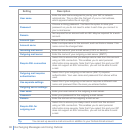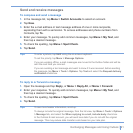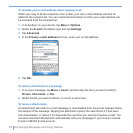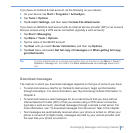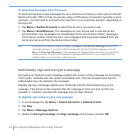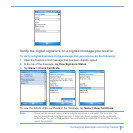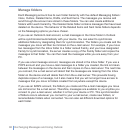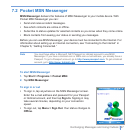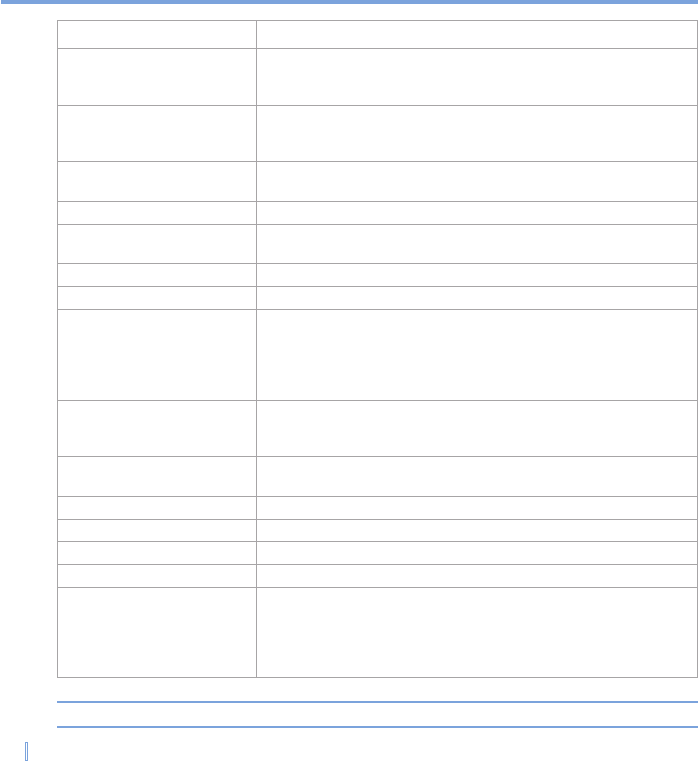
90 | Exchanging Messages and Using Outlook
Setting Description
User name
Enter the user name assigned to you by your ISP or network
administrator. This is often the first part of your e-mail address,
which appears before the at sign (@).
Password
Choose a strong password. You have the option to save your
password so you do not need to enter it each time you connect to
your e-mail server.
Domain
Not required for an account with an ISP. May be required for a work
account.
Account type Select POP3 or IMAP4.
Account name
Enter a unique name for the account, such as Work or Home. This
name cannot be changed later.
Incoming mail server Enter the name of your e-mail server (POP3 or IMAP4).
Outgoing mail server Enter the name of your outgoing e-mail server (SMTP).
Require SSL connection
Select this to ensure that you always send e-mail from this account
using an SSL connection. This enables you to send personal
information more securely. Note that if you select this and your ISP
does not support an SSL connection, you will not be able to send
e-mail.
Outgoing mail requires
authentication
Select this if your outgoing e-mail server (SMTP) requires
authentication. Your user name and password from above will be
used.
Use separate settings
Select this if your outgoing e-mail server requires a different user
name and password than the ones you entered before.
Outgoing server settings:
User name Enter your user name for the outgoing e-mail server.
Password Enter your password for the outgoing e-mail server.
Domain Enter the domain of the outgoing e-mail server.
Require SSL for
outgoing mail
Select this to ensure you always send e-mail from this account
using an SSL connection. This enables you to send personal
information more securely. Note that if you select this and your ISP
does not support an SSL connection, you will not be able to send
e-mail.
Tip You can set up several e-mail accounts in addition to your Outlook Email account.