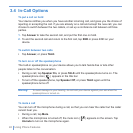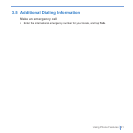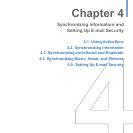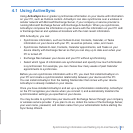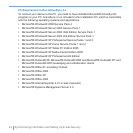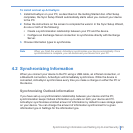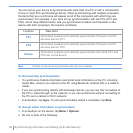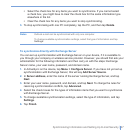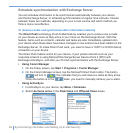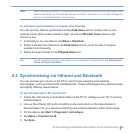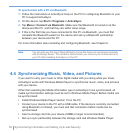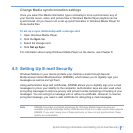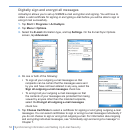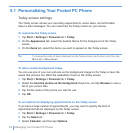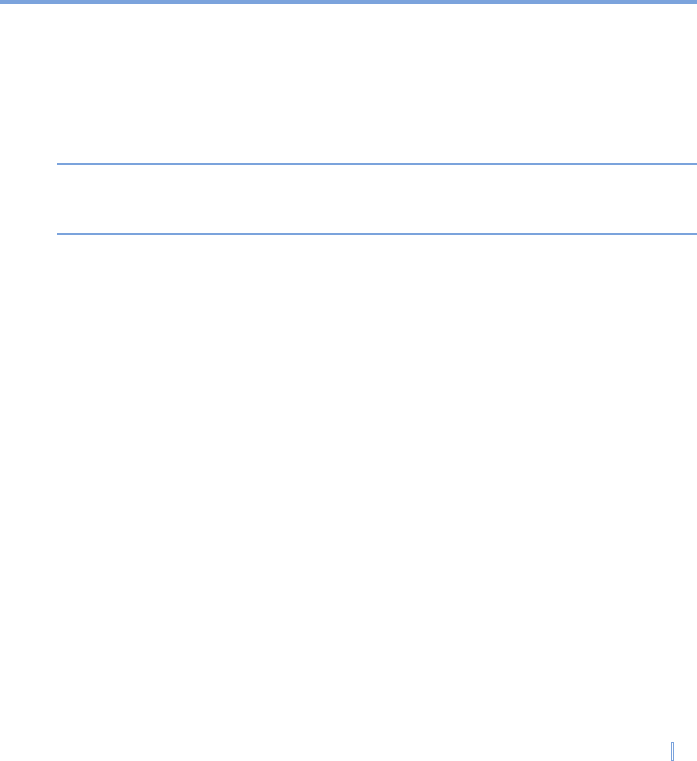
Synchronizing Information and Setting Up E-mail Security | 47
• Select the check box for any items you want to synchronize. If you cannot select
a check box, you might have to clear the check box for the same information type
elsewhere in the list.
• Clear the check box for any items you want to stop synchronizing.
3. To stop synchronizing with one PC completely, tap the PC, and then tap Delete.
Notes Outlook e-mail can be synchronized with only one computer.
To change available synchronization settings, select the type of information and tap
Settings.
To synchronize directly with Exchange Server
You can set up synchronization with Exchange Server on your device, if it is available to
you through your company or wireless service provider. However, you should first ask your
administrator for the following information and then carry on with the steps: Exchange
Server name, your user name, password, and domain name.
1. In ActiveSync on the device, tap Menu > Configure Server. If you have not yet set up
synchronization with Exchange Server, this will say Add Server Source.
2. In Server address, enter the name of the server running Exchange Server, and tap
Next.
3. Enter your user name, password, and domain, and tap Next. To change the rules for
resolving synchronization conflicts, tap Advanced.
4. Select the check boxes for the types of information items that you want to synchronize
with Exchange Server.
5. To change available synchronization settings, select the type of information, and tap
Settings.
6. Tap Finish.